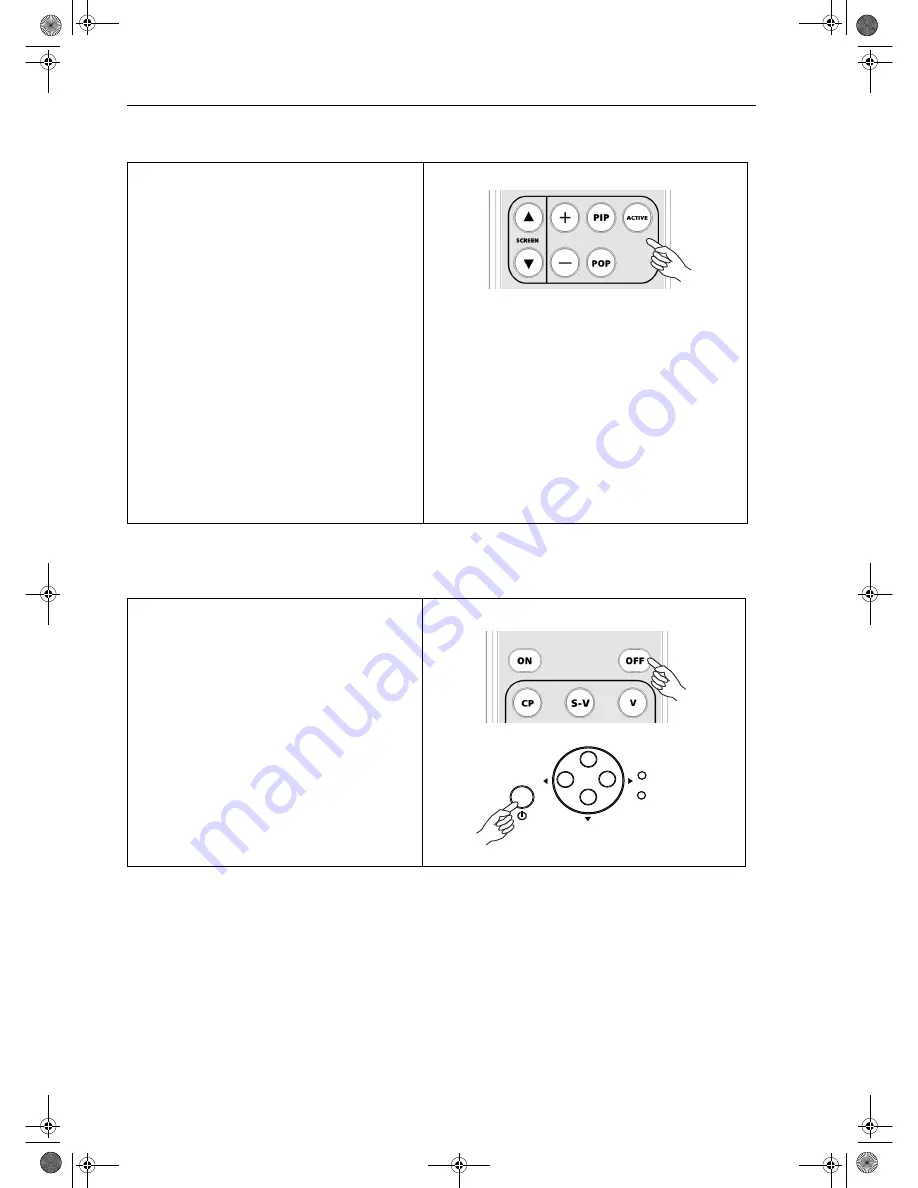
4. Basic Operation
BenQ HT 480W User’s Guide
18
PIP (Picture-In-Picture)/POP (Picture-On-Picture) functions
Turning the Projector Off
■
Press the PIP button to enable the PIP function.
■
For PIP purposes, there are two groups of inputs
classfied according to their display modes:
Video Group: Video, S-Video and Component Y/
C
B
/C
R
inputs
Graphic Group: HDTV input and Computer input.
■
The PIP function allows the projector to display
one input from the Graphic Group within one
input from the Video Group, or display one input
from Video Group within one input from the
Graphic Group.
■
Press the PIP button to switch to the main
window or turn off the PIP function.
■
Select the input source for the main window by
pressing the INPUT button.
■
Press the POP key to enable the POP function.
■
Press the ACTIVE button to switch to the active
window. You can change the input signal setting in
the active window.
■
Press + or - to adjust the size of the PIP window.
■
Adjust the position of the PIP window with the
ARROW keys (
c
/
e
/
d
/
f
).
■
Press the OFF key on the remote control or the
STANDBY/ON key on the projector to turn the
projector off.
■
After turning the projector off, the POWER LED
will flash green and the fans will run for one
minute to cool the lamp. The projector will not
respond to any commands until cooling process is
complete. The POWER LED will be lit a steady
orange once the cooling process has finished.
Power
Lamp
Content-e.fm Page 18 Monday, July 8, 2002 4:23 PM










































