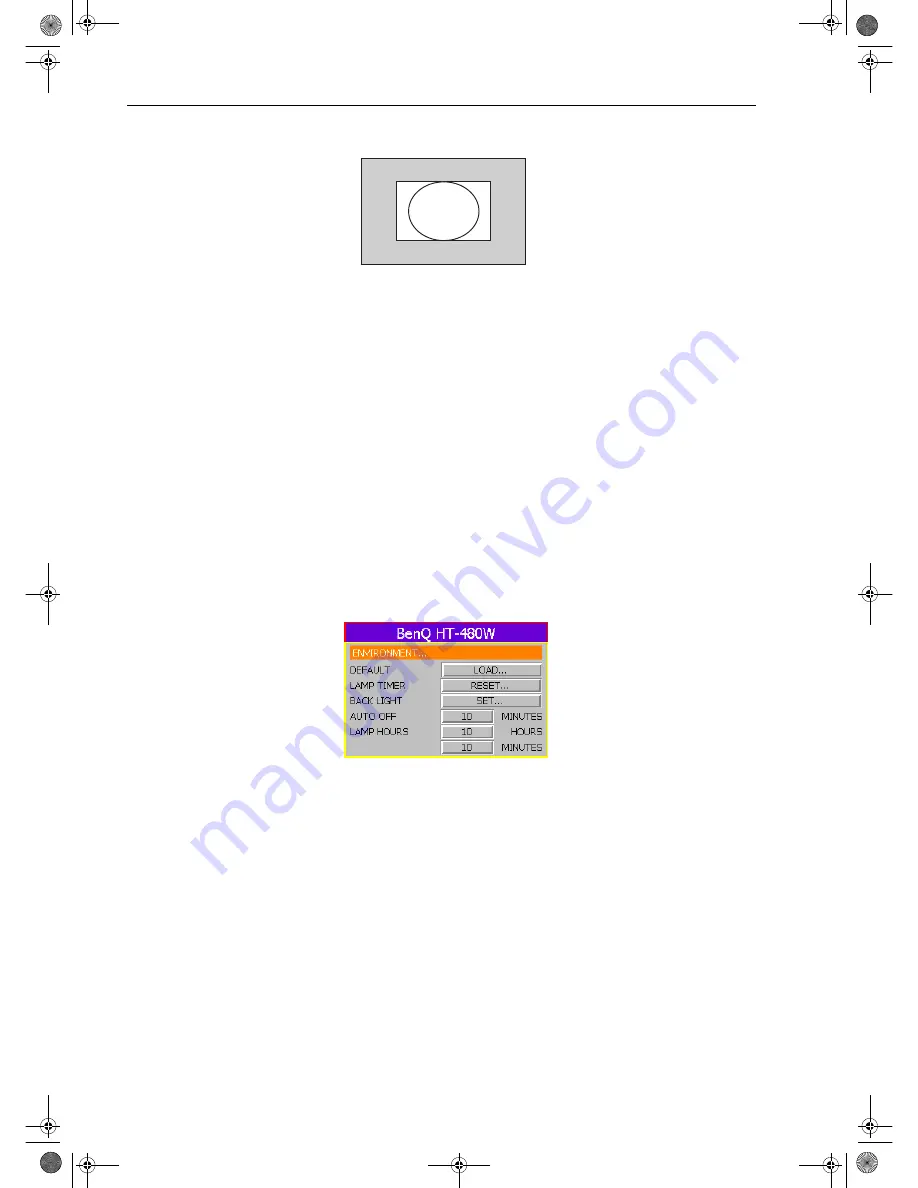
5. Menus
BenQ HT 480W User’s Guide
22
■
THROUGH : One-to-one mapping is performed without any scaling of the image, The image is displayed at the
center of the screen.
3.
PC&HDTV: The following settings are only available with a PC or DTV RGB signal:
■
AUTO: Adjusts the phase, frequency and position automatically.
■
FREQ.: Adjusts the frequency of the input signal.
■
PHASE: Adjusts the phase of the input signal.
■
H. POS.: Adjusts the horizontal position of the image.
■
V. POS.: Adjusts the vertical position of image.
4.
SAVE: There are three video memories in which the user can store settings, including all items in the Picture menu.
5.
LOAD: Loads the settings from one of three video memories.
ENVIRONMENT Menu
In this menu, global settings for the projector can be made.
There are five items available: DEFAULT — LAMP TIMER — BACK LIGHT — AUTO OFF — LAMP HOURS.
1.
DEFAULT: Loads the default value of the current input source.
2.
LAMP TIMER: Resets the lamp timer. This should only be done after the lamp has been replaced.
3.
BACK LIGHT: Turn the Power ON Indicator on or off.
4.
AUTO OFF: Sets the auto-shutdown timer. The timer can be set to a value between10 minutes and 3 hours.
5.
LAMP HOURS: This displays the number of hours the lamp has been used. (The lifetime of the lamp is 1500 hours.)
If lamp usage exceeds 1500 hours, a warning message will be displayed on-screen; when this happens, contact your
BenQ dealer for a new lamp.
INSTALLATION Menu
This menu contains items necessary for installation.
Inactive area
Content-e.fm Page 22 Monday, July 8, 2002 4:23 PM






































