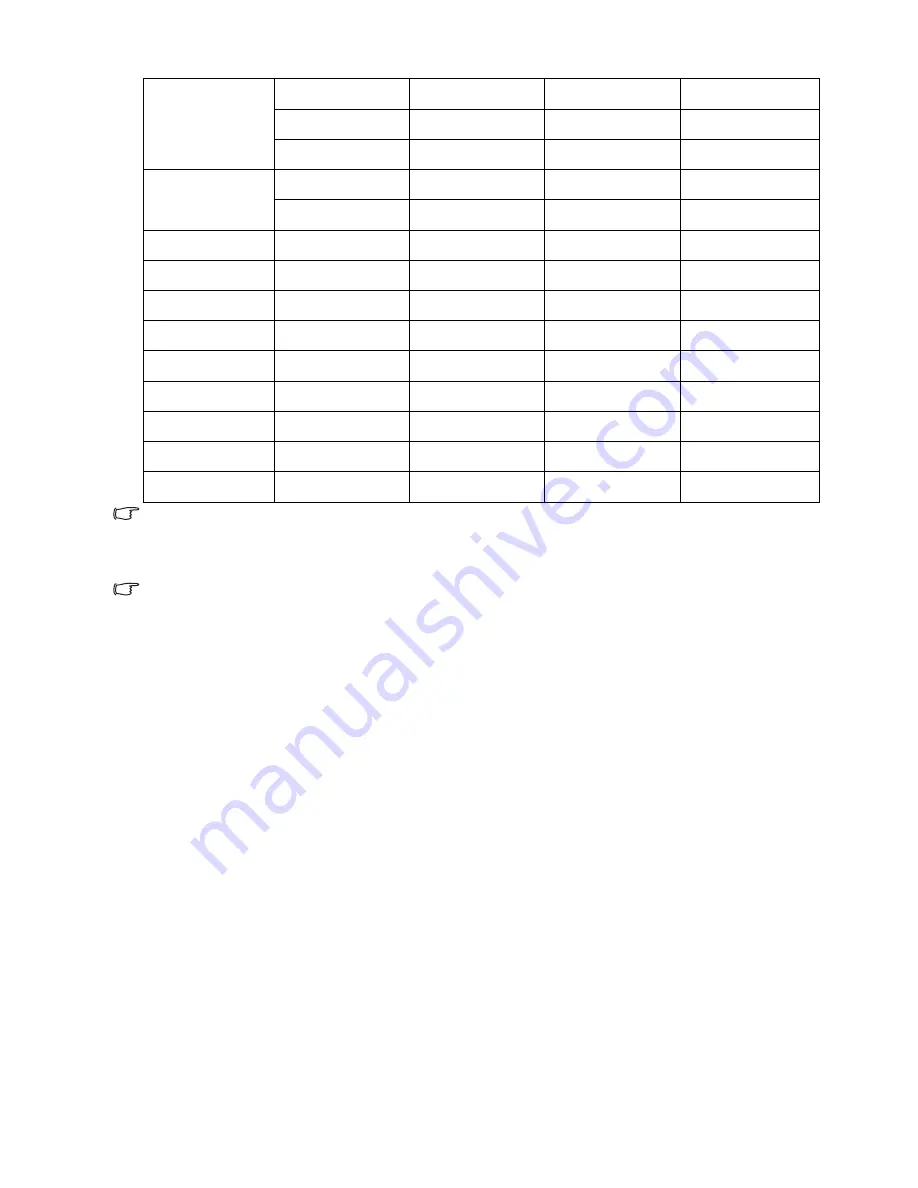
59
Maintenance
*Supported timing for 3D signal with Frame Sequential, Top-Bottom and Side-by-Side format.
**Supported timing for 3D signal with Frame Sequential format.
***Supported timing for 3D signal with Top-Bottom and Side-by-Side format.
The timings showing above may not be supported due to EDID file and VGA graphic card limitations. It is
possible that some timings cannot be chosen.
1280 x 1024
SXGA_60***
60.020 63.981 108.000
SXGA_75
75.025
79.976
135.000
SXGA_85
85.024
91.146
157.500
1280 x 960
1280 x 960_60***
60.000
60.000
108
1280 x 960_85
85.002
85.938
148.500
1360 x 768
1360 x 768_60***
60.015
47.712
85.500
1440 x 900
WXGA+_60***
59.887
55.935
106.500
1400 x 1050
SXGA+_60***
59.978
65.317
121.750
1600 x 1200
UXGA***
60.000
75.000
162.000
1680 x 1050
1680 x 1050_60***
59.954
65.290
146.250
640 x 480@67Hz
MAC13
66.667
35.000
30.240
832 x 624@75Hz
MAC16
74.546
49.722
57.280
1024 x 768@75Hz
MAC19
74.93
60.241
80.000
1152 x 870@75Hz
MAC21
75.06
68.68
100.00





































