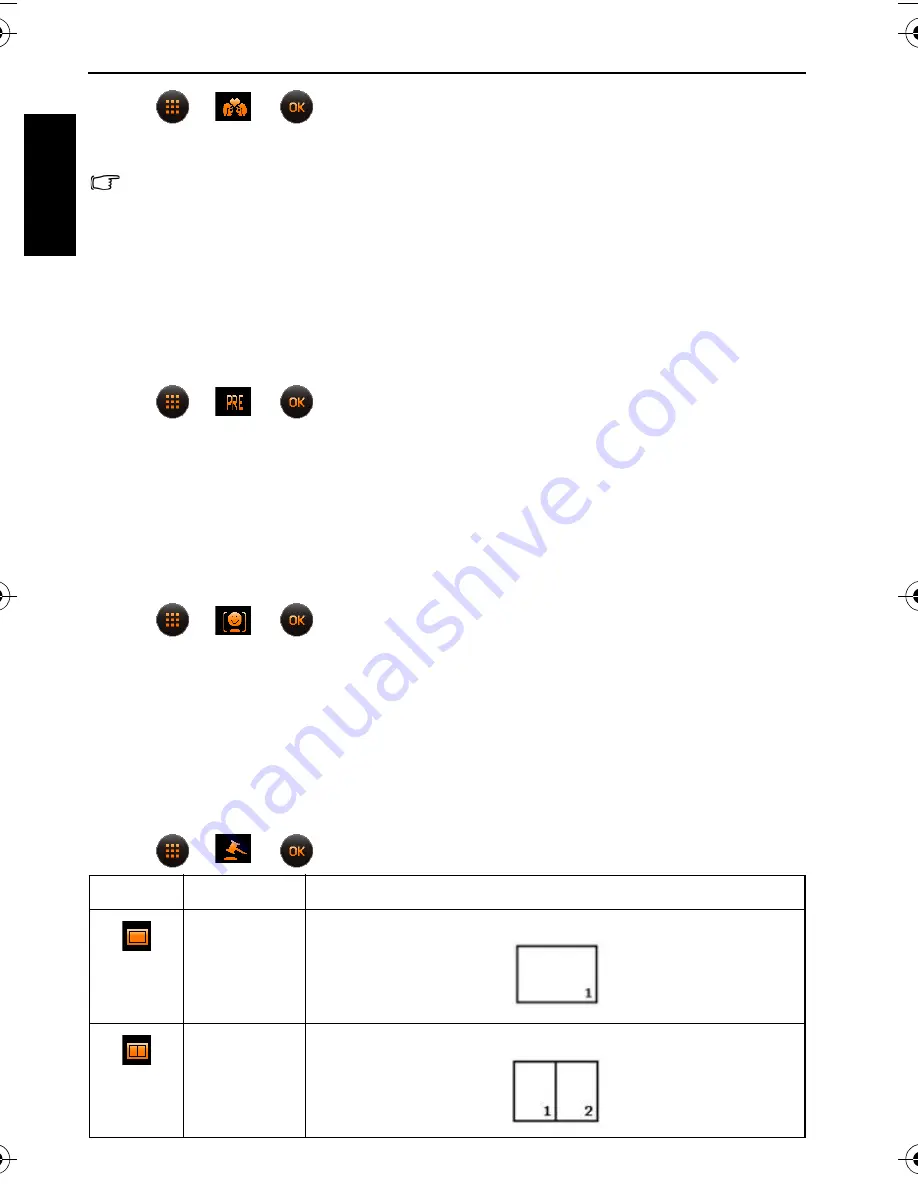
20 Capture mode
Eng
lish
2. Tap
>
>
.
3. Once faces are detected, the camera will automatically take a picture after a two-second
countdown.
During the countdown, you can press the shutter to cancel the countdown. The camera
will then start detecting faces again.
4. The camera continues to detect faces and take more pictures by repeating Step 3. This
face tracking will automatically stop if no faces are detected.
Pre-composition
Captures the background first for positioning the final image. Ideal for asking others to take
your photo.
1. Tap the top-left icon (representing the current shooting mode) from the display screen.
2. Tap
>
>
.
3. Press the shutter to capture the background. The bottom section of the screen displays the
captured background image.
4. Use the captured background image to frame the composition, and press the shutter to
capture the final image.
Smile Catch
Smile Catch automatically captures smiling moments.
1. Tap the top-left icon (representing the current shooting mode) from the display screen.
2. Tap
>
>
.
3. The camera is tracking the face of your subject (a white frame shows).
4. Once a smile is detected, the camera instantly takes a picture.
5. The camera continues to detect smiles and takes more pictures (Step 4 is repeated).
Web Auction
Combines maximum 4 shots into one single image at the VGA (640 x 480) size, so it can be
quickly used in situations such as Internet auctions.
1. Tap the top-left icon (representing the current shooting mode) from the display screen.
2. Tap
>
>
.
Icon
Mode
Description
1 shot
Takes one picture only.
2 shots
Takes two pictures based on the numeric order shown below:
T1260 UM-EN.book Page 20 Wednesday, May 26, 2010 7:26 PM
















































