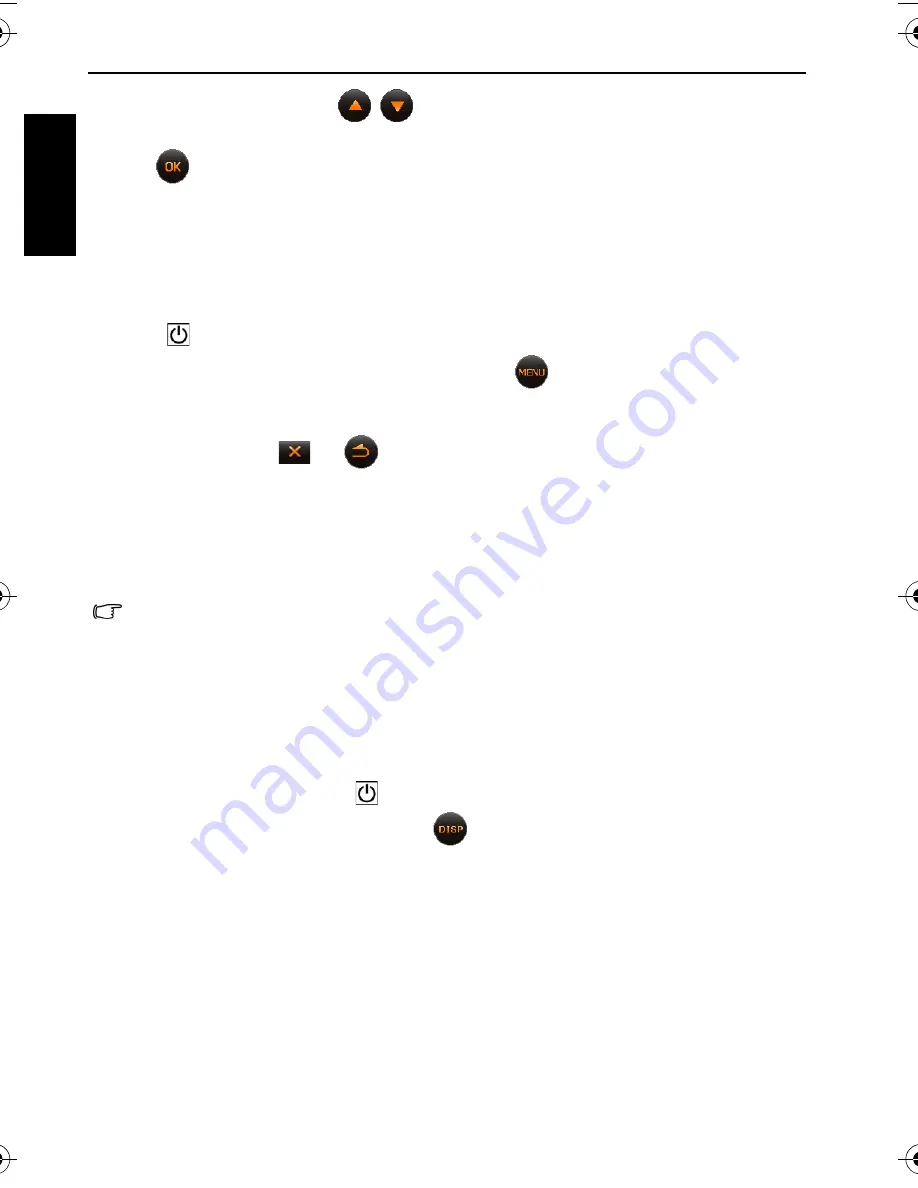
6 Operating the camera
Eng
lish
4. Tap the
Day
column and tap
/
to select the correct day.
5. Tap time (as indicated on the right) and select hour, minute, and AM/PM.
6. Tap .
Operating the camera
The procedure below is a general guideline for basic operation. It is particularly useful if you
are new to the camera.
1. Press .
2. Tap a button from the default display screen, or tap
for more options.
3. Follow the on-screen display (and instructions wherever available) and tap the
corresponding icon to access and set more options. At any time, you can cancel the current
operation by tapping
or
to return to your previous step.
4. Slide to
T
to zoom-in or
W
to zoom-out.
5. Press the shutter halfway to let the camera set automatic focus.
6. Press the shutter down fully to capture.
7. Release the shutter.
8. In the
Movie Record
mode, press the shutter to start or stop video recording.
• If you press the shutter halfway to set automatic focus, the camera is ready to capture
when the auto focus frame is green. If there is no auto focus frame or the frame is red
and you press the shutter down, it might result in blurred photos.
• During zoom-in/out, there is a separator in the zoom bar between
W
and
T
. For best
image quality, it is recommended to use optical zoom only by keeping the
magnification within W and the separator.
• Flash is automatically turned off in the Movie Record mode.
• The Movie Record mode records both sound and video. Yet, sound is not recorded
during zoom-in/out.
• At any time, you can press
to turn off the camera.
• In the capture or playback mode, tap
repeatedly to show different information on
the screen.
T1260 UM-EN.book Page 6 Wednesday, May 26, 2010 7:26 PM



























