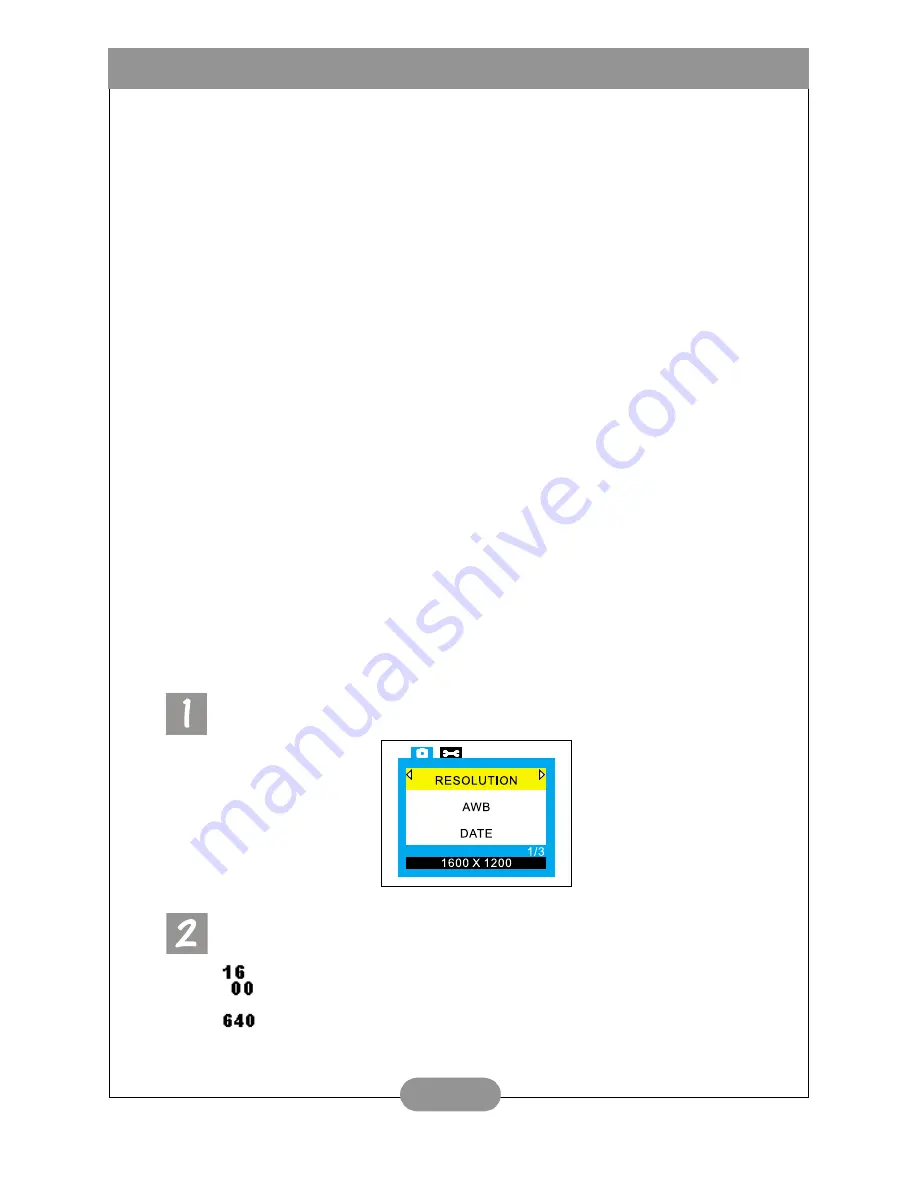
BenQ DC 4500 User’s Manual
30
Menu operations
• Press the Right and Left key of the navigation button to switch the menu frame from
Record menu to Setup menu.
• Press the Up and Down key of the navigation button to move among main items or
highlight a main item on the menu frame.
• To go to the sub-menu of a main item, press the Right and Left key of the navigation
button to select an item.
• To exit a submenu, press the “Menu” button. After your settings finished, press this
button to return to the normal LCD preview screen.
3.2.3. The Record Menu of Burst Mode
There are 8 different setting functions in the record menu of the burst mode:
1. Adjusting image resolution; 2. Setting white balance; 3. Imprinting date;
4. Setting monochrome modes; 5. Setting metering modes; 6. Setting ISO value;
7. Setting digital zoom; 8. Setting EV (exposure compensation) value.
Press “Menu” button to enter the record menu and press the navigation button to
change different setting functions in turns. The menu frame appears on the center
of the LCD screen and the items are shown as follows:
3.2.3.1. Adjusting image resolution (RESOLUTION)
You can take photos at different resolutions. Higher resolution delivers more image
details, but results in larger file size. This will also affect the remaining images that
can be taken in the memory card.
To select image resolution:
Enter the image resolutioun sub-menu.
Select a image resolution mode:
1600 x 1200 resolution:
Image with 1600 x 1200 resolution.
640 x 480
resolution:
Image with 640 x 480 resolution.






























