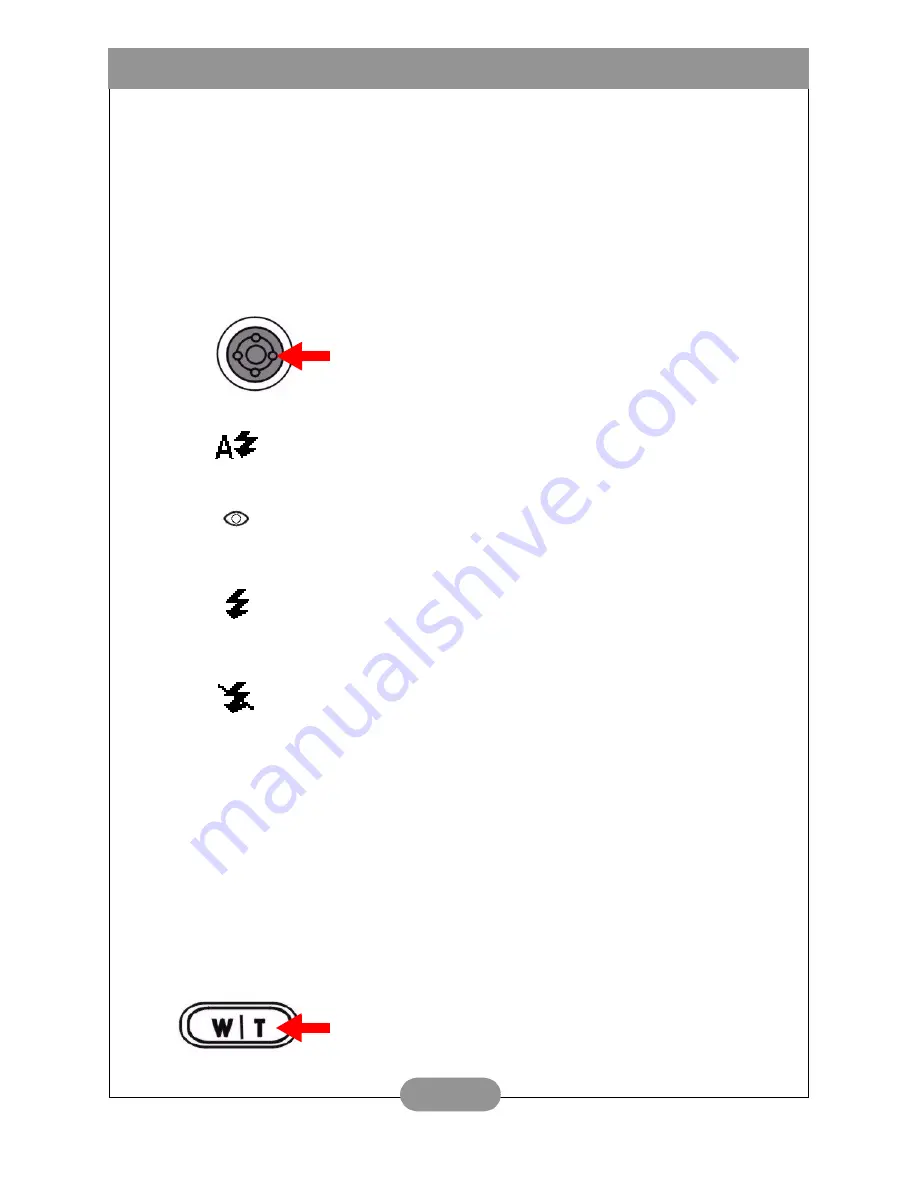
BenQ DC 4500 User’s Manual
11
3.1.3. Hot Keys for taking photos
This section introduces six main hot keys for you to use when taking photos. You can
change these six settings by simply pressing these hotkeys without entering the sub
menu.
3.1.3.1. Hot key for selecting flash mode
You can turn on or off the flash light according to the environment where you take
photos. This is done by selecting the flash mode.
To select a flash mode:
Note: If the camera power is in a low level status, the flash will be forced to set
to “Off”.
3.1.3.2. Hot key for zooming in or out on the object
DC 4500 provides 3x Digital zoom function. Meanwhile, DC 4500 is fitted with a 3x
optical zoom lens and can optionally provide 3x digital zoom. The digital zoom
function allows you to zoom in or out on the object electronically before the photo is
taken. This function works when you take photos with the LCD screen and you can
simply zoom in or zoom out object by pressing the hot key.
To zoom in or zoom out:
Press the right key of the navigation button on the
rear part of the camera.
Press it several times and different flash modes will
scroll continuously on the LCD screen.
Automatic flash mode
The camera will detect the brightness of the environment
and the object, then use flash if necessary.
Anti Red-eye mode
Use this mode to prevent the red eye phenomenon that
often appears on people’s pupils.
Forced flash on mode
When this icon appears, the camera will use the flash
whenever you take photos, regardless of the environment
and condition of the object.
Flash off mode
When this mode is selected, the camera will not use the
flash even the environment and the object is dark.
To zoom in, press the “T” key on the Zoom in/out button.
To zoom out, press the “W” key on the Zoom in/out button.






























