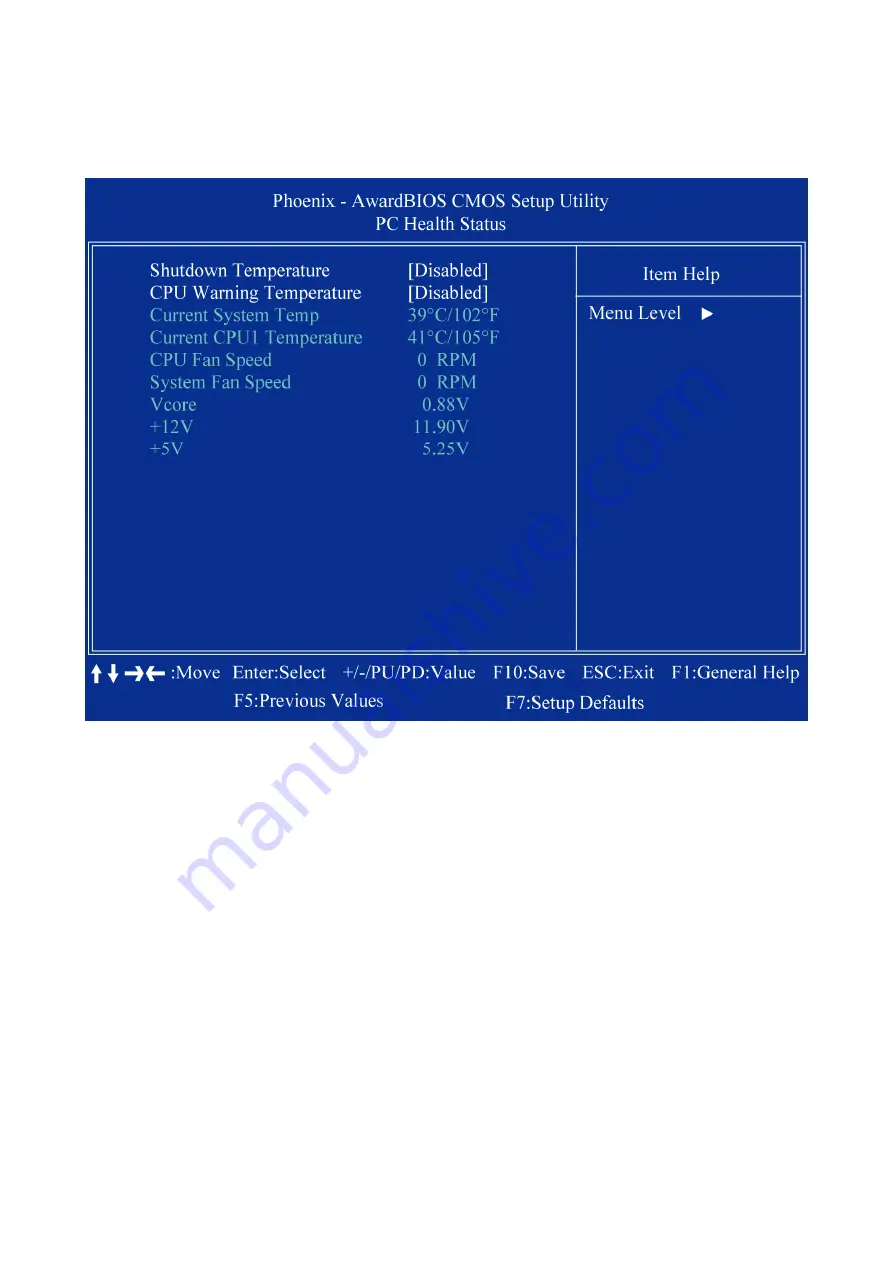
User’s Manual
BEM-100B/C Series User’s Manual
67
2.3.8
PC Health Status
2.3.8.1 Shutdown
Temperature
2.3.8.2
CPU Warning Temperature
2.3.8.3
Current SYSTEM Temperature
This item shows you the current system temperature.
2.3.8.4
Current CPU1 Temperature
This item shows you the current CPU temperature.
2.3.8.5
CPU Fan Speed
This item shows you the current CPU fan speed.
2.3.8.6
System Fan Speed
This item shows you the current system fan speed.
2.3.8.7 Vcore
This item shows you the current Vcore voltage value.
2.3.8.8 +12V
This item shows you the c12V voltage value.
2.3.8.9 +5V
This item shows you the c5V voltage value.
Summary of Contents for BEM-100B
Page 1: ...BEM 100B C User s Manual 1st Ed 17 March 2009 ...
Page 22: ...BEM 100B C 22 BEM 100B C User s Manual z For BEM 100B with VGA connector only ...
Page 42: ...BEM 100B C 42 BEM 100B C User s Manual z For BEM 100B support 24bit x 2CH LVDS ...
Page 58: ...BEM 100B C 58 BEM 100B C User s Manual 2 3 4 Integrated Peripherals ...






































