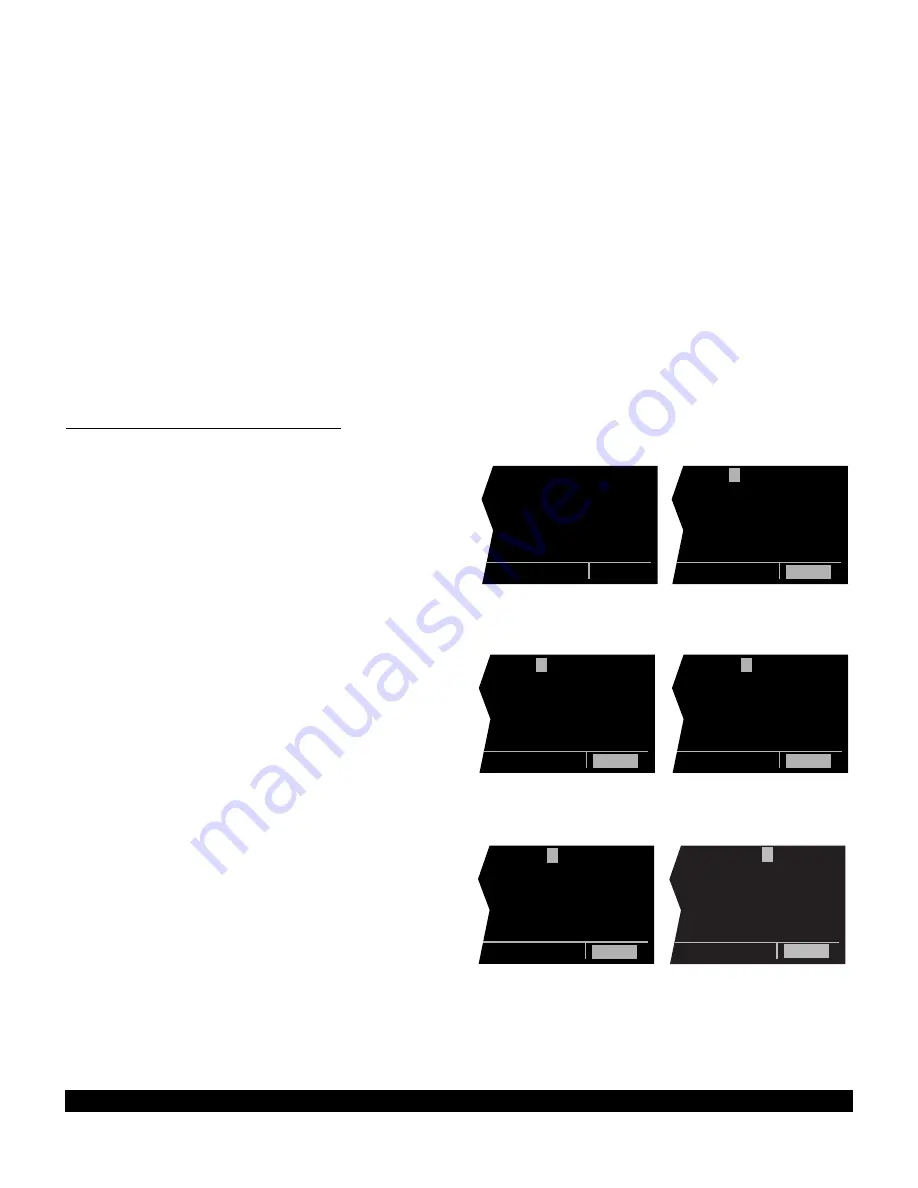
3-20
Rev 1
3.7 SELECTING WAYPOINTS
There are five types of waypoints: airports, VORs, NDBs,
intersections, and supplemental. Waypoints in the pub-
lished database (those in the cartridge) fall into one of the
first four types. Remember that you can create up to 250
of your own waypoints which you may designate as one
of the first four types or you may designate it as a supple-
mental waypoint which simply means that it is a miscella-
neous waypoint that doesn’t fit into one of the other cate-
gories.
There are three methods you may use to select a specific
waypoint for viewing. You may enter the waypoint’s iden-
tifier directly, you may scan through the waypoint identi-
fiers in alphabetical order, or, you may enter the way-
point’s name. If the waypoint is an airport, you may also
select it by entering the city where the airport is located.
3.7.1 Selecting Waypoints By Identifier
The most direct way of selecting a specific waypoint is to
simply enter the waypoint’s identifier directly on the
appropriate waypoint page type (APT, for example). Let’s
use San Antonio International airport whose identifier is
KSAT as an example to illustrate how this is done.
1. Rotate the right outer knob to select the airport type
pages (APT). Rotate the right inner knob to select the
APT 1 page if it is not already in view (figure 3-61).
(Actually, the airport identifier can be entered on any
of the eight Airport pages but we’ll use the APT 1
since it displays the airport name.)
2. Press the right
C
to bring the cursor on the screen
over the first character in the airport identifier (figure 3-
62). The right inner knob should be pushed in the “in”
position.
3. Turn the right inner knob to select a “K” (figure 3-63).
You may turn the knob either clockwise or counter-
clockwise, the letters and numbers wrap around with a
blank character separating the “9” and the ”A”. Go
ahead and experiment a little bit.
4. Rotate the right outer knob one step clockwise to posi-
tion the cursor over the second character in the airport
identifier (figure 3-64).
5. Use the right inner knob to select the second charac-
ter, “S” (figure 3-65).
6. Use the right outer and right inner knobs in the same
manner as above to select the “A” and the “T” (figure
3-66). You are now viewing the APT 1 page for
KSAT.
7. Press the right
C
to remove the cursor from the
right page. The APT 2, APT 3, APT 4, APT 5, APT 6,
APT 7 and APT 8 pages may be viewed by rotating
the right inner knob.
| B19
|BIDDEFORD
|MUN
|
|N 43^27.84'
|W 70^28.38'
APT 1
|
B
19
|BIDDEFORD
|MUN
|
|N 43^27.84'
|W 70^28.38'
CRSR
|
K
00
|HALL
|
|
|N 32^30.97'
|W 96^14.20'
CRSR
| K
0
0
|HALL
|
|
|N 32^30.97'
|W 96^14.20'
CRSR
| K
S
01
|HOXIE-
|SHERIDAN
|
|N 39^22.17'
|W100^26.08'
CRSR
| KSA
T
|SAN ANTONIO
| INTL
|CL C
|N 29^32.02'
|W 98^28.19'
CRSR
Figure 3-61
Figure 3-62
Figure 3-63
Figure 3-64
Figure 3-65
Figure 3-66
Summary of Contents for KLN 90B
Page 1: ...KLN 90B Bendix King TSO d GPS Navigation System Pilot s Guide ORS 20 A...
Page 4: ...ii Rev 1 THIS PAGE INTENTIONALLY LEFT BLANK...
Page 52: ...3 30 Rev 1 THIS PAGE INTENTIONALLY LEFT BLANK...
Page 84: ...3 62 Rev 1 THIS PAGE INTENTIONALLY LEFT BLANK...
Page 98: ...4 14 Rev 1 THIS PAGE INTENTIONALLY LEFT BLANK...
Page 125: ...5 23 Rev 1 THIS PAGE INTENTIONALLY LEFT BLANK...
Page 161: ...6 13 Rev 1 THIS PAGE INTENTIONALLY LEFT BLANK...
Page 176: ...Rev 1 THIS PAGE INTENTIONALLY LEFT BLANK A 2...
Page 192: ...Rev 1 THIS PAGE INTENTIONALLY LEFT BLANK E 2...
Page 198: ...Rev 1 I 6 THIS PAGE INTENTIONALLY LEFT BLANK...






























