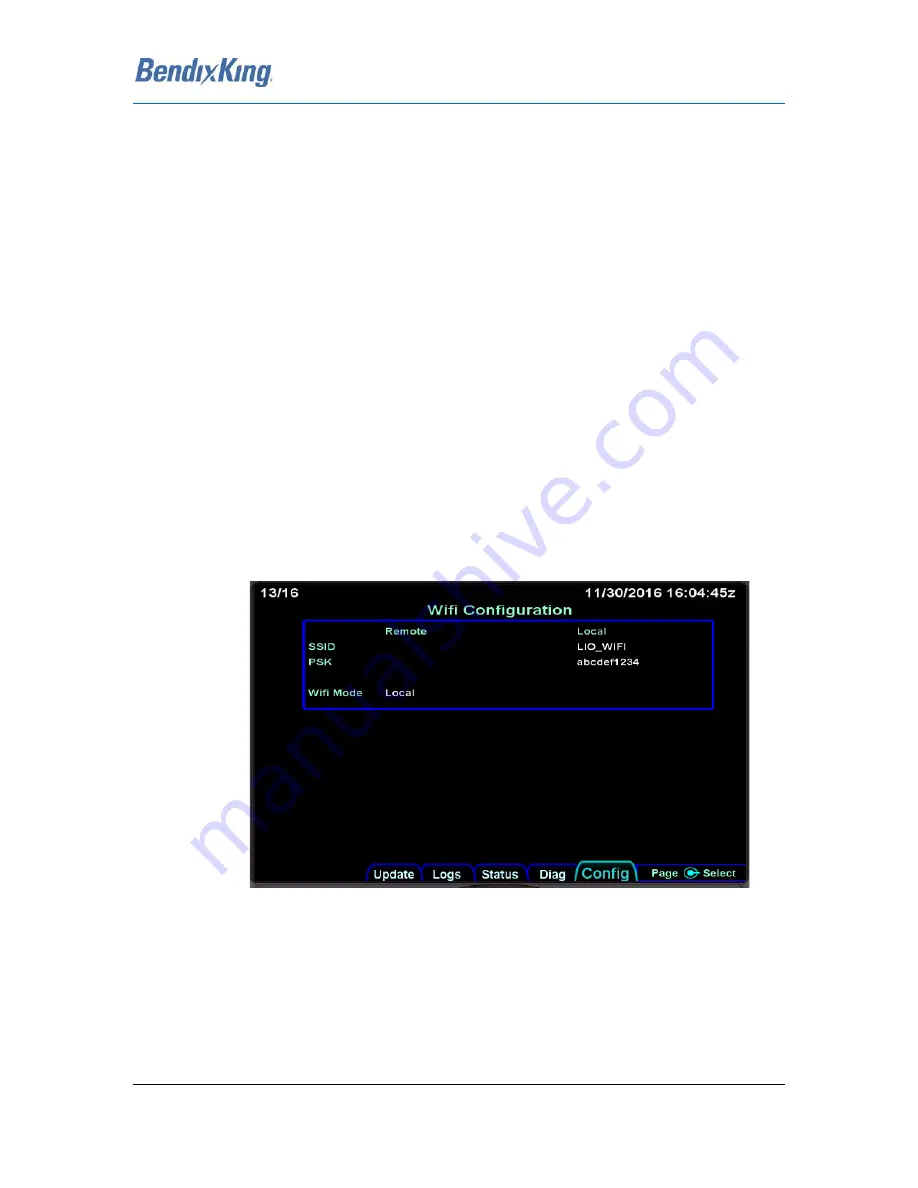
89000046-014
KSN 780/8XX/900 AeroNav AML STC Installation Manual for Helicopters
Rev 0
Page 7-34
© Honeywell International Inc. Do not copy without express permission of Honeywell.
7.
The inner knob can now be used to advance through the available characters. The outer
knob will advance to the next character in the PSK.
NOTE
: One of the possible character selections is a space character. Spaces at the end of the
PSK will not be contained in the final PSK. In other words, "PASSWORD<SP><SP>" will
present a network PSK of "PASSWORD".
NOTE
: Non empty PSKs must contain at least 8 characters. If there are fewer than 8
characters, the system will fill missing characters with a '?' character.
NOTE
: Empty PSKs are allowed though not recommended.
8.
Once complete, press the right knob to complete the edit.
7.5.15.1.2 Configuring the AeroNav as a Client to an External WAP
In some cases, an aircraft may have an existing WAP in use. For example, some aircraft may be
accustomed to connecting 3rd party iPad applications to a Stratus ADS-B receiver. These pilots will
likely wish to also have access to the AeroNav from their iPads. In order to achieve this configuration,
the AeroNav must be configured to connect to the Stratus receiver. This will allow tablet devices to
access data from both the Stratus and the AeroNav simultaneously.
To configure the Wifi Mode
1.
Boot the AeroNav to Maintenance mode.
2.
Select the "Config" tab.
3.
Turn the right knob until the "Network Configuration" Page is displayed as shown in the
image below.
Figure 26 WiFi Configuration Page
4.
If the "Wifi Mode" value is not set to "Remote", press the lower right knob and use the outer
knob to select the mode value.
a.
Once selected, use the inner knob to change the value to "Remote Wi-Fi"
b.
Press the knob again to exit edit mode.






























