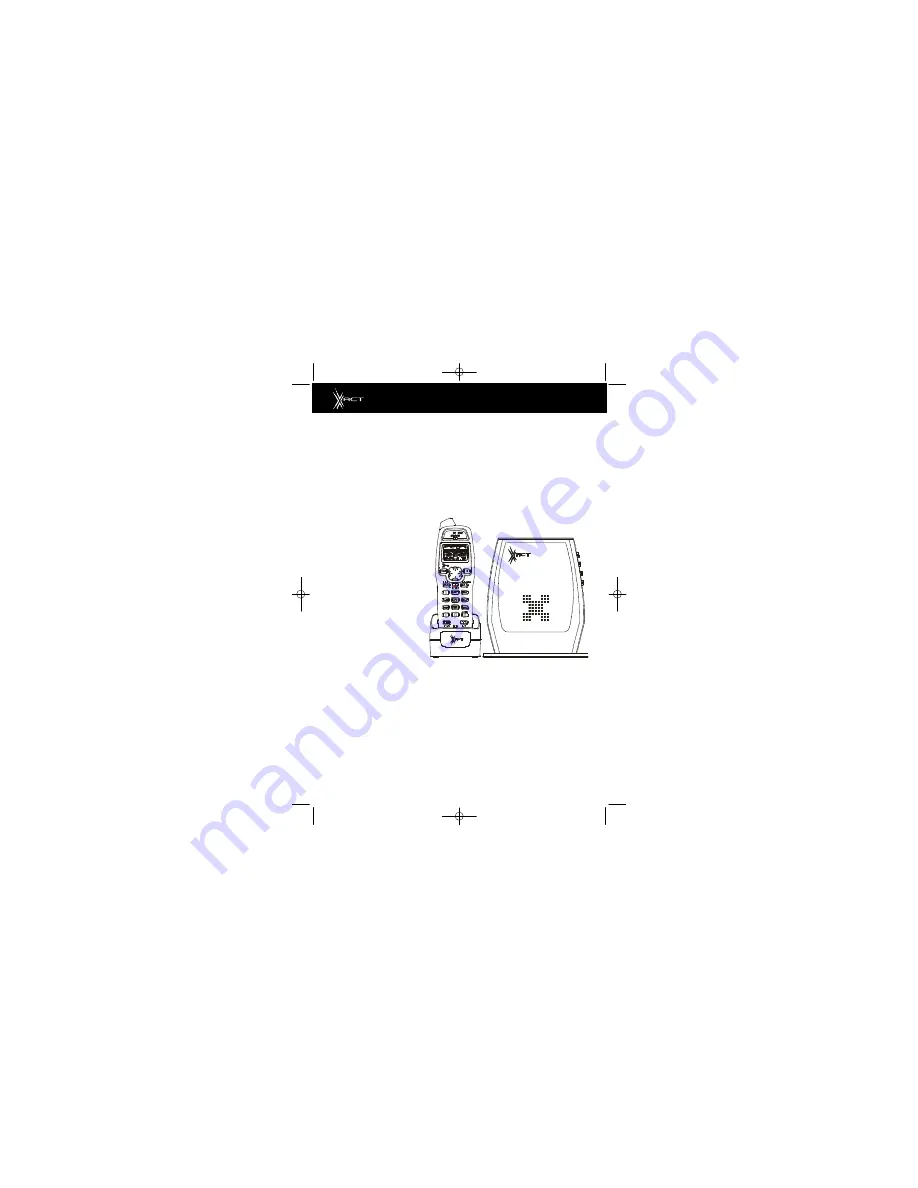
Multi-HANDSET, Multi-BASE UNIT 2.4GHz
Digital Spread Spectrum Technology
CORDLESS ALL DIGITAL ANSWERING SYSTEM
WITH CALLER ID/CALL WAITING
77 CHANNEL AUTOHOP
Model XG2801
OWNER’S MANUAL
INSTALLATION AND
OPERATING INSTRUCTIONS
PLEASE READ THIS
MANUAL CAREFULLY
BEFORE USE.
KEEP FOR YOUR
REFERENCE.
For installation information,
please see “Getting Started”
instructions on page 6 or your
separate Quick Start guide.
Visit Us on the Web:
www.uselectronics.info
© 2002 BellSouth Corporation
DSST~2801~A.qxd 1/25/2003 6:45 PM Page 1

































