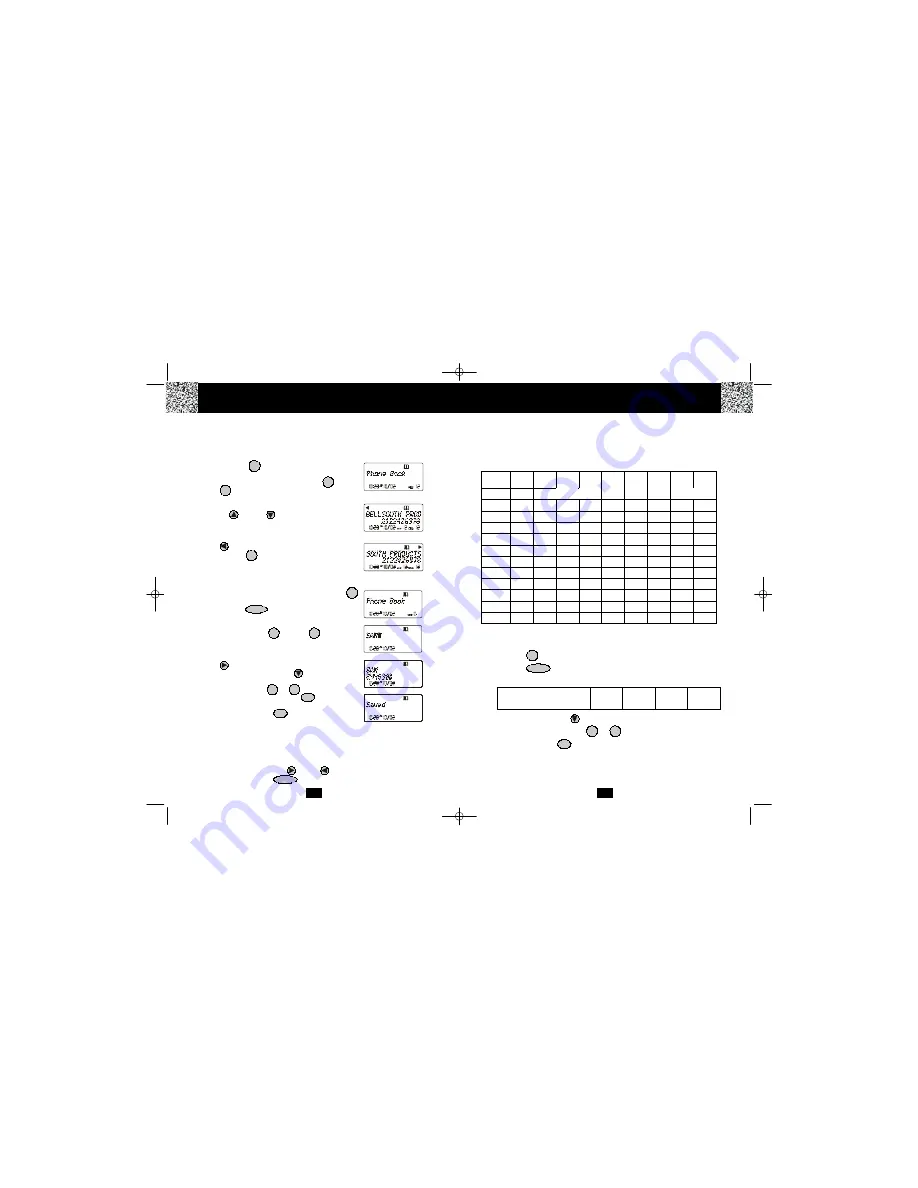
1
Space
Caller ID System Operation
18
Telephone Keypad Characters
The TELEPHONE KEYPAD buttons are used to enter characters when entering names and
numbers. Press the appropriate TELEPHONE KEYPAD button to get the following
characters. You can store a maximum of 18 characters on the letter icon and a maximum of
22 digits on the number icon.
EXAMPLE:
If you want to enter the name “ALEX” with telephone number “2426978,” dial this sequence:
1.
Press the button. The LCD Screen will display “Phone book.”
2.
Press the button to create a new DIRECTORY (PHONE BOOK) entry.
3.
Press the following TELEPHONE KEYPAD buttons to get the desired letters:
4.
Press the SCROLL DOWN button to move the cursor to the number icon.
5.
Press the TELEPHONE KEYPAD to buttons to get the desired numbers:
6.
Press and hold the
/RE/PA
button to store the data in the DIRECTORY
(PHONE BOOK) memory.
TELEPHONE KEYPAD BUTTON
2
555
33
99
LETTER
A
L
E
X
SAVE
DIR/
ESC
EDIT/FLASH
Keypad
Buttons
1st
Press
2nd
Press
3rd
Press
4th
Press
5th
Press
6th
Press
7th
Press
8th
Press
9th
Press
1
2
A
B
C
a
b
c
2
A
B
3
D
E
F
d
e
f
3
D
E
4
G
H
I
g
h
i
4
G
H
5
J
K
L
j
k
l
5
J
K
6
M
N
O
m
n
o
6
M
N
7
P
Q
R
S
p
q
r
s
7
8
T
U
V
t
u
v
8
T
U
9
W
X
Y
Z
w
x
y
z
9
0
0
0
0
0
0
0
0
0
0
*
*
*
*
*
*
*
*
*
*
#
#
#
#
#
#
#
#
#
#
1
0
‘
&
(
)
.
Space
1
17
Name and Telephone Number DIRECTORY (PHONE BOOK)
This DIRECTORY (PHONE BOOK) lets you scroll through the list to find the person you need for one
touch dialing. You can store up to 40 names and telephone numbers in the Memory.
Viewing the DIRECTORY (PHONE BOOK)
1.
Press the button. The LCD Screen will display
“Phone book.”
2.
Press the TELEPHONE KEYPAD (
/ABC
to
/WXY
) button that corresponds to the first letter
of a Caller’s name (a triple “beep” will sound if no entries
are stored under those letters). Press the SCROLL
UP or DOWN button to find the record you wish
to view.
3.
If the name has more than 14 characters, the first 14
letters will be displayed first. Press the SHIFT LEFT
button to view all the following letters and/or .
4.
Press the button to exit the DIRECTORY (PHONE
BOOK).
Storing Phone Numbers
1.
With the
HANDSET
in STANDBY mode, press the
button.The LCD Screen will display “Phone book.”
2.
Press the button to create a new DIRECTORY
(PHONE BOOK) entry.
3.
Enter the name you wish to store using the TELE-
PHONE KEYPAD
/ABC
to
/WXY
buttons
to enter the name, (see page 18 for detail) you can store
up to 18 letters. To move the cursor to the right, create a
space, or to enter a new letter, press the SHIFT RIGHT
button.
4.
Press the SCROLL DOWN button, and dial the
telephone number you wish to store using the TELE-
PHONE KEYPAD to buttons. You can store
up to 22 digits. Briefly press the
/RE/PA
button to
insert a pause into the number.
5.
Press and hold the
/RE/PA
button to store the
number into memory.
DIR/
ESC
DIR/
ESC
SAVE
SAVE
2
9
1
0
EDIT/FLASH
DEL/INT
2
9
NOTES:
1.
If there are no memory locations left in the speed dial DIRECTORY (PHONE BOOK) the LCD
Screen will display “
Memory full.
” To continue with memory programming, you must
delete or edit existing speed dial numbers.
2.
If you mis-type entering the phone number, you can move through the number and edit it by
pressing the SHIFT RIGHT or LEFT button. To delete a character or number inside
the cursor, press the button.
DIR/
ESC
Caller ID System Operation
DSST~2801~B.qxd 1/25/2003 7:03 PM Page 8















