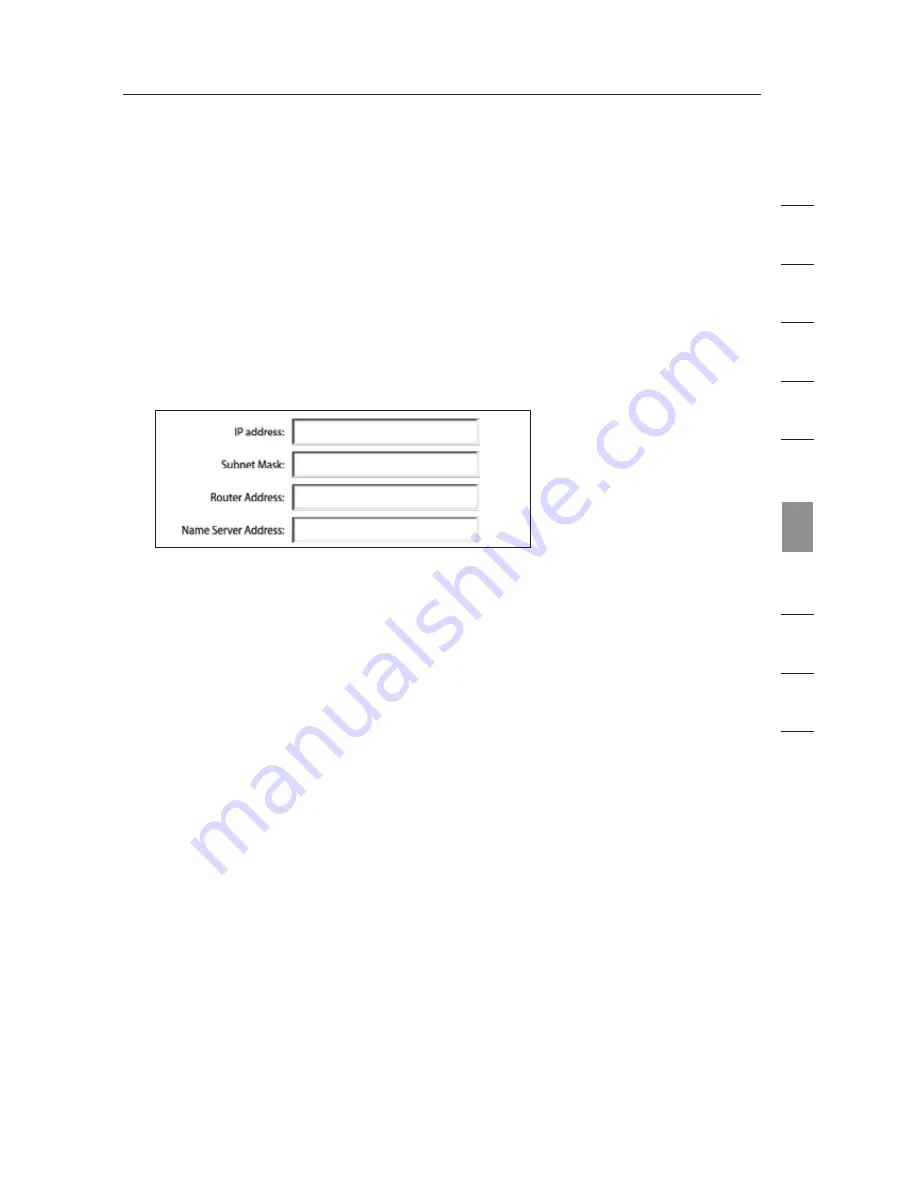
85
4.
Select the “TCP/IP” tab (3). Next to “Configure” (4), you should see
“Manually” or “Using DHCP”. If you do not, check the PPPoE tab (5) to
make sure that “Connect using PPPoE” is NOT selected. If it is, you will
need to configure your N1 Vision for a PPPoE connection type using your
user name and password.
5.
If “Manually” is selected, your N1 Vision will need to be set up for a static
IP connection type. Write the address information in the table below. You
will need to enter this information into the N1 Vision.
1
2
3
4
5
6
9
8
10
se
ct
io
n
7
Manually Configuring Network Settings
6.
If not already selected, select “Using DHCP” next to “Configure”
(4)
,
then click “Apply Now”.
Your network settings are now configured for use with the N1 Vision.
Summary of Contents for VISION N1
Page 1: ...User Manual EN FR NL DE ES IT ...
Page 14: ...12 F H G E Knowing your N1 Vision ...
Page 115: ...Manuel de l utilisateur EN FR NL DE ES IT ...
Page 128: ...12 F H G E Présentation de votre routeur N1 Vision ...
Page 229: ...Benutzerhandbuch EN FR NL DE ES IT ...
Page 242: ...12 F H G E Beschreibung des N1 Vision Routers ...
Page 343: ...Handleiding EN FR NL DE ES IT ...
Page 356: ...12 F H G E Kennismaken met uw N1 Vision router ...
Page 457: ...Manual del usuario EN FR NL DE ES IT ...
Page 470: ...12 F H G E Saber más acerca de su N1 Vision ...
Page 571: ...Manuale d uso EN FR NL DE ES IT ...






























