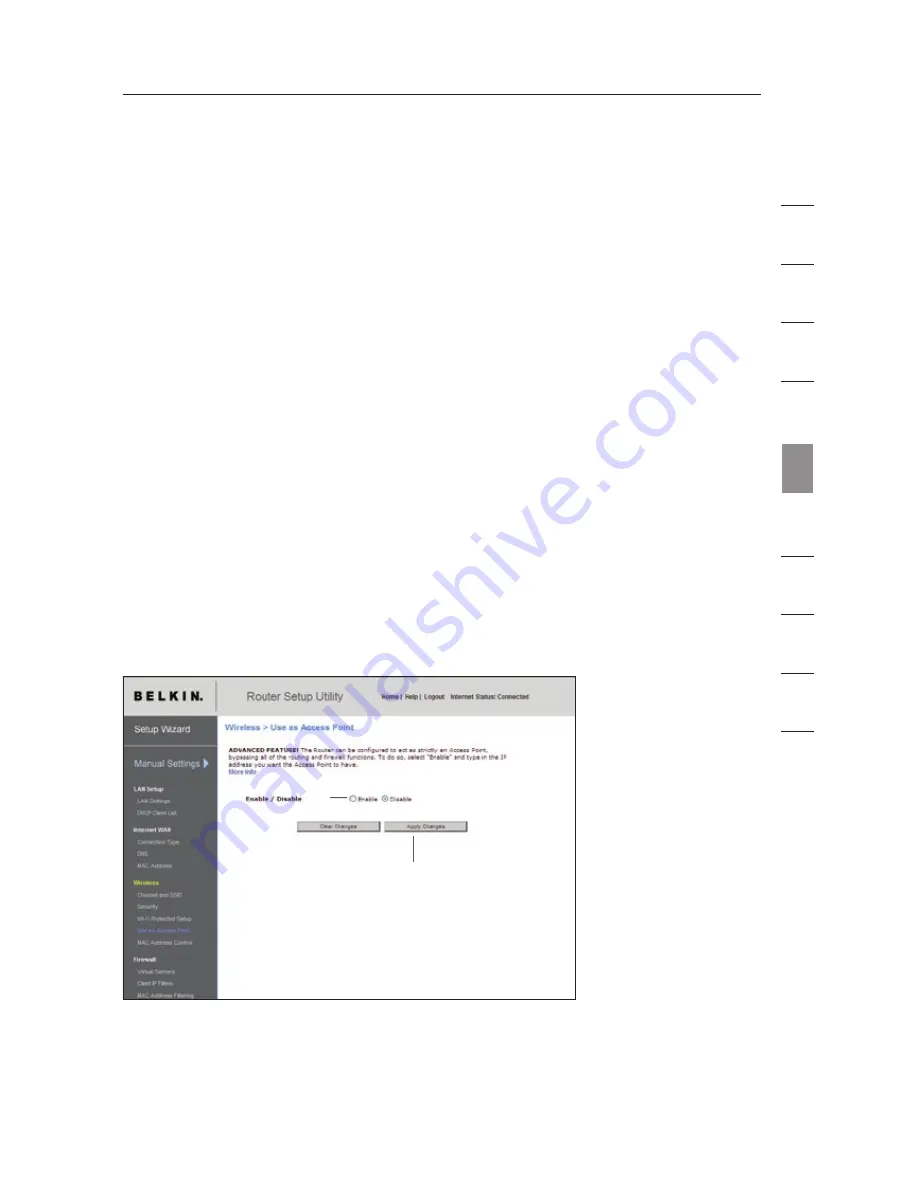
61
Using the Access Point Mode
Note:
This advanced feature should be employed by advanced users only. The
N1 Vision can be configured to work as a wireless network access point. Using
this mode will defeat the NAT IP sharing feature and DHCP server. In Access
Point (AP) mode, the N1 Vision will need to be configured with an IP address
that is in the same subnet as the rest of the network that you will bridge to. The
default IP address is 192.168.2.254 and subnet mask is 255.255.255.0. These
can be customized for your need.
1.
Enable the AP mode my selecting “Enable” (1) in the “Use as Access Point
only” page. When you select this option, you will be able to change the IP
settings.
2.
Set your IP settings to match your network. Click “Apply Changes” (2).
3.
Connect a cable from the “Modem” port on the N1 Vision to your existing
network.
The N1 Vision is now acting as an access point. To access the N1 Vision’s
Web-Based Advanced User Interface again, type the IP address you specified
into your browser’s navigation bar. You can set the encryption settings, MAC
address filtering, SSID, and channel normally.
se
ct
io
n
1
9
2
3
4
5
6
7
8
10
Using the Web-Based
Advanced User Interface
(2)
(1)
Summary of Contents for VISION N1
Page 1: ...User Manual EN FR NL DE ES IT ...
Page 14: ...12 F H G E Knowing your N1 Vision ...
Page 115: ...Manuel de l utilisateur EN FR NL DE ES IT ...
Page 128: ...12 F H G E Présentation de votre routeur N1 Vision ...
Page 229: ...Benutzerhandbuch EN FR NL DE ES IT ...
Page 242: ...12 F H G E Beschreibung des N1 Vision Routers ...
Page 343: ...Handleiding EN FR NL DE ES IT ...
Page 356: ...12 F H G E Kennismaken met uw N1 Vision router ...
Page 457: ...Manual del usuario EN FR NL DE ES IT ...
Page 470: ...12 F H G E Saber más acerca de su N1 Vision ...
Page 571: ...Manuale d uso EN FR NL DE ES IT ...






























