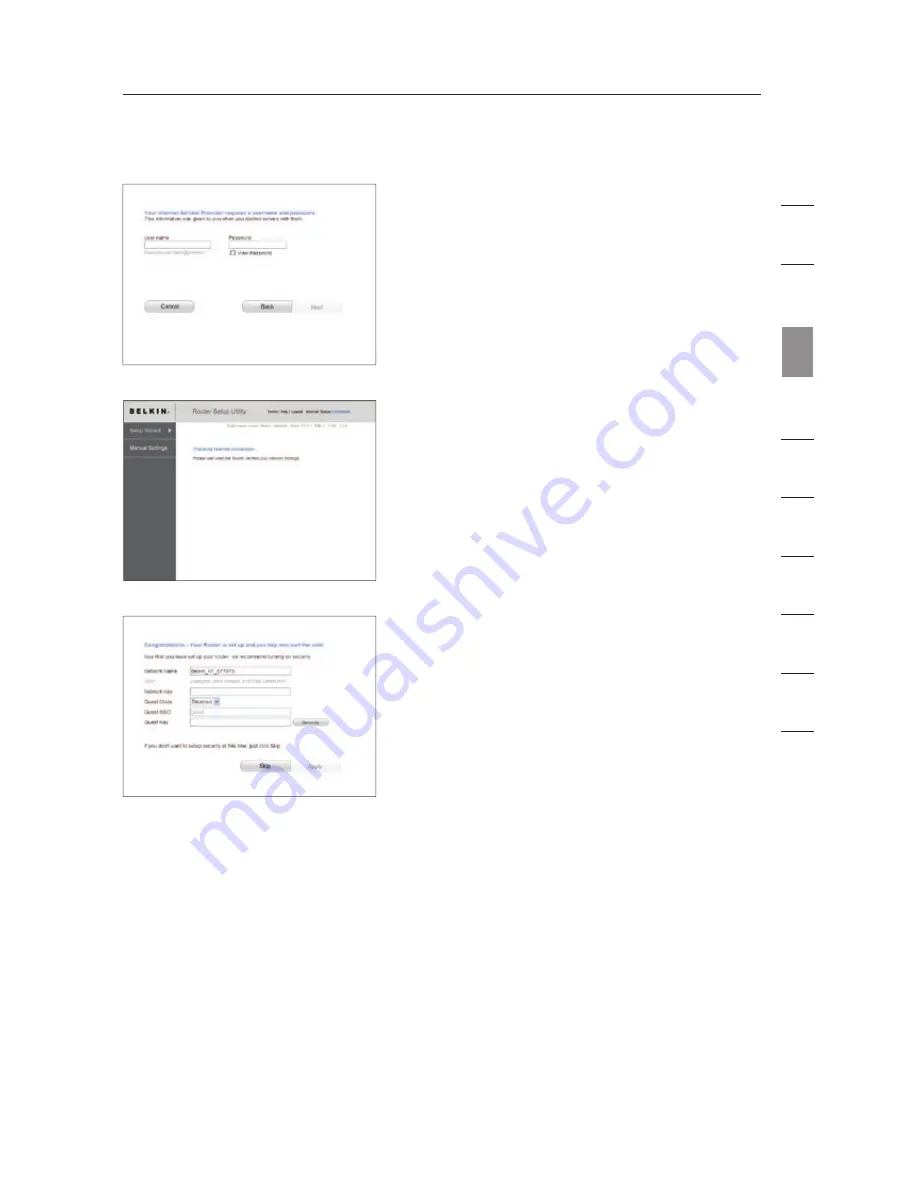
17
F.
The N1 Vision will now check for your
Internet connection.
G.
You will see the Congratulations
screen when your N1 Vision can
connect to the Internet. You have
finished installing your new Belkin
N1 Vision and can begin surfing by
opening another browser and going
to any website. You may also choose
to change your network name, set up
a wireless security key, or enable the
guest mode from this screen.
E.
If your Internet account requires a
user name and password, you will be
taken to the screen below to enter
this information. Click “Next” to save
and continue.
Options
1. Network Name
– This is the name of the N1 Vision.
2. Network Key
– Create a wireless security WPA key by typing
any 8 to 63 alphanumeric characters in length. Any wireless
devices will need this key to connect to the N1 Vision.
3. Guest Mode
– When enabled, this mode will create a new
network to which guest users can connect that will separate them
from access to your other network and connected devices.
se
ct
io
n
1
9
2
3
4
5
6
7
8
10
Connecting and Configuring your N1 Vision
Summary of Contents for VISION N1
Page 1: ...User Manual EN FR NL DE ES IT ...
Page 14: ...12 F H G E Knowing your N1 Vision ...
Page 115: ...Manuel de l utilisateur EN FR NL DE ES IT ...
Page 128: ...12 F H G E Présentation de votre routeur N1 Vision ...
Page 229: ...Benutzerhandbuch EN FR NL DE ES IT ...
Page 242: ...12 F H G E Beschreibung des N1 Vision Routers ...
Page 343: ...Handleiding EN FR NL DE ES IT ...
Page 356: ...12 F H G E Kennismaken met uw N1 Vision router ...
Page 457: ...Manual del usuario EN FR NL DE ES IT ...
Page 470: ...12 F H G E Saber más acerca de su N1 Vision ...
Page 571: ...Manuale d uso EN FR NL DE ES IT ...
















































