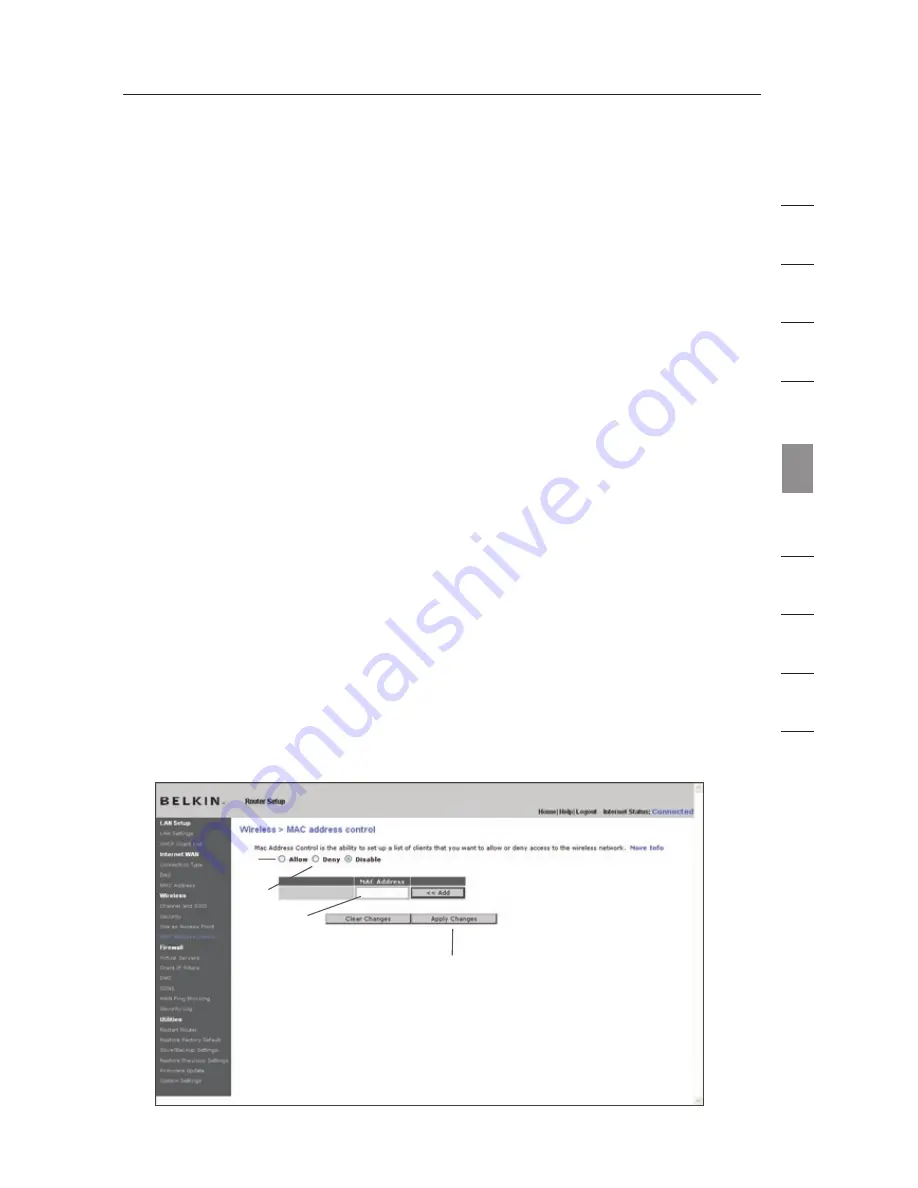
63
Setting up an Allow Access List
1.
Select the “Allow” radio button
(1)
to begin setting up a list of computers
allowed to connect to the wireless network.
2.
Next, in the “MAC Address” field that is blank
(3)
, type in the MAC
address of the wireless computer to which you want to give access to the
wireless network.
3.
Continue to do this until all of the computers you want to add have been
entered.
4.
Click “Apply Changes”
(4)
to finish.
Setting up a Deny Access List
The “Deny Access” list lets you specify computers that you DO NOT want to
access the network. Any computer in the list will not be allowed access to the
wireless network. All others will.
1.
Select the “Deny” radio button
(2)
to begin setting up a list of computers
to be denied access to the wireless network.
2.
Next, in the “MAC Address” field that is blank
(3)
, type in the MAC
address of the wireless computer to which you want to deny access to the
wireless network.
3.
Continue to do this until all of the computers you want to deny access to
have been entered.
4.
Click “Apply Changes”
(4)
to finish.
se
ct
io
n
1
9
2
3
4
5
6
7
8
10
Using the Web-Based
Advanced User Interface
(1)
(3)
(2)
(4)
Summary of Contents for VISION N1
Page 1: ...User Manual EN FR NL DE ES IT ...
Page 14: ...12 F H G E Knowing your N1 Vision ...
Page 115: ...Manuel de l utilisateur EN FR NL DE ES IT ...
Page 128: ...12 F H G E Présentation de votre routeur N1 Vision ...
Page 229: ...Benutzerhandbuch EN FR NL DE ES IT ...
Page 242: ...12 F H G E Beschreibung des N1 Vision Routers ...
Page 343: ...Handleiding EN FR NL DE ES IT ...
Page 356: ...12 F H G E Kennismaken met uw N1 Vision router ...
Page 457: ...Manual del usuario EN FR NL DE ES IT ...
Page 470: ...12 F H G E Saber más acerca de su N1 Vision ...
Page 571: ...Manuale d uso EN FR NL DE ES IT ...






























