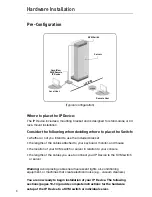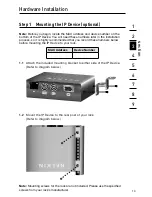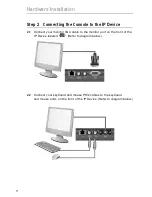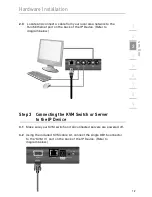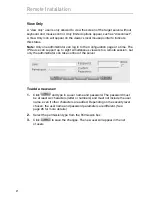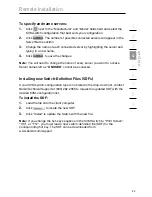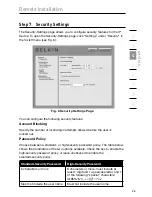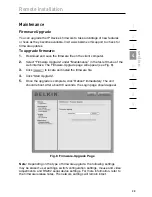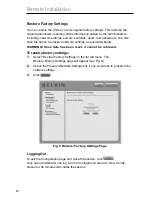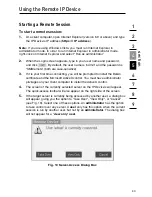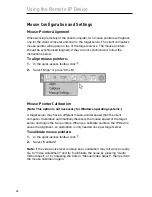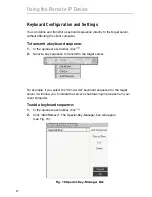22
1
2
3
4
5
6
7
8
9
se
ct
io
n
Remote Installation
To edit a user:
1.
Select the user from the list.
2.
Click
. You can now change all the available parameters—user
name, permission type, and password.
3.
Click
to save the changes.
Note:
For security, you should change the password for the default
“admin” user name.
To delete a user:
1.
Select the user from the list.
2.
Click
.
3.
Click
to save the changes.
Blocking a standard user and “View Only” user
An alternative to deleting a user is “blocking.” This means that the user’s name
and password remained stored, but the user is unable to access the system.
To block a user:
1.
Select the user from the list.
2.
Check the “Block” box.
3.
Click
to save the changes.
Note:
For security purposes, we recommend that you delete administrator
accounts and not use this blocking feature.