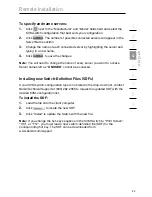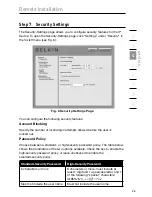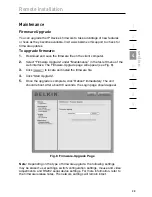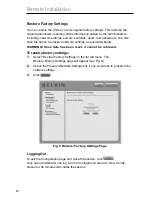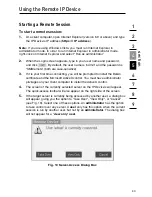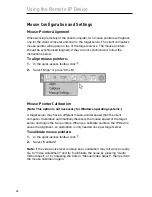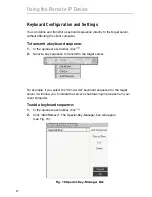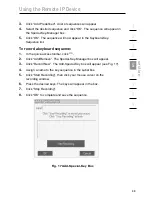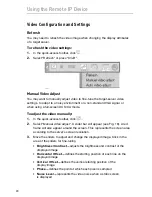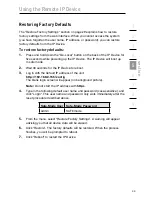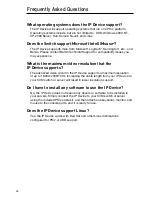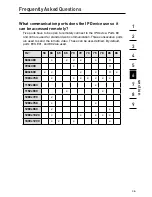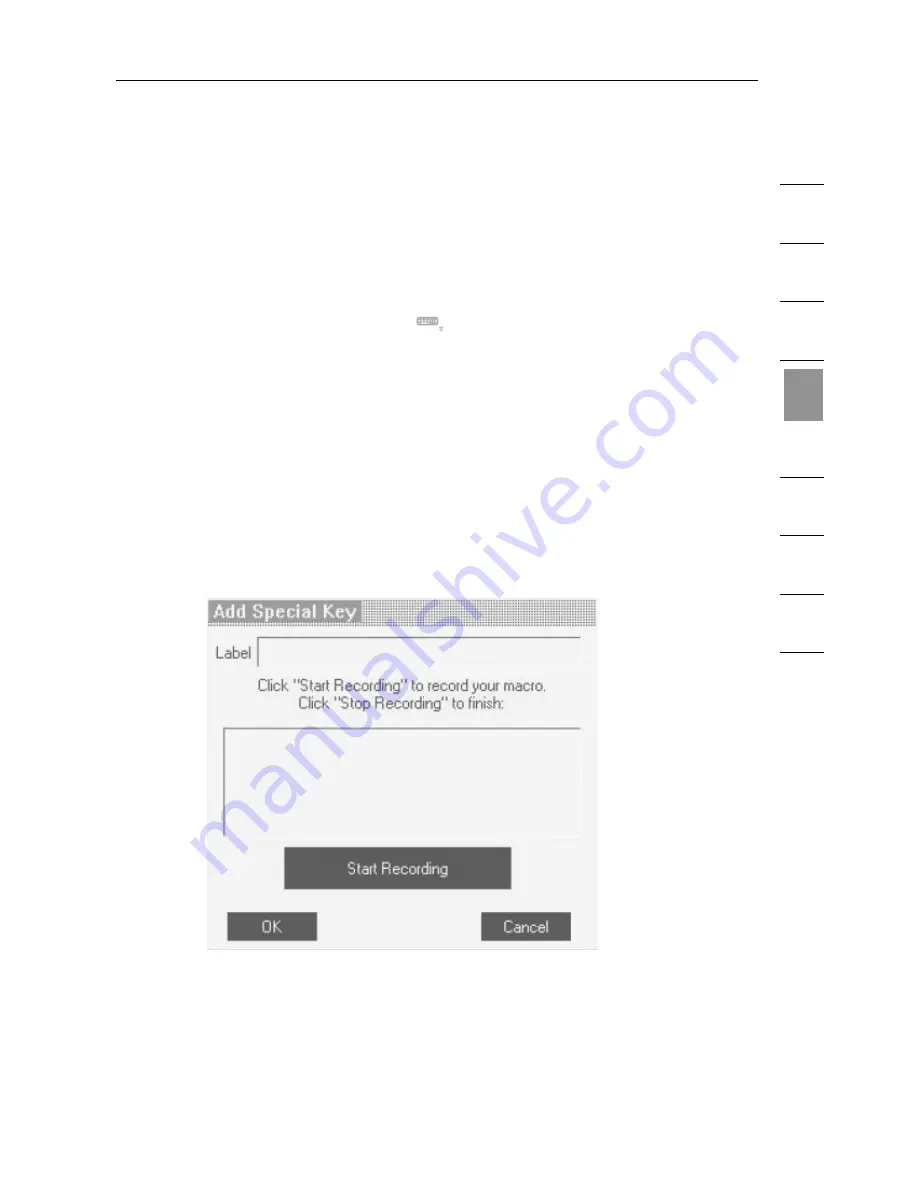
38
1
2
3
4
5
6
7
8
9
se
ct
io
n
Using the Remote IP Device
3.
Click “Add Predefined”. A list of sequences will appear.
4.
Select the desired sequence and click “OK”. The sequence will appear in
the Special-Key-Manager box.
5.
Click “OK”. The sequence will now appear in the Keyboard-Key-
Sequence list.
To record a keyboard sequence:
1.
In the quick-access toolbar, click
.
2.
Click “Add/Remove”. The Special-Key-Manager box will appear.
3.
Click “Record New”. The Add-Special-Key box will appear (see Fig. 17).
4.
Assign a name to the key sequence in the Label box.
5.
Click “Start Recording”, then click your mouse cursor on the
recording window.
6.
Press the desired keys. The keys will appear in the box.
7.
Click “Stop Recording”.
8.
Click “OK” to complete and save the sequence.
Fig. 17 Add-Special-Key Box