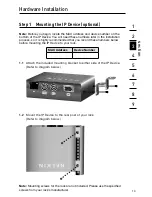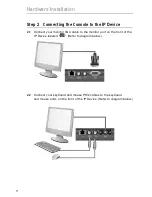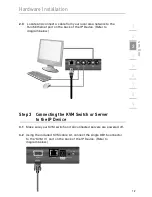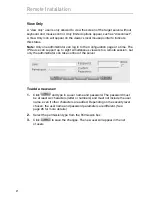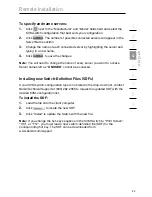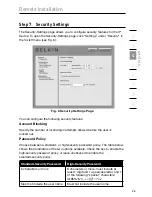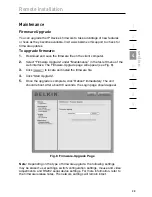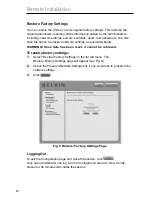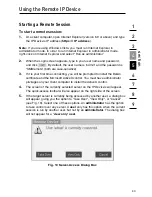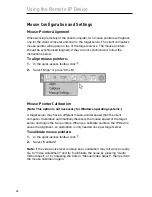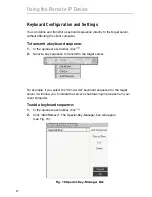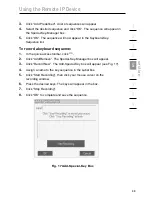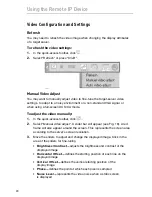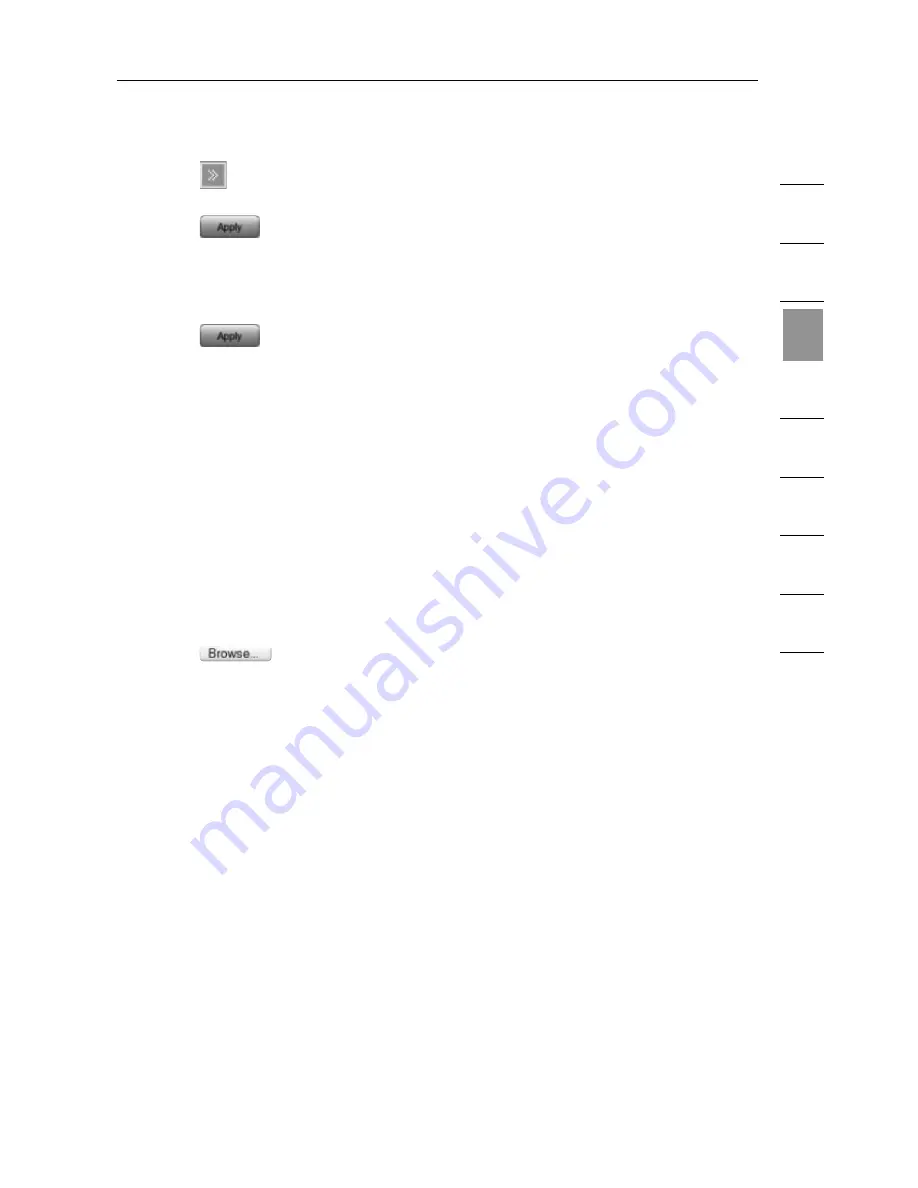
24
1
2
3
4
5
6
7
8
9
se
ct
io
n
Remote Installation
To specify and name servers:
1.
Click
next to the “Manufacturer” and “Model” fields field and select the
KVM-switch configuration that best suits your configuration.
2.
Click
. The number of possible connected servers will appear in the
Server Name section.
3.
Change the name of each connected server by highlighting the server and
typing in a new name.
4.
Click
. to save the changes.
Note:
You will need to change the name of every server you want to access.
Server names left as “
UNUSED
” cannot be accessed.
Installing new Switch-Definition Files (SDFs)
If your KVM switch-configuration type is not listed in the drop-down list, contact
Belkin Technical Support at (800) 282-2355 to request an updated SDF with the
desired KVM-configuration list.
To install the SDF:
1.
Load the file onto the client computer.
2.
Click
to locate the new SDF.
3.
Click “Install” to update the Switch with the new file.
Note:
If you change the hot-key sequence in the KVM Switch to “Print Screen”,
“Ctrl”, or “F12”, you must load a new switch-definition file (SDF) for the
corresponding hot key. The SDF can be downloaded from
www.belkin.com/support.