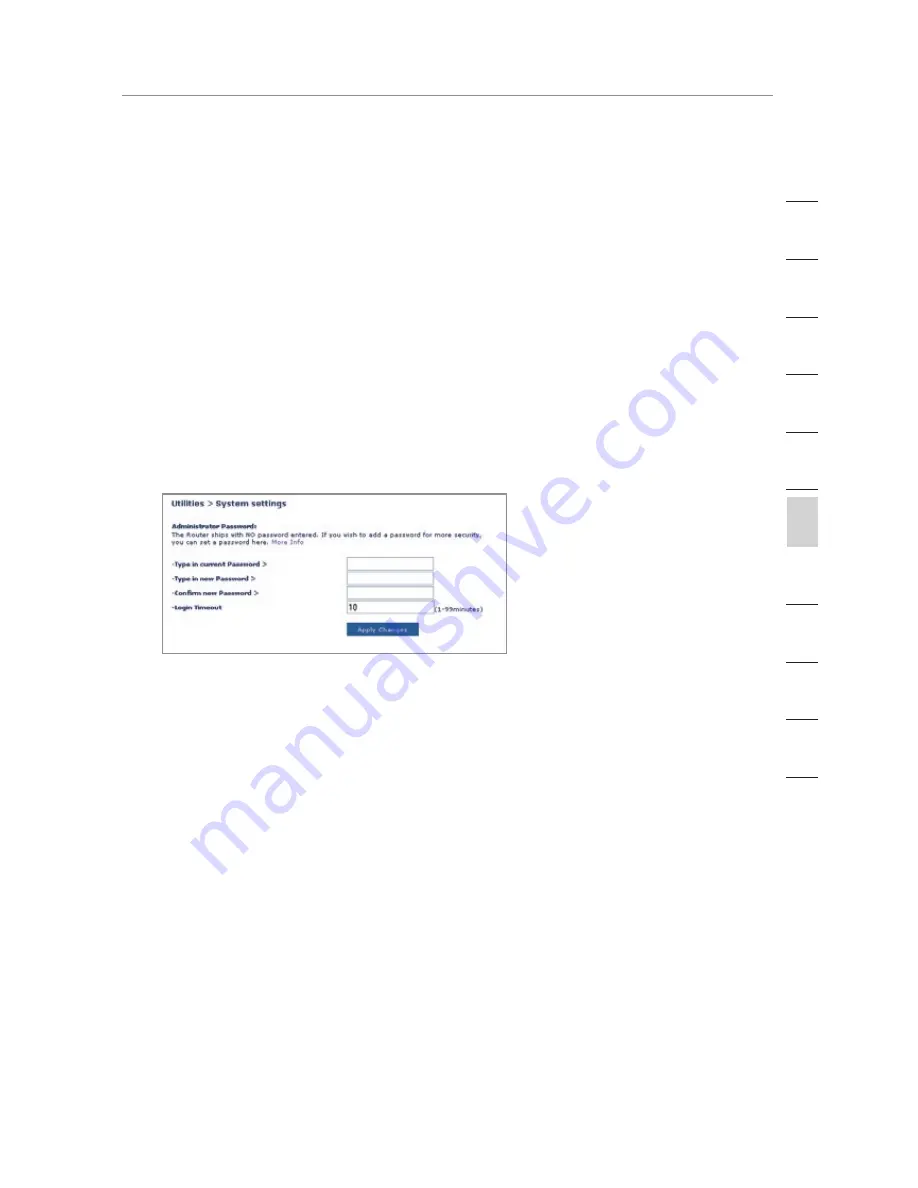
61
Manually Configuring your Router
Manually Configuring your Router
61
Manually Configuring your Router
se
ct
io
n
2
1
3
4
5
6
7
8
9
10
11
12
System Settings
The “System Settings” page is where you can enter a new
administrator password, set the time zone, enable remote
management, and turn on and off the UPnP function of the Router.
Setting or Changing the Administrator Password
The Router ships with NO password entered. If you wish to add a
password for greater security, you can set a password here. Write
down your password and keep it in a safe place, as you will need it if
you need to log into the Router in the future. It is also recommended
that you set a password if you plan to use the remote management
feature of your Router.
Changing the Login Time-Out Setting
The login time-out option allows you to set the period of time that
you can be logged into the Router’s advanced setup interface. The
timer starts when there has been no activity. For example, you have
made some changes in the advanced setup interface, then left your
computer alone without clicking “Logout”. Assuming the time-out is
set to 10 minutes, then 10 minutes after you leave, the login session
will expire. You will have to log into the Router again to make any
more changes. The login time-out option is for security purposes and
the default is set to 10 minutes.
Note: Only one computer can be logged into the Router’s advanced
setup interface at one time.
















































