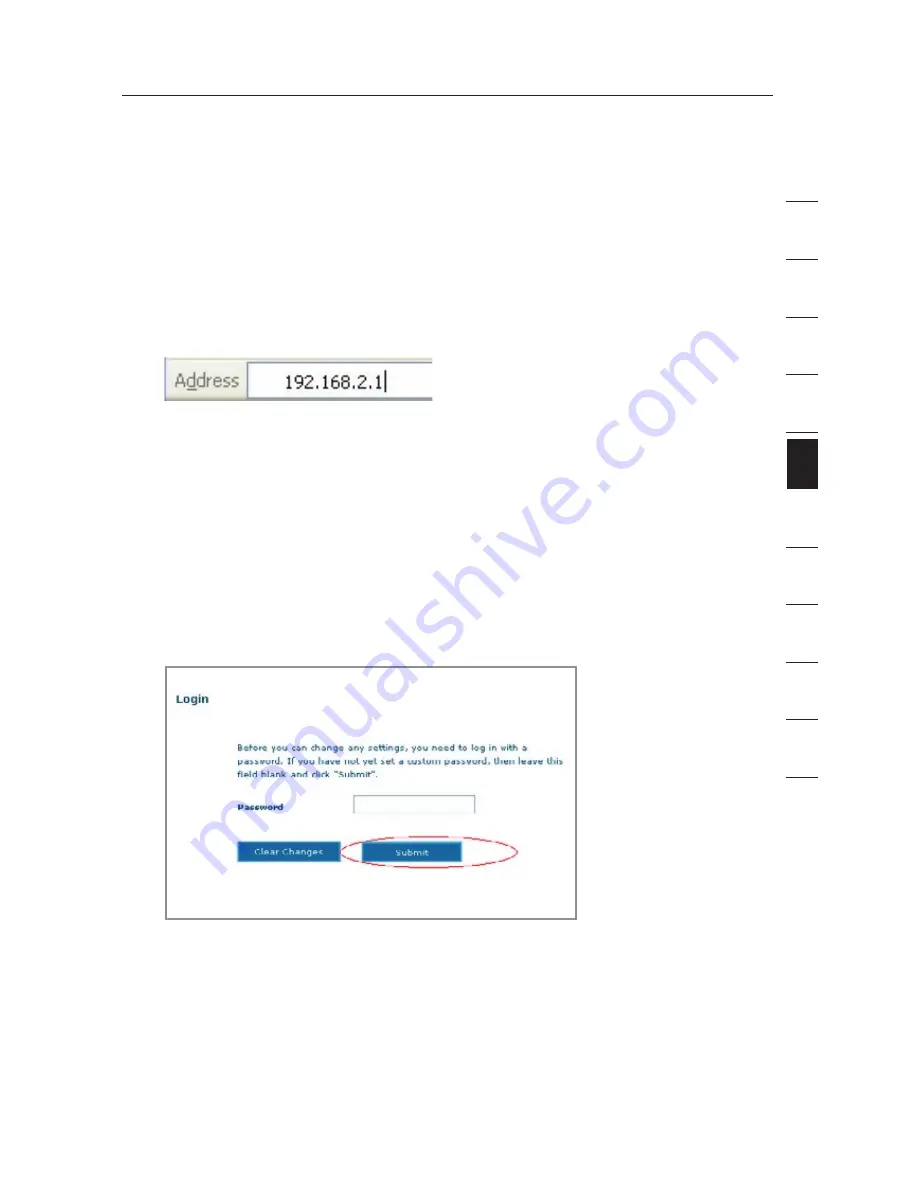
19
Configuring your Router with the Setup Wizard
19
se
ct
io
n
2
1
3
4
5
6
7
8
9
10
11
12
Running the Setup Wizard
1.
You can access the web-based management user interface of the
Router using the Internet browser on a computer connected to
the Router. Type “192.168.2.1” (do not type in anything else such
as “http://” or “www”) in your browser’s address bar. Then press
the “Enter” key.
Note: It is strongly recommended that you use a computer
physically connected to the Router with an RJ45 cable for initial
setup. Using a wirelessly connected computer for initial setup is
not recommended.
2.
The following screen will appear in your browser to prompt you
to log in. The default User Name is “Admin” and the default
Password is “Admin”. Enter both User Name and Password,
then click the “Submit” button to log in. By default there is no
username and password required
Note: It is strongly recommended that you change the password
to your own for increased security. Please read the following
section, entitled “Manually Configuring your Router”, for details
on how to change your password and to reference other
security features.






























