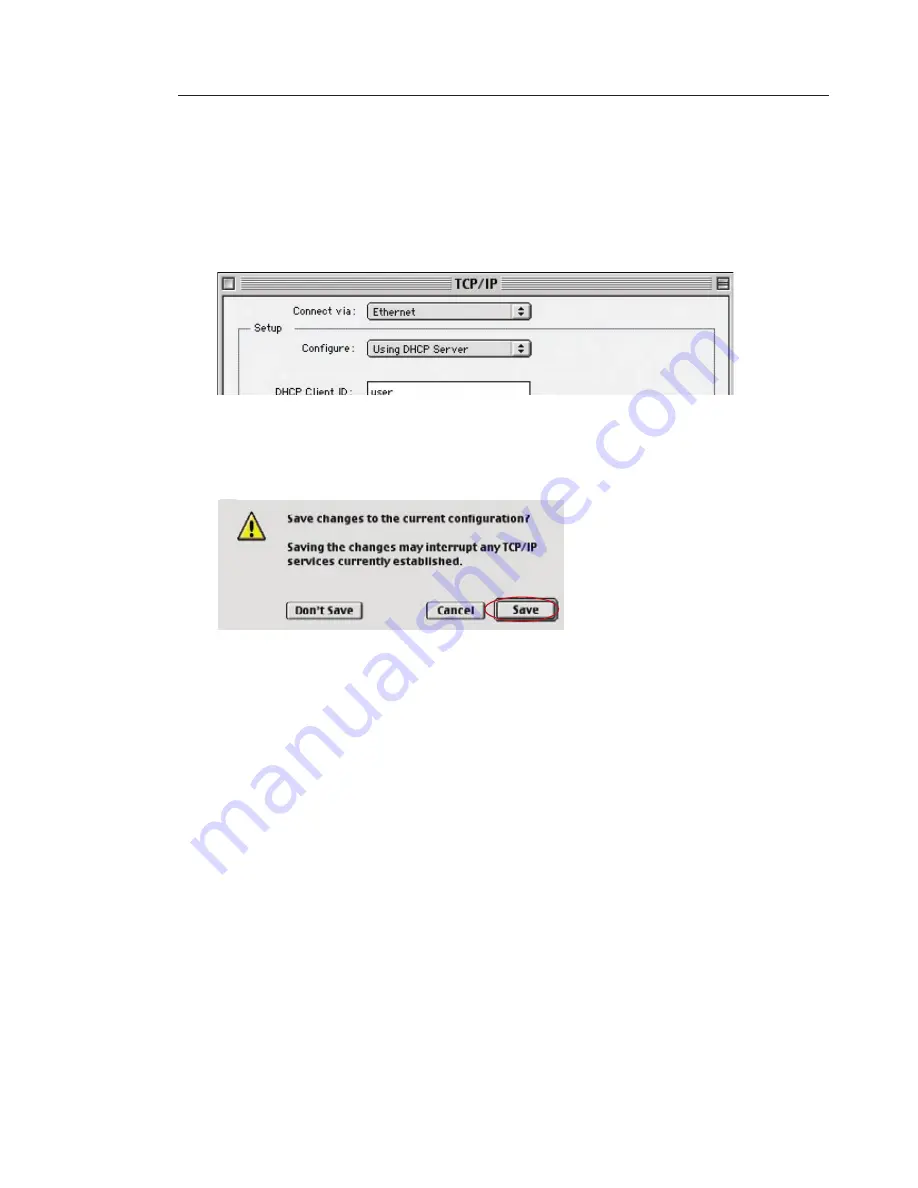
15
14
Setting Up your Computers
15
14
Setting Up your Computers
5.
Close the window. If you made any changes, the following
window will appear. Click “Save”.
Restart the computer. When the computer restarts, your network
settings are now configured for use with the Router.
4.
If not already set, at “Configure:”, choose “Using DHCP
Server”. This will tell the computer to obtain an IP address
from the Router.
















































