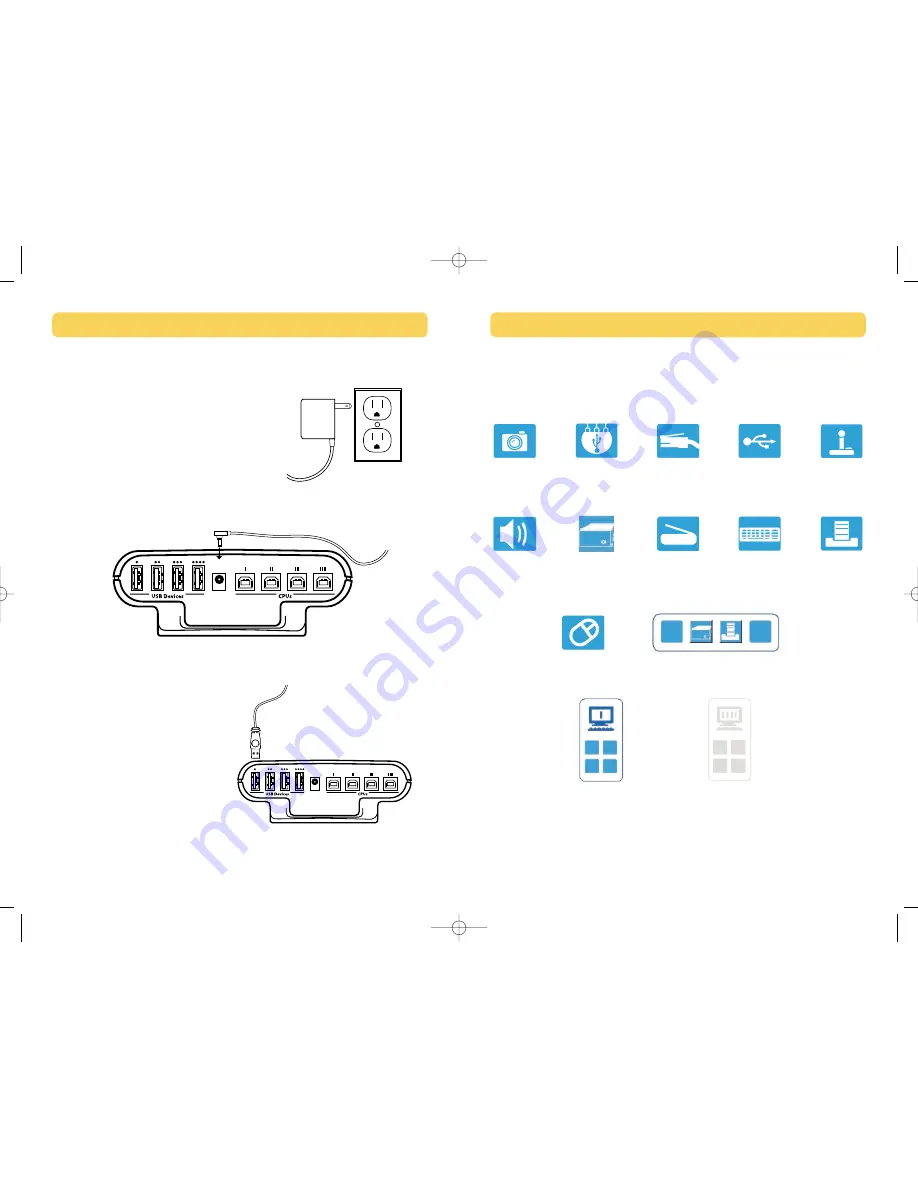
15
Legend
Icons for USB Devices
Camera Device
Hub
Ethernet
Device
Generic
Device
Gaming
Device
Speakers
Mass Storage
Device
Scanner
Keyboard
Printer
Mouse
General Basket
Active Computer Port
Inactive Computer Port
SWITCHING THROUGH SOFTWARE
14
Step 2: Powering On the Switch
1.
Connect the included 5V DC, 2.5A AC power
supply adapter into an available power outlet.
2.
Attach the barrel plug into the power jack of the Switch.
Step 3: Connecting USB Devices to the Switch
Connect the A-type connector of your
USB device to an available USB A-type
port on your Switch.
Repeat for each additional
USB device you wish to connect.
INSTALLATION
DC
5V/2.5A
DC
5V/2.5A
P74077-D_F1U400_man.qxd 11/13/02 4:14 PM Page 14






























