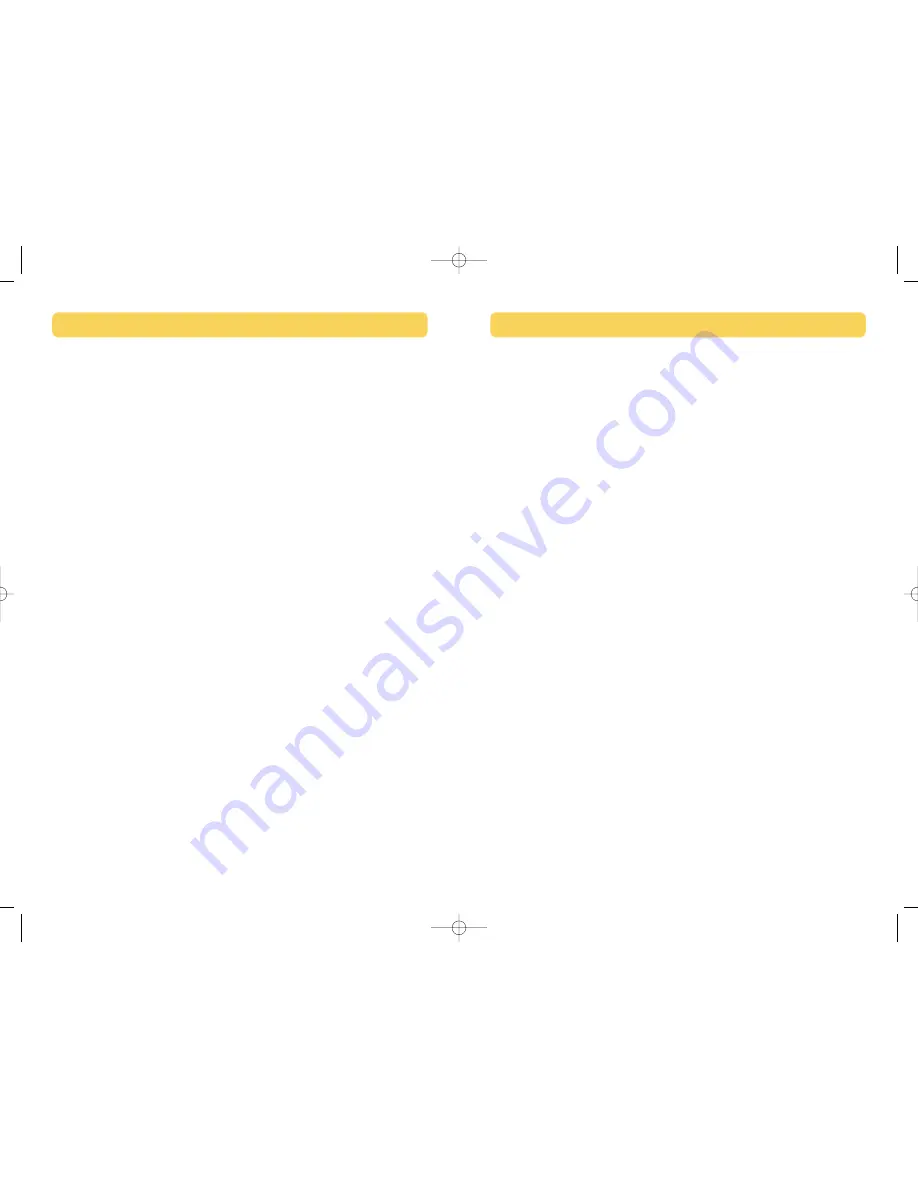
19
FAQs
Q:
Does the Switch support USB 2.0 devices?
A:
Yes, your USB 2.0 device will work with the Switch but will only transfer
data up to 12Mbps.
Q: Does the Switch support automatic printer sharing?
A:
Yes, all computers connected to the Switch will have the ability to
print automatically, if the connected printer is set as the default.
(Printer driver must support your operating system and that printer’s
software must be installed on each computer you will be using
it from.)
Q: What operating systems will the Switch work with?
A:
The Switch will support Windows 98 SE, Me, 2000, XP, and Mac OS 9.x
and X.x.
Q: What is the maximum distance from the Switch that a computer can
be connected?
A:
Your computer can be connected as far as 15 feet away from the Switch.
Q: What is the maximum distance from the Switch that a USB device
can be connected?
A:
The Switch can support USB devices from distances of up to 15 feet.
(See your USB device manual for more information.)
Q: What are the specifications for the power supply? Does it come
with one?
A:
Yes, the Switch comes with the required 5V DC, 2.5A AC power supply.
18
Naming Your Computers
The Switch software will allow you use up to eight characters when naming
your computers. In order to rename your computers, click “Edit” located on
the top left corner of the software window.
Manual Push-Button Selectors
Manual push-button selectors will allow you to switch your USB devices to the
desired computer port at the push of a button. Each device is assigned its
own push-button selector; in order to switch the device, simply press the
designated push-button selector of the USB device you wish to switch until
the device is moved to the desired computer port. The computer-indicating
LEDs will identify which computer has control of the device.
Note: The LEDs remain lit for five seconds.
SWITCHING THROUGH SOFTWARE
P74077-D_F1U400_man.qxd 11/13/02 4:14 PM Page 18






























