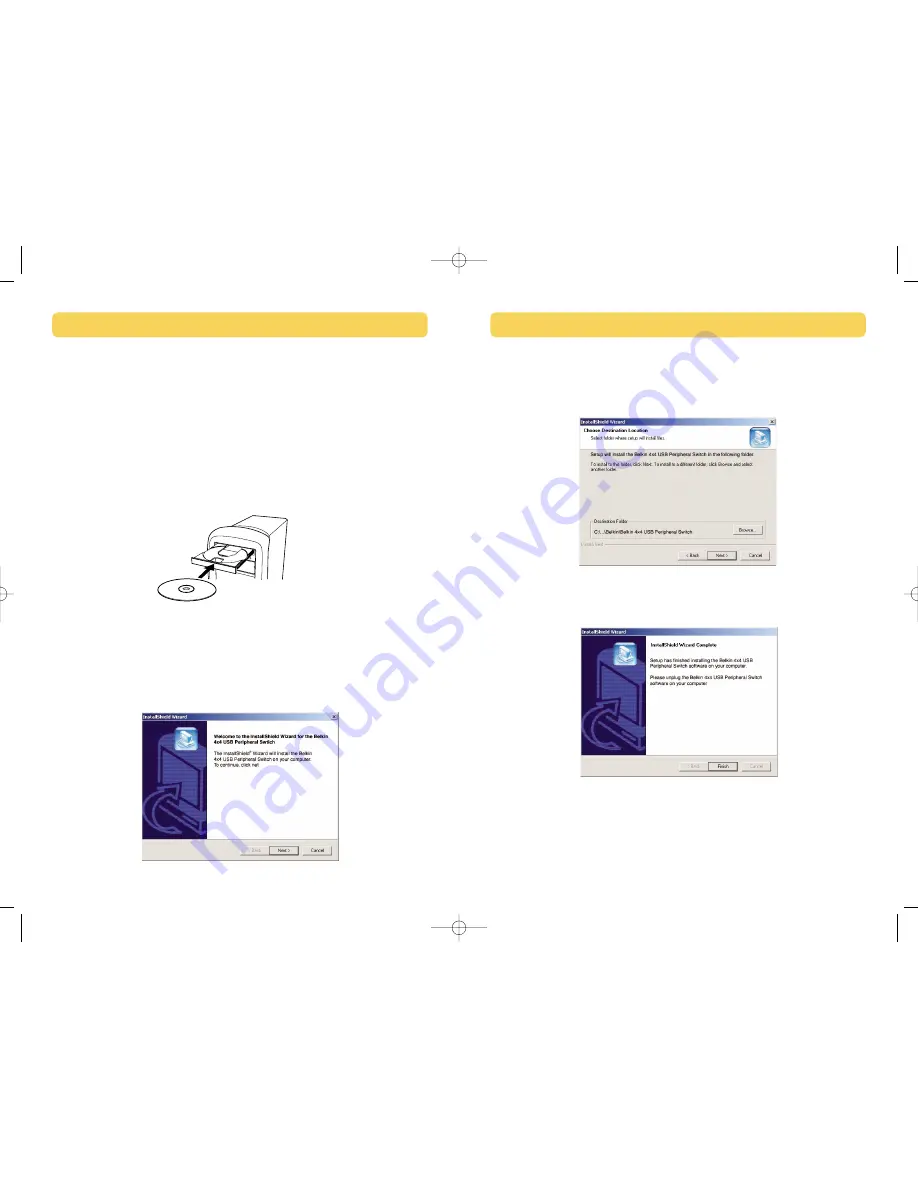
7
7.
Setup will install the files in the folder listed under “Destination Folder”.
To install to this folder, click “Next”. To install to a different folder, click
“Browse” and select another folder.
8.
When the InstallShield Wizard is complete, click “Finish”.
9.
A shortcut icon to the 4x4 USB Peripheral Switch software will appear on
your desktop.
Note: If the software fails to install successfully, please run “uninstall” for the
Switch and then reinstall, repeating steps 2-7.
INSTALLATION
6
Software Installation
Windows
Before you begin, be sure that:
1.
the Switch is not connected to your computer;
2.
the Switch supports your operating system (see page 3); and
3.
your USB devices are compatible with your connected computers.
To install the software:
1.
Place the CD in the CD tray in your PC.
2.
Double-click on “My Computer”.
3.
Double-click on the CD-ROM drive.
4.
Double-click on the folder named “F1U400”.
5.
Double-click on the file named “Setup.exe”.
6.
Click “Next” on the InstallShield Wizard.
INSTALLATION
P74077-D_F1U400_man.qxd 11/13/02 4:14 PM Page 6












