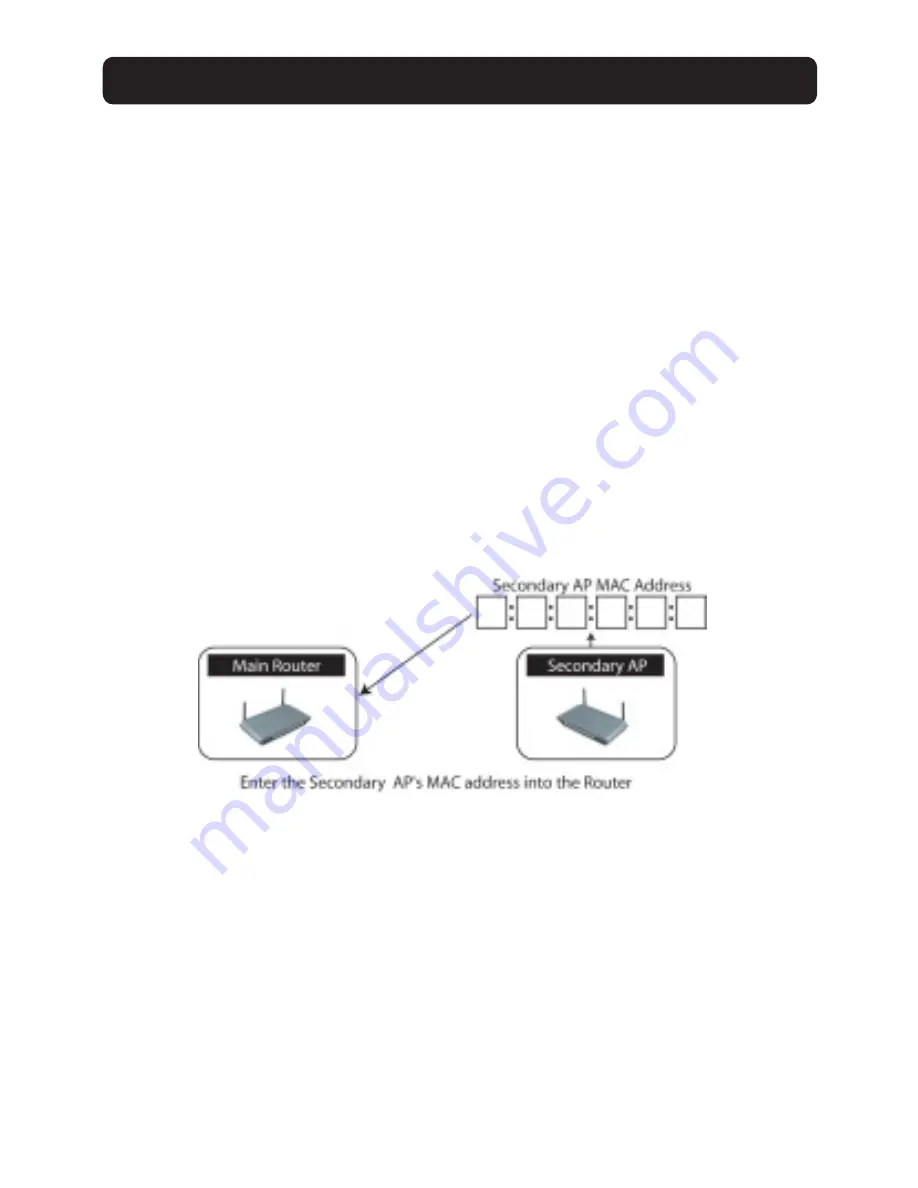
USING THE WEB-BASED ADVANCED USER INTERFACE
56
Setting Up a Bridge Between your Wireless Router and a Secondary
Access Point
Bridging your Belkin Router to a secondary Access Point requires that you access
the Router’s Advanced Setup Utility and enter the MAC address of the Access
Point in the appropriate area. There are also a few other requirements. PLEASE
BE SURE TO FOLLOW THE STEPS BELOW, CAREFULLY.
1.
Set your Access Point to the same channel as the Router. By default, the
Router and Access Point channels are set to channel 11 at the factory. If you
have never changed the channel, you don’t need to do anything.
2.
Find the Access Point’s MAC address on the bottom label of the Access Point.
There are two MAC addresses on the bottom label. You will need the MAC
address named “WLAN MAC Address”. The MAC address starts with 0030BD and
is followed by six other numbers or letters (i.e. 0030BD-XXXXXX). Write the
MAC address below. Go to the next step.
3.
Place your secondary Access Point within range of your Wireless Router and
near the area where you want to extend the range or add the network
segment. Typically, indoor range should be between 50 and 150 feet.
4.
Connect power to your Access Point. Make sure the Access Point is on and
proceed to the next step.
5.
From a computer already connected to your Router, access the Advanced
Setup Utility by opening your browser. In the address bar, type in
“192.168.2.1”. Do not type in “www” or “http://” before the number.
Note: If you have changed your Router’s IP address, use that IP address.
Summary of Contents for 54g
Page 97: ...95...






























