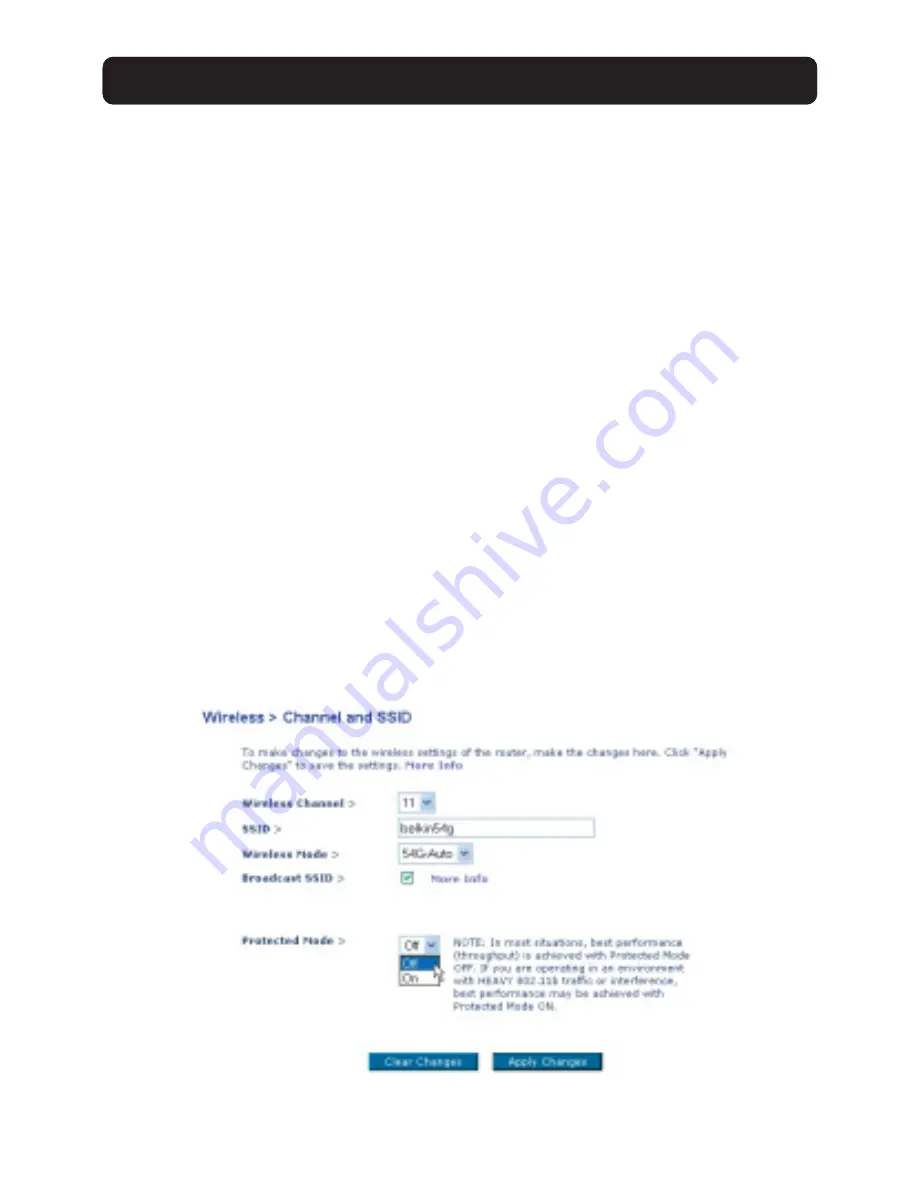
48
USING THE WEB-BASED ADVANCED USER INTERFACE
Using the Broadcast SSID Feature
Note: This advanced feature should be employed by advanced users only.
For security, you can choose not to broadcast your network’s SSID. Doing so will
keep your network name hidden from computers that are scanning for the
presence of wireless networks. To turn off the broadcast of the SSID, remove the
check mark from the box next to “Broadcast SSID”, and then click “Apply
Changes”. The change is immediate. Each computer now needs to be set to
connect to your specific SSID; an SSID of “ANY” will no longer be accepted. Refer
to the documentation of your wireless network adapter for information on
making this change.
Protected Mode Switch
As part of the 802.11g specification, Protected mode ensures proper operation of
802.11g clients and access points when there is heavy 802.11b traffic in the
operating environment. When protected mode is ON, 802.11g scans for other
wireless network traffic before it transmits data. Therefore, using this mode in
environments with HEAVY 802.11b traffic or interference achieves best
performance results. If you are in an environment with very little—or no—other
wireless network traffic, your best performance will be achieved with Protected
mode OFF.
Summary of Contents for 54g
Page 97: ...95...
















































