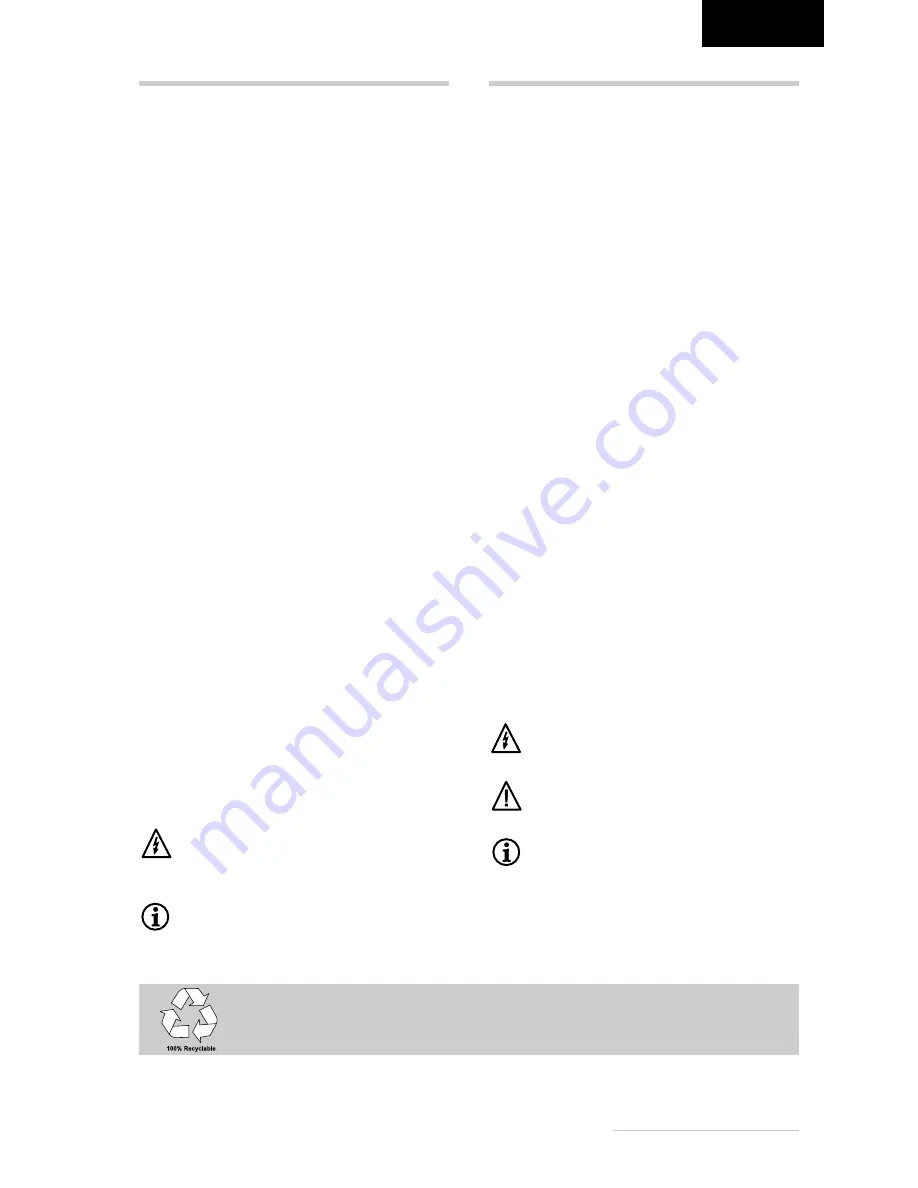
Operating Instructions -
11
ENGLISH
INTRODUCTION
This manual will familiarize you with the installation and
use of your Belinea Monitor. Please take the time to look
through these instructions even if you are familiar with
monitors.
We have taken all possible care to ensure that this manual
contains correct, accurate information. However, the
manufacturer cannot assume liability for any possible
errors. In addition, the manufacturer cannot guarantee that
the hardware will meet the purpose you require. We would
appreciate reports of any errors, suggestions or criticism.
©
Copyright 2002
MAXDATA Systeme GmbH
45768 Marl, Germany
www.maxdata.com
All rights reserved. No part of this manual may be reproduced,
processed or distributed in any form (print, photocopy, microfilm
or any other process) or processed by an electronic system
without prior written permission from the manufacturer.
We reserve the right to make changes according to technical
progress. Belinea is an internationally registered trademark.
Other brand names may be registered trademarks and must be
treated as such.
We are all responsible for the environment: this manual was printed from front to back on paper
that was produced without chlorine.
TABLE OF CONTENTS
Guide to symbols
The symbols below are used in this manual to indicate
where there is risk of injury or damaging devices or to
indicate especially useful information:
DANGER! Indicates risk of injury. When not
following instructions, severe injury or death may
result.
ATTENTION! Indicates possible damage to
devices. When not following instructions,
devices may be heavily damaged.
IMPORTANT! Indicates hints on operation and
other useful information.
Important Safety Instructions
Some Belinea monitor models come with 2 power cords.
Please ensure you use the UK plug (3 pin) in the UK and
not the European plug (2 pin).
Do not place the monitor in very hot or cold, nor damp or
dusty surroundings. Do not put vases etc. on the monitor,
water may cause short circuits. Do not block or cover the
ventilating openings. All products that produce magnetic
fields, i.e. laser printers, loud-speakers etc., must not be
placed close to the monitor. Do not install this monitor in
areas where too much light or sunshine might directly hit
the screen, otherwise the brightness of the picture will be
poor due to reflections. Refer all servicing and maintenance
to authorised service personnel only!
CAUTION
Do not remove the cover!
Serious electrical shock hazards exist inside this
monitor.
NOTE
Removal of cover invalidates your warranty.
Introduction ................................................................ 11
Features ....................................................................12
Important information .................................................12
Unpacking .................................................................13
Connecting ................................................................13
Startup .......................................................................13
Configuration .............................................................14
Basic Setup ...............................................................14
Image Settings Using the OSD Menu ........................14
OSD Menu Functions ................................................15
Wall mounting ............................................................16
Caring for Your LCD monitor ......................................16
Preset and user defined graphic modes .....................16
Troubleshooting .........................................................17
Energy Saving Functions ...........................................17
Technical Specifications .............................................18
Pin Assignment ..........................................................18














































