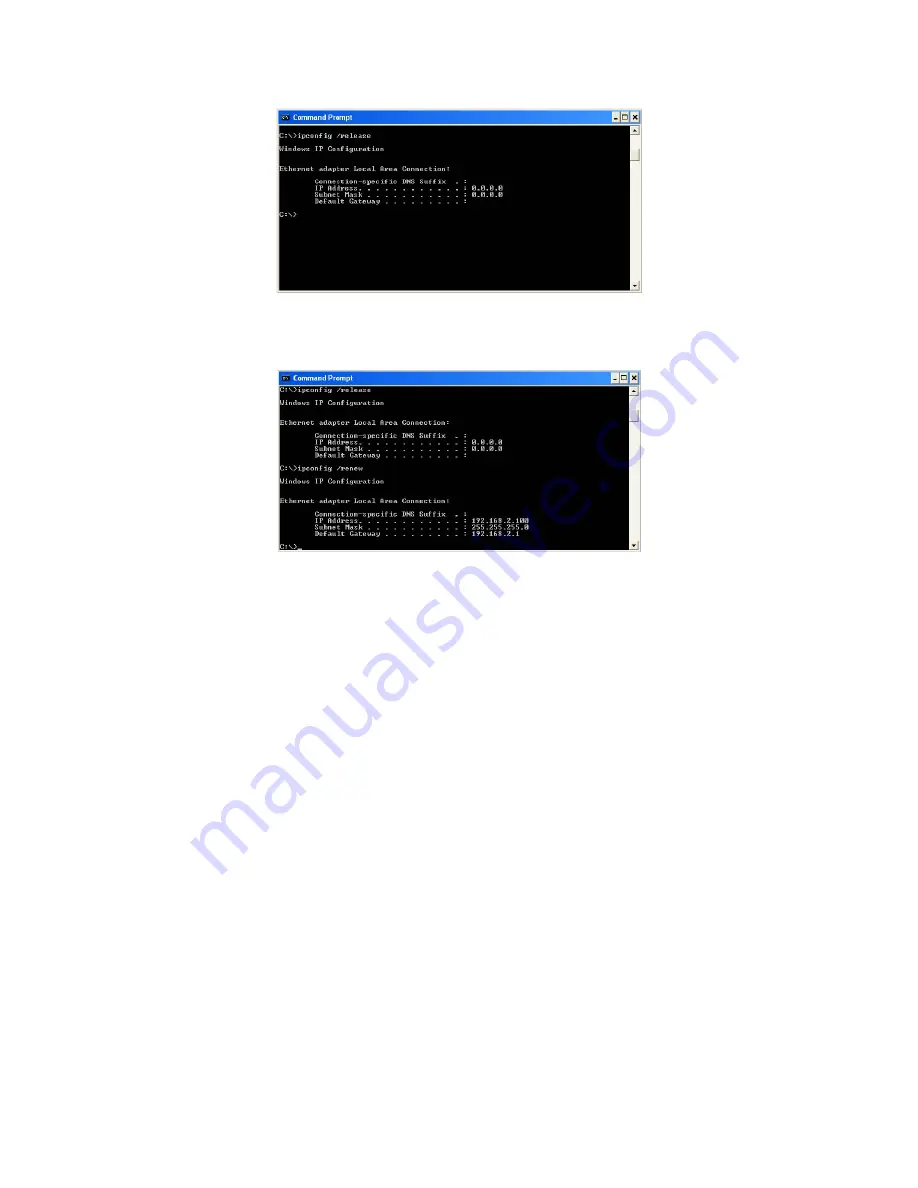
3. Type “IPCONFIG /RENEW” and press the ENTER key. Verify that your IP Address is now
192.168.1.xxx
, your Subnet Mask is
255.255.255.0
and your Default Gateway is
192.168.1.1
.
These values confirm that your Belgacom b-box is functioning.
Type “EXIT” and press the ENTER key to close the Command Prompt window.
Your computer is now configured to connect to the Belgacom b-box.
Manual IP Configuration
1. Follow steps 1-5 in “DHCP IP Configuration” on page 3-9.
2. Select “Use the following IP Address.”
3. Enter an IP address based on the default network 192.168.1.x (where x is between 2 and
254), use 255.255.255.0 for the subnet mask. and the IP address of the Belgacom b-box
(default: 192.168.1.1) for the Default gateway field.
4. Select “Use the following DNS server addresses.”
5. Enter the IP address for the Belgacom b-box in the Preferred DNS server field. This
automatically relays DNS requests to the DNS server(s) provided by your ISP. Otherwise,
add a specific DNS server into the Alternate DNS Server field and click OK to close the
dialog boxes.
6. Record the configured information in the following table.
18
Summary of Contents for B-BOX
Page 1: ...Belgacom b box Instructions for use Version 1 0...
Page 9: ...9...
Page 10: ...10...
Page 28: ...The following items are included on the ADSL status page 28...
Page 81: ...81...
Page 83: ...83...
Page 90: ...Storage 40 to 70 C 40 to 158 F Humidity 5 to 95 non condensing 90...
















































