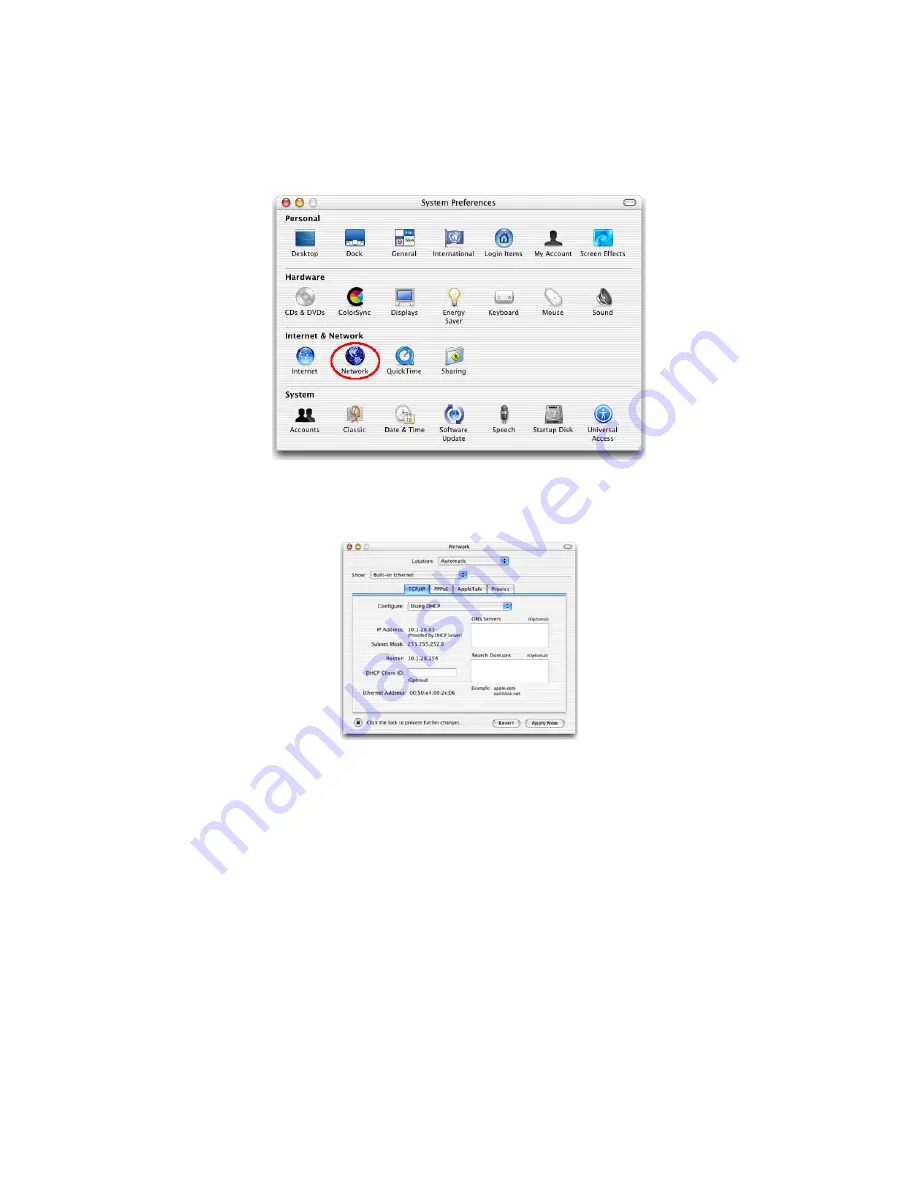
Double-click the Network icon in the
Systems Preferences window.
If “Using DHCP Server” is already selected in the Configure field, your computer is already
configured for DHCP. If not, select this Option.
Your new settings are shown in the TCP/IP tab. Verify that your IP Address is now
192.168.1.xxx
, your Subnet Mask is
255.255.255.0
and your Default Gateway is
192.168.1.1
.
These values confirm that your Belgacom b-box is functioning.
Close the Network window.
Now your computer is configured to connect to the Belgacom b-box.
Disable HTTP Proxy
You need to verify that the “HTTP Proxy” feature of your web browser is disabled. This is
so that your browser can view the Belgacom b-box’s HTML configuration pages. The
following steps are for Internet Explorer.
Internet Explorer
Open Internet Explorer and click the Stop
button. Click Explorer/Preferences.
20
Summary of Contents for B-BOX
Page 1: ...Belgacom b box Instructions for use Version 1 0...
Page 9: ...9...
Page 10: ...10...
Page 28: ...The following items are included on the ADSL status page 28...
Page 81: ...81...
Page 83: ...83...
Page 90: ...Storage 40 to 70 C 40 to 158 F Humidity 5 to 95 non condensing 90...






























