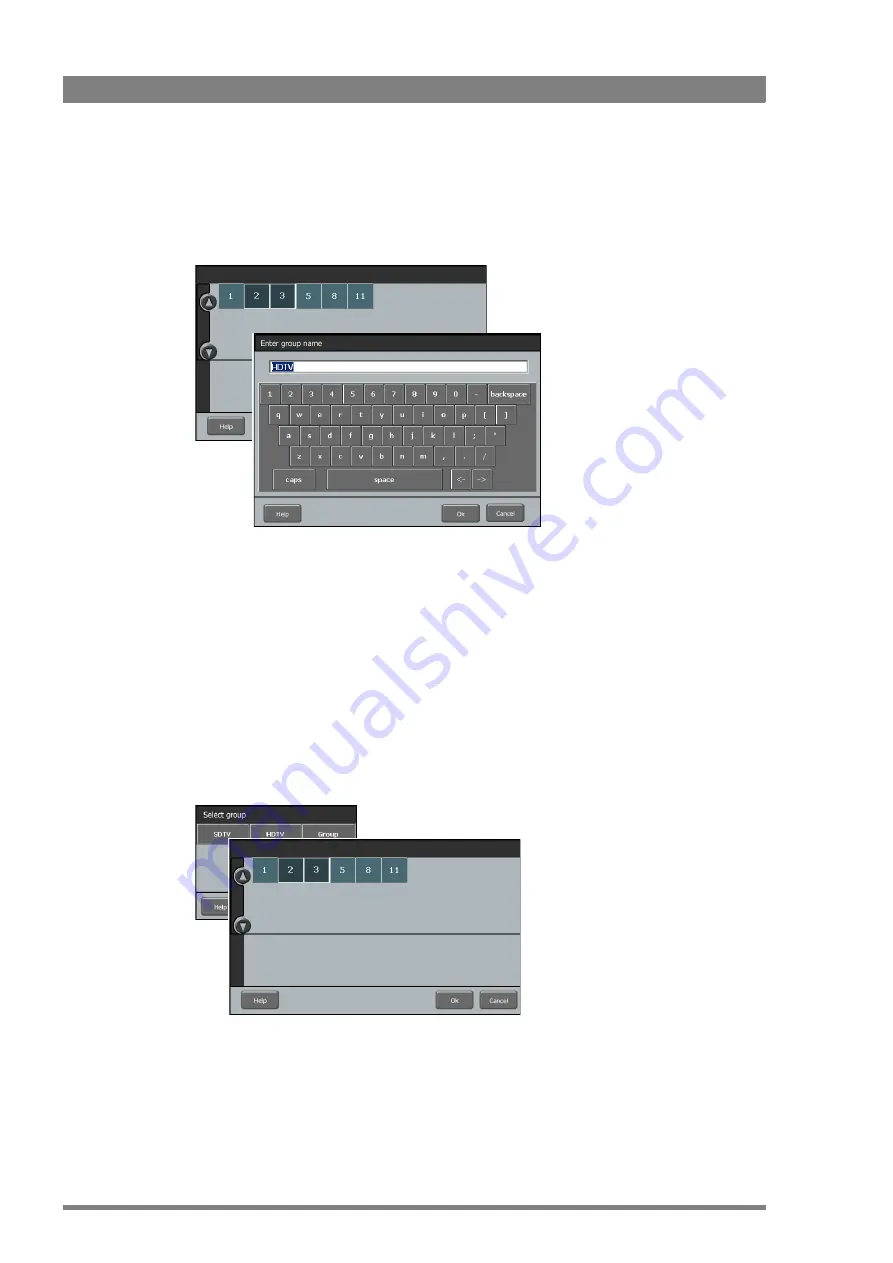
30
MCP 450 Master Control PC User’s Guide (v1.1)
Chapter 3 - Operation
3.5.1 Creating a new group
In the
Options
window click or tap
Create Group
to open a new window. A list of available
cameras is shown. Select the cameras you want to add by clicking or tapping their numbers.
When you are done selecting cameras click or tap the
OK
button. Use the keyboard layout to
enter a name for your new group. Click or tap the
OK
button to return to the
Options
window.
Click or tap
Close
to return to the camera selection window. The new group has been added to
the groups list.
3.5.2 Editing a group
To change the set of cameras in a group click or tap
Edit Group
in the
Options
window and a
list of groups will be displayed. Click or tap the name of the group you want to edit.
A list of all available cameras is shown. Cameras that are already in the selected group are
highlighted. Make a new selection of cameras by selecting or unselecting their numbers.
When you are done Click or tap
Ok
to return to the
Options
window.
Summary of Contents for Grass Valley MCP 450
Page 1: ...3922 496 32291 February 2018 v1 1 Software v1 3 0 0 MCP 450 User s Guide Master Control PC...
Page 6: ...6 MCP 450 Master Control PC User s Guide v1 1...
Page 12: ...12 MCP 450 Master Control PC User s Guide v1 1 Chapter 1 Introduction...
Page 18: ...18 MCP 450 Master Control PC User s Guide v1 1 Chapter 2 Installation...
Page 40: ...40 MCP 450 Master Control PC User s Guide v1 1 Chapter 3 Operation...
Page 43: ...MCP 450 Master Control PC User s Guide v1 1 43...
Page 44: ......





























