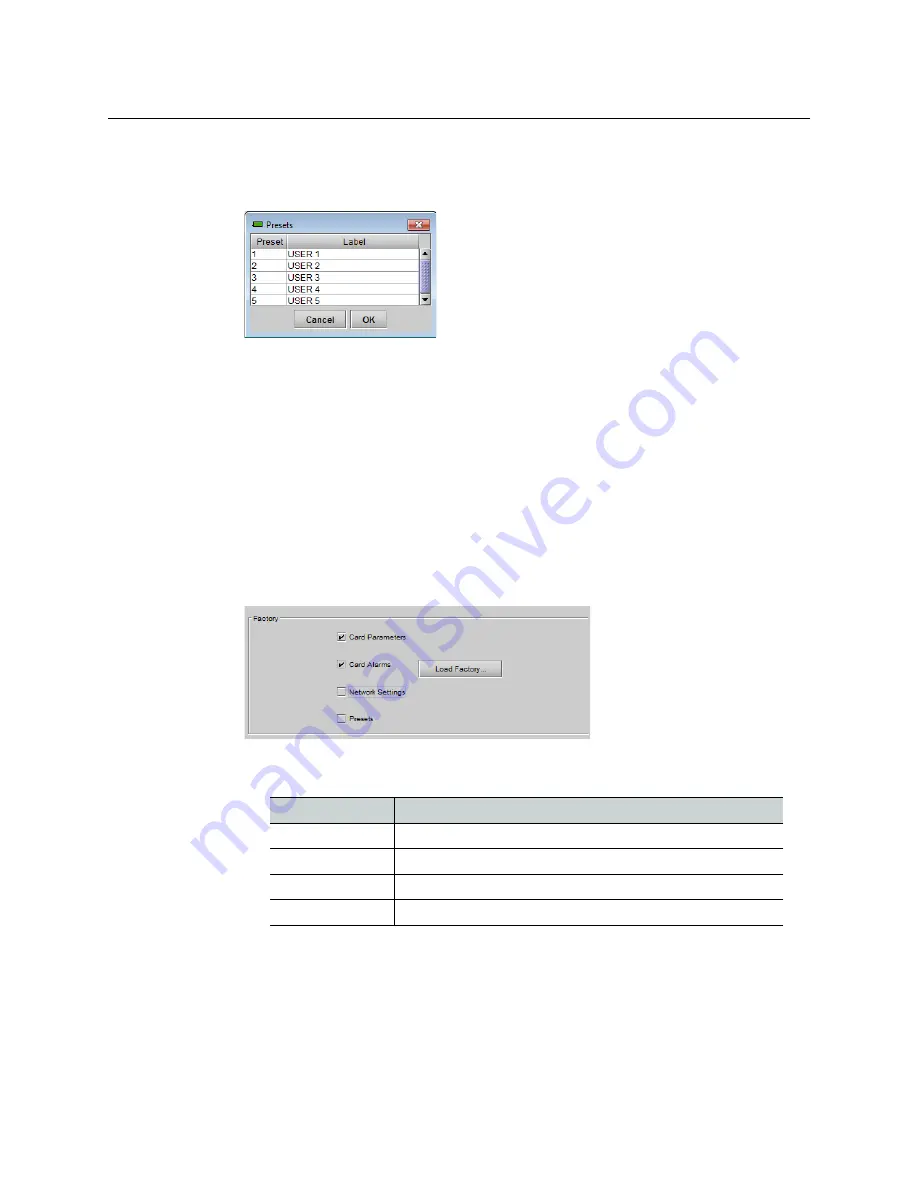
47
GV Node
User Manual
To re-name a user preset
1 Click
Edit Presets Label
.
The Presets window opens.
2 Double-click on a name in the Label column.
3 Type a name in the data box.
4 Click
OK.
The text you have entered (up to 16 characters) will be appended to the label name in the
selection pulldown.
Factory Configuration
The IFM-2T maintains a set of factory-specified settings in memory, and can be restored to
that state at any time. You can select which groups of parameters are restored.
To reset the IFM-2T to the factory default status
1 Click
Factory / Presets.
2 Click the checkboxes corresponding to the parameters that you want to restore to
factory default values:
Checkbox
Restores
Card Parameters
Card Alarms
Network Settings
Presets
If the box is not checked, the current card settings remain unchanged.
3 Click
Load Factory
The Load Factory Settings Confirmation window opens.






























