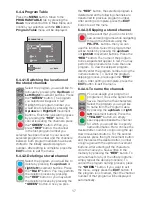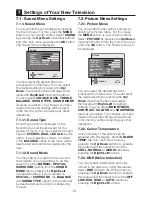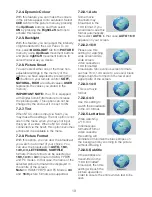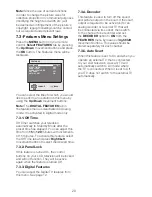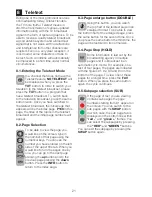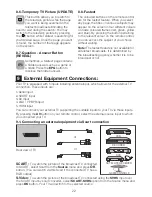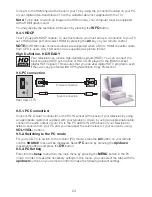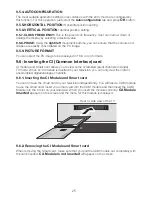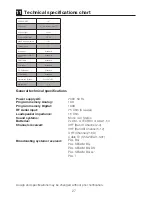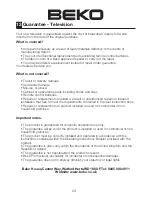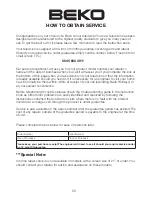Reviews:
No comments
Related manuals for 15WLP530HID

E321
Brand: NEC Pages: 7

UN85S9AF
Brand: Samsung Pages: 2

UN55F9000AF
Brand: Samsung Pages: 2

UN75ES9000F
Brand: Samsung Pages: 703

SyncMaster T23A750
Brand: Samsung Pages: 77

UN46ES7500F
Brand: Samsung Pages: 588

UN46ES7500F
Brand: Samsung Pages: 658

Series 4+
Brand: Samsung Pages: 2

4050RT
Brand: Wiremold Pages: 2

Z36H32
Brand: Zenith Pages: 40

7761-K461
Brand: NCR Pages: 8

00049527
Brand: Hama Pages: 8

43P610
Brand: TCL Pages: 16

A27A12D
Brand: Zenith Pages: 36

LT-22AM21
Brand: Sansui Pages: 56

9.6" Liquid Crystal Display
Brand: HANNspree Pages: 59

TM501XX
Brand: VONROC Pages: 36

50UD8430
Brand: Olive Pages: 56