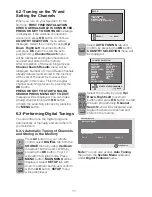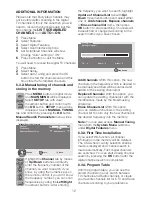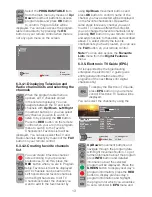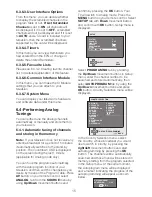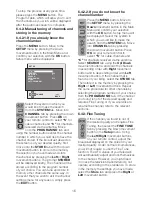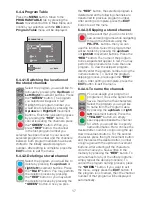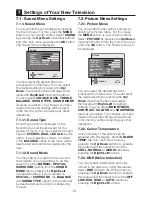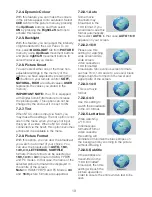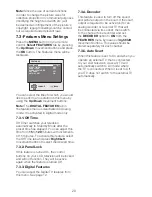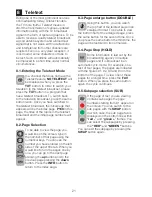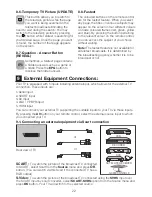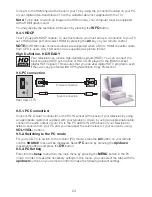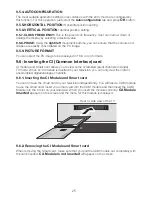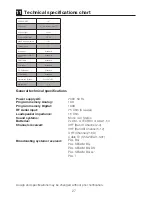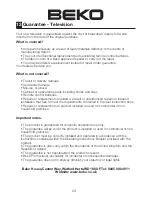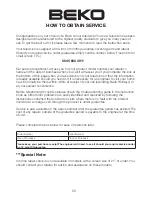24
Connect to the HDMI input at the back of your TV by using the connector located on your PC
or your digital video-transmission TV with a suitable cable (not supplied with the TV).
Note:
To be able to watch an image in the HDMI mode, your computer must be equipped
with a HDMI graphic card.
You may display the resolution information by pressing the
INFO
button.
9.4.1-HDCP
Your TV supports HDCP feature. To use this feature, you must set up a connection to your TV
set’s HDMI video port and select HDMI by pressing the
AV
key on your remote control.
NOTE:
In HDMI mode; some resolutions are supported when a DVI to HDMI converter cable
from a PC is used. Only 16:9 and 4:3 are supported as picture format.
High Definition - HD-READY
Your television can receive high-definition signals (HDTV). You can connect the
input sources (HDTV set-top box or HDTV DVD player) to the (HDMI) socket
(digital HDTV signal). This ensures that you can view digital HDTV programs, even
if they are copy-protected (HDCP High-Definition Copy Protection).
9.5-PC connection
Rear view of TV
Picture connection
Sound connection
9.5.1-PC Connection:
Connect the D-Sub15 connector to the PC-IN socket at the back of your television by using
an appropriate cable (not supplied with your television). Again, by using an appropriate cable,
connect the audio output of your PC to the PC AUDIO-IN at the back of your television to
listen to sounds from your PC and you can adjust the volume level of your source by using
VOL+/VOL-
buttons.
9.5.2-Switching to the PC mode
For your LCD-TV to switch to the monitor (PC) mode, press the
AV
button on your remote
control.
SOURCE
menu will be displayed. Select
PC
option by pressing the
U
p/down
movement buttons and press the
OK
button.
9.5.3-PC Setting
Enter into the
Setup
menu from the main menu by pressing the
MENU
button in the PC
mode. In order to make the necessary settings in this menu, you can select the tabs with the
up/down
buttons on your remote control to make the following relevant settings.