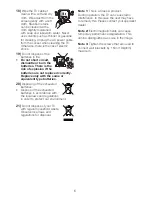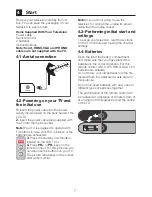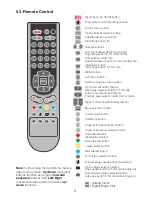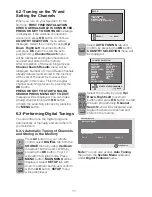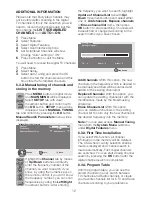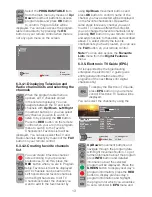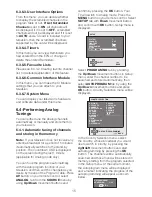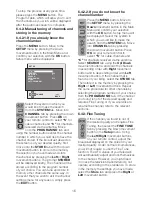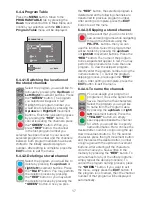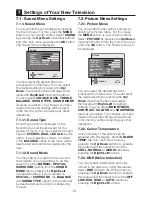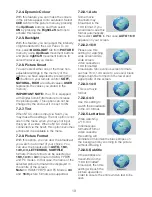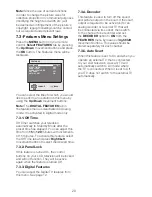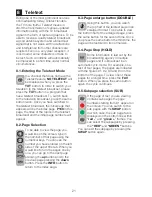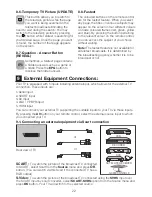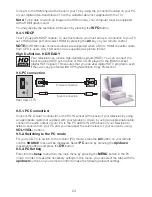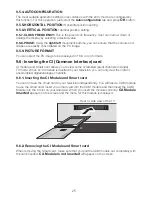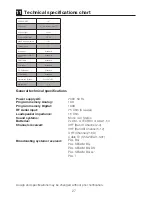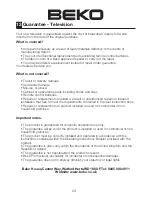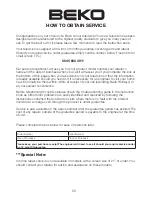20
FEATURES
LANGUAGE
ENGLISH
SLEEP TIMER
OFF
PANEL LOCK
OFF
DIGITAL FEATURES
DECODER
OFF
AUTO SCART
ON
CHANGE
BACK
Note:
Since the use of certain functions
in order to change the picture sizes for
collective projection or commercial purposes
(modifying the height and width etc.) will
be deemed an infringement of the picture’s
copyright, legal proceedings can be carried
out as required under relevant laws.
7.3-Features Menu Settings
Press the
MENU
button on your remote
control.
Select FEATURES
tab by pressing
the
Up/Down
movement buttons and press
the
OK
button. The Features menu will be
displayed.
7.3.4-Decoder
This feature is used to turn off the sound
and picture output on the scart. If the scart
output is required to be active (on) for an
analog decoder or recorder TV that will
be connected via its socket, then switch
to the channel to be recorder and set
the
DECODER
option to
ON
from the
FEATURES
menu by means of
right/left
movement buttons. This value should be
stored separately for each channel.
7.3.5-Auto Scart
When this feature is set to On and when you
operate an external TV that is connected
to your LCD television via scart, TV will
automatically switch to AV mode where
the TV is connected. When it is set to Off,
your TV does not switch to the external TV
automatically.
You can select the titles for which you would
like to perform an operation in this menu by
using the
Up/Down
movement buttons.
Note:
The
DIGITAL FEATURES
tab in
the features menu is deactivated in Analog
mode. It is activated in Digital mode only.
7.3.1-Off Time
Off Timer switches your television
automatically to Standby Mode after the
preset time has elapsed. You can adjust this
time from
15
to
120
minutes with increments
of 15 minutes. To activate this feature, select
the Off Time tab and press
Right/Left
movement buttons to select the desired time.
7.3.2-Panel Lock
If this feature is turned On, the control
buttons on your LCD television will be locked
and will not function. They will be active
again when the feature is turned Off.
7.3.3-Digital Features
You can adjust the Digital TV features from
this menu. See page 12.