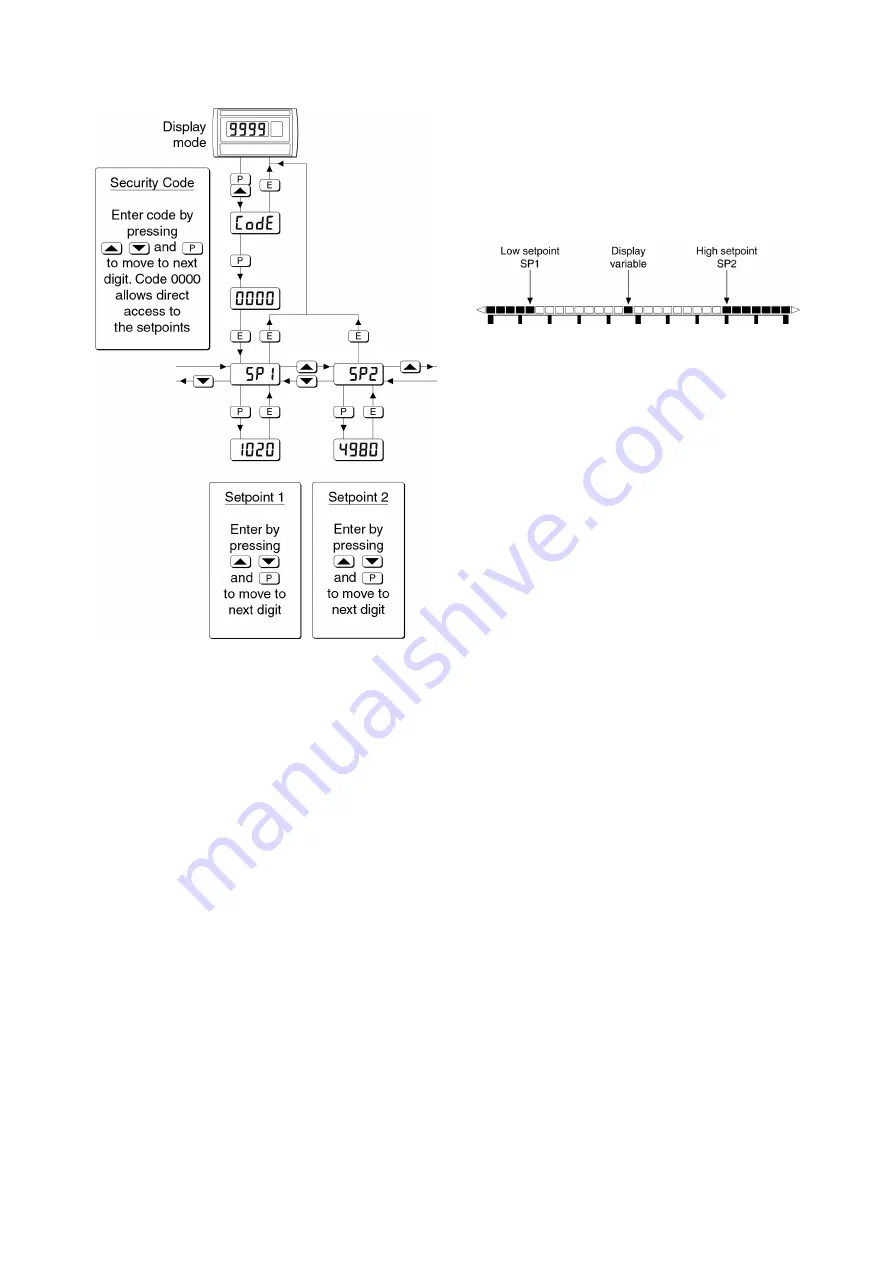
Fig 15 Setpoint adjustment from the display mode
To adjust an alarm setpoint select 'SP1' or 'SP2' and
press
P
which will reveal the current setting. The
flashing digit of the setpoint may be adjusted using the
▲
and
▼
push buttons, and the
P
button to move
control to the next digit. When the required setpoint
has been entered, pressing
E
will return the display to
the 'SP1' or 'SP2' prompt from which the other
setpoint may be selected, or the indicator may be
returned to the display mode by pressing
E
again.
Note:
With the indicator in the display mode, direct
access to the alarm setpoints is only available
when the ACSP
menu is enabled - see section
8.3.11
8.3.13 Displaying setpoints on bargraph
One of the selectable bargraph formats ‘AlrSP’
allows a low or a high setpoint plus the displayed
value to be represented, or a low and a high
setpoint plus the displayed value to be represented
by the bargraph as shown in Fig 16.
Fig 16 Displayed value and setpoints on bargraph
The bargraph area below the low alarm setpoint
SP1 and the bargraph area above the high alarm
setpoint SP2 are activated. The displayed
variable is represented by an activated single bar
which moves between the low and high alarm
setpoints.
When the activated single bar representing the
displayed variable is adjacent to the area
representing the low or high ararm setpoints, the
bar flashes. When the displayed variable equals
the low or high alarm the complete bargraph
representing the activated alarm flashes
irrespective of whether the alarm output has been
delayed or cleared.
For this function to operate SP1 must be
conditioned as a low alarm and SP2 as a high
alarm; SP1 must always be less than SP2.
Incorrect configuration is shown by a flashing
bargraph scale with no activated bars.
23
















