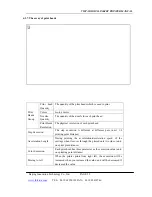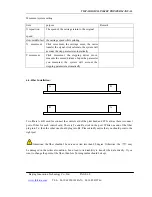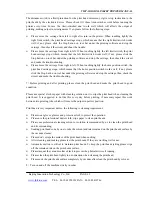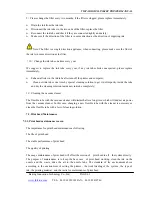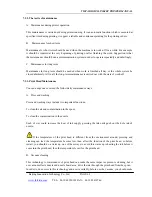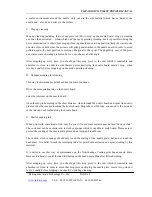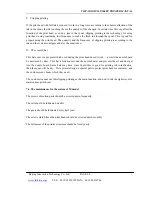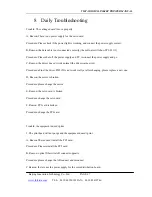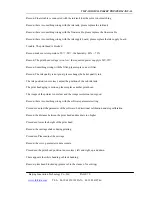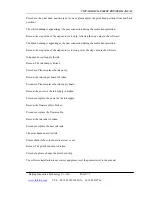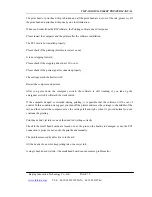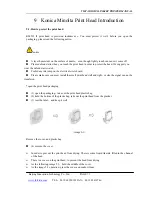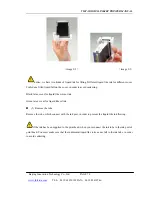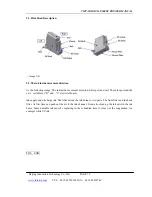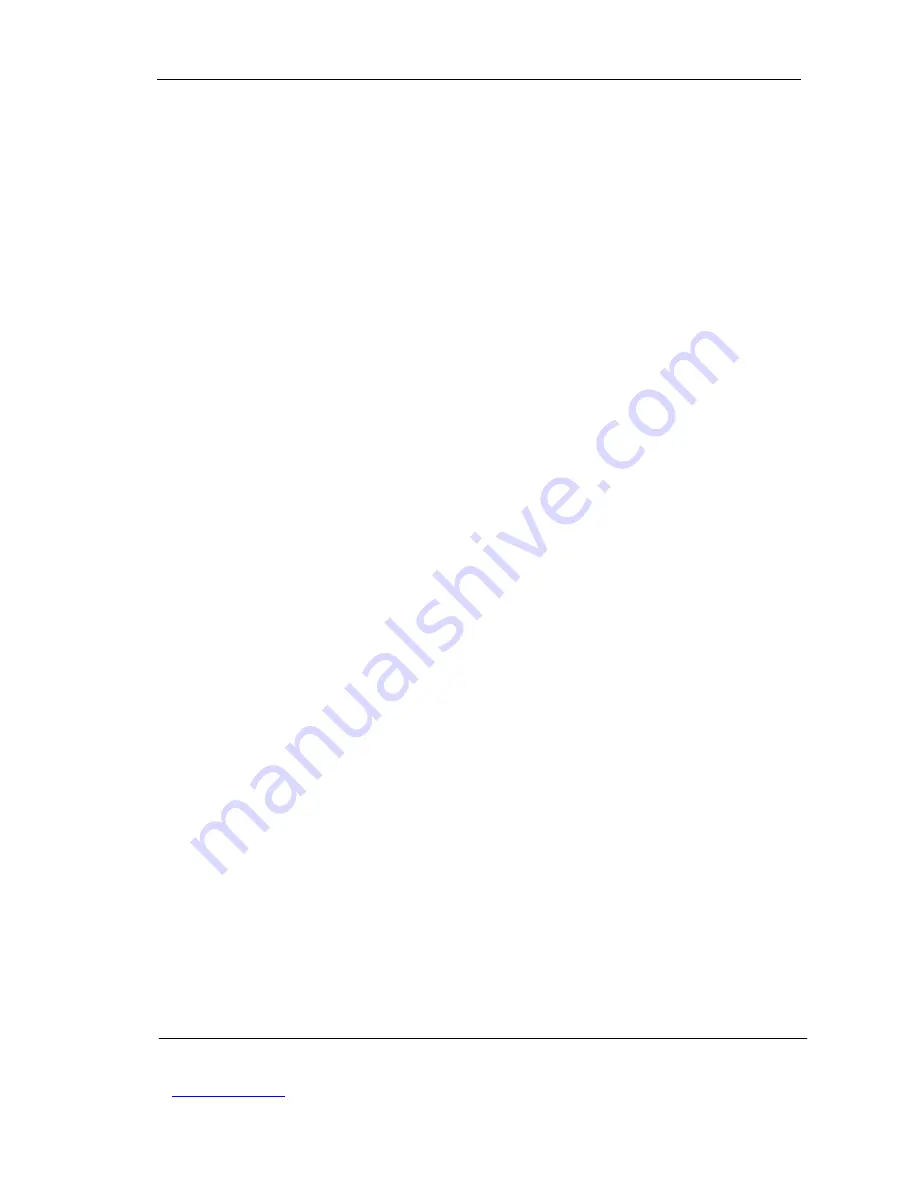
VISTA DIGITAL INKJET PRINTER MANUAL
Beijing Innovation Technology Co.,Ltd. PAGE 72
www.jhfvista.com
TEL
:
86 10 62950101 FAX
:
86 10 82410746
The print head or print head chip is broken and all the print head are not out of the ink ,please try all
the print head and print head chip one by one for elimination.
When send order from the RIP software, the Printing software doesn’t response.
Please restart the computer and the printer after the software installation .
The PCI card is not installed properly.
Please check if the printing interface is correct or not.
It is not stepping forward
Please check if the stepping driver has 36V or not,
Please check if the pulse signal is connected properly
The carriage crash the limit switch
Restart the computer and printer.
After you press down the emergency switch, the software is still working, if you take up the
emergency switch it will crash the limit switch.
If the computer hanged or restarted during printing, it is possible that the software will be out of
control. In this condition we suggest you turn off the printer and move the carriage to the middle of the
rail, and then restart the computer, move the carriage left and right, when it’s proved normal you can
continue the printing.
Print heads don’t jet ink or one of the head isn’t jetting correctly.
Check if the small head boards are loosed or not, the pins on the board are damaged or not; the PCI
connection is proper or not; sucks the print heads manually.
The problems caused by defective color board
All the heads of one color keep jetting ink or never jet ink.
A single head doesn’t jet ink. (the small head board can cause same problem also)