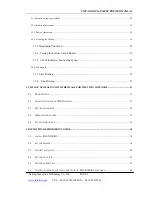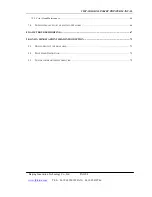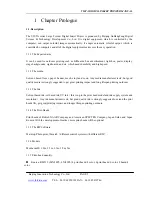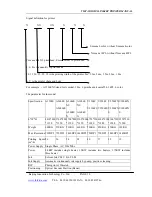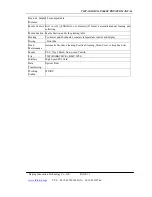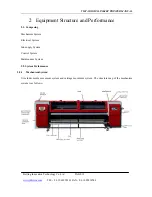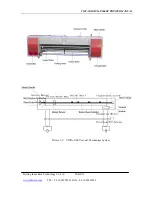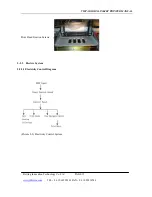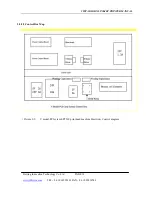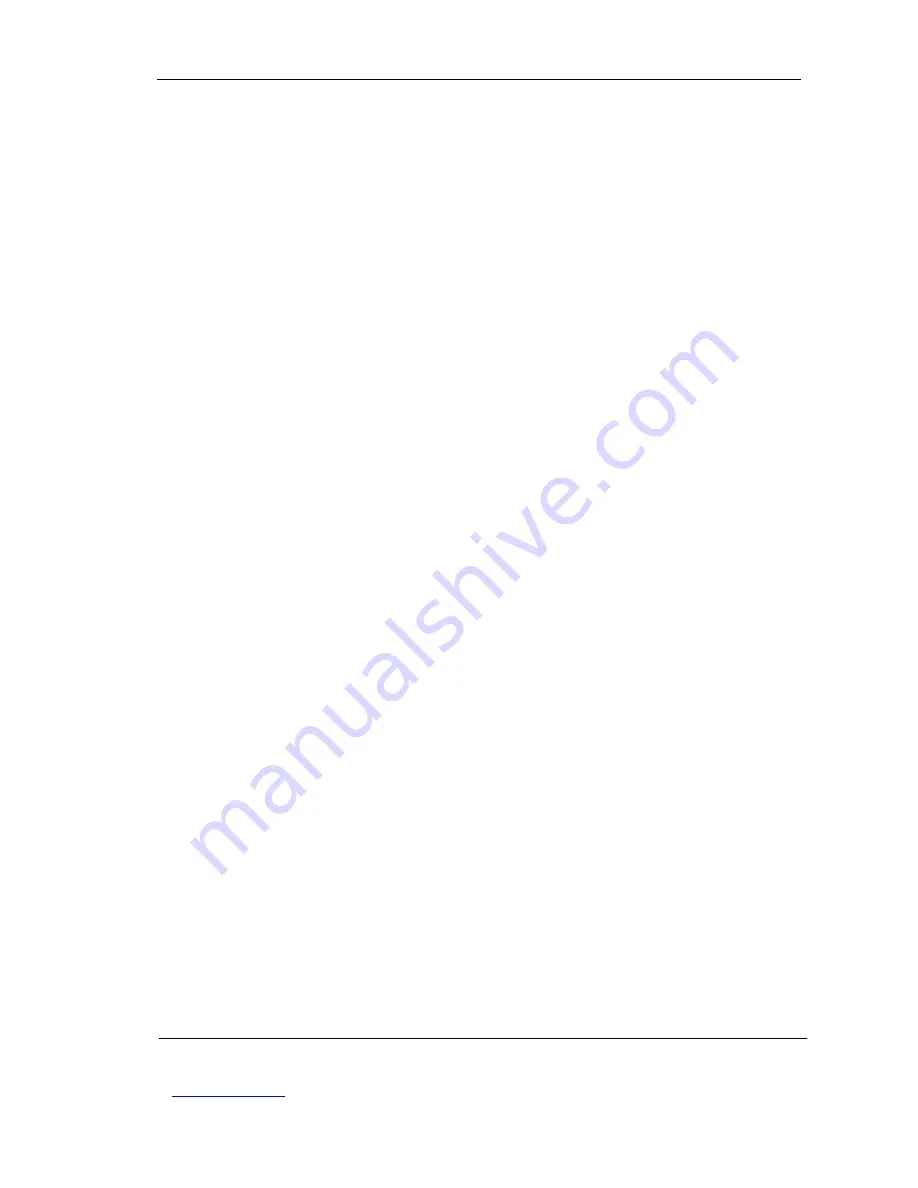
VISTA DIGITAL INKJET PRINTER MANUAL
Beijing Innovation Technology Co.,Ltd. PAGE 1
www.jhfvista.com
TEL
:
86 10 62950101 FAX
:
86 10 82410746
1
CHAPTER PROLOGUE .................................................................................................................................. 5
1.1.
D
ESCRIPTION
............................................................................................................................................. 5
1.2.
S
AFETY
P
RECAUTIONS
! W
ARNING
!............................................................................................................ 7
1.3.
T
HE MODEL IMAGE OF
V
ISTA
I
NKJET
P
RINTER
........................................................................................... 8
1.4.
M
ANUAL
C
ATALOGUE FOR
V
ISTA
I
NKJET
P
RINTER
.................................................................................... 9
2
CHAPTER 2: EQUIPMENT STRUCTURE AND PERFORMANCE ....................................................... 12
2.1. C
OMPOSING
................................................................................................................................................. 12
2.2.
S
YSTEM
P
ERFORMANCE
........................................................................................................................... 12
2.2.1
Mechanism System:.......................................................................................................................... 12
.2.2.1.1 Media Movement System ................................................................................................................ 14
2.2.1.2 Carriage Movement............................................................................................................................ 14
2..2.2 Electric System .................................................................................................................................. 15
2.2.2.1 Electricity Control Diagram............................................................................................................... 15
2.2.2.2 Control Box Map ................................................................................................................................ 16
2.2.2.3
Heating System ............................................................................................................................. 17
2.2.3Ink Supply System................................................................................................................................... 19
2.2.4. The Control System .............................................................................................................................. 21
2.2.4.1 Computer Configuration Request: ..................................................................................................... 21
2.2.4.2. Boards, Connections and diagram .................................................................................................... 21
2.2.4.3 the control system of electrical board image and connection for the control system................... 22
2.2.4.4.
O
PERATING
I
NSTRUCTION FOR THE MACHINE SWITCHES
................................................................... 24
2.2.5. Maintenance ......................................................................................................................................... 26
3
OPERATION INSTRUCTION ...................................................................................................................... 28