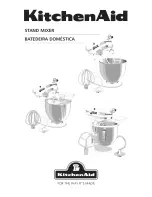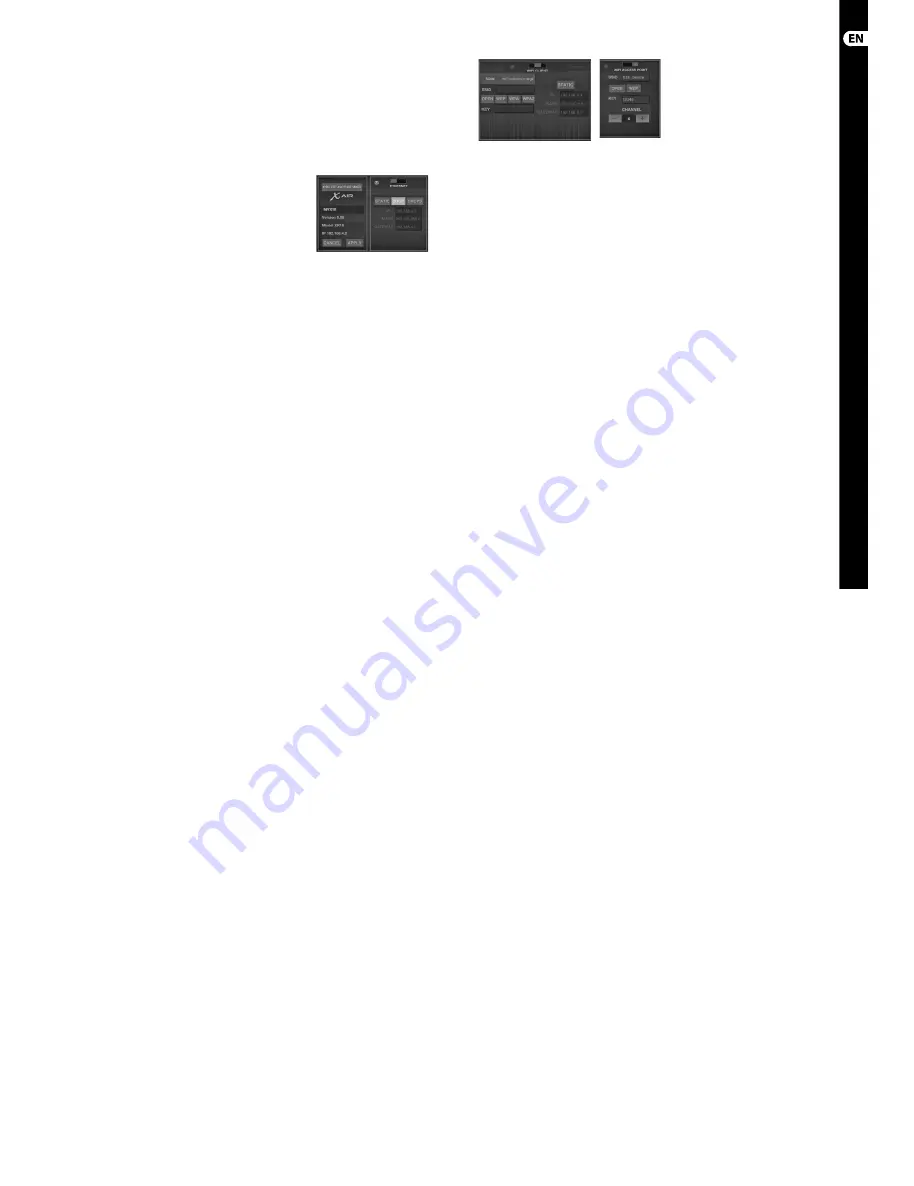
(EN)
Step 3: Network
Connection
DIGITAL iPAD/TABLET MIXER X18/XR18 Network Connection
Network Connection
The X AIR mixers eliminate all hassles by
incorporating a wireless network router that
gives access to the mixer in three diff erent
ways–via Ethernet LAN, or wirelessly as a
Wifi Client or as an Access Point. Selection is
made with the REMOTE switch [12]. You may
view or change the network preferences
for these on any of the X AIR remote control
applications on the ’Setup/Network’ page.
IP Address and DHCP
Depending on the connection scenario, the
X(R)18 off ers up to 3 options for connecting
a tablet or PC for software control – DHCP
Client, DHCP Server, and fi xed IP operation.
Connection is achieved diff erently
depending on which option you choose:
DHCP Client mode is available in Ethernet
LAN or Wifi Client operation. The mixer will
automatically request an IP lease from the
DHCP server that owns the IP addresses
in the network to which you are trying
to connect.
DHCP Server (DHCPS) is optionally available
for Ethernet LAN connections and is standard
in Access Point operation. The mixer will
own the IP addresses and provide IP leases
to devices requesting access to that network.
The mixer will always use IP address
192.168.1.1 and assign IP addresses
192.168.1.101 – 192.168.1.132 to its clients.
Static IP is available for Ethernet LAN and
Wifi Client operation. The mixer will use the
fi xed (static) IP address, subnet mask and
gateway that you specify for registering on
the network. Make sure that the addresses
you specify manually are not confl icting with
any other addresses on the same network.
We generally recommend using the DHCP
mode, unless you have a very specifi c reason
to set it up manually.
Note:
Changing parameters of the currently
selected connection mode will disconnect
the software from the console. If the
console is erroneously confi gured for a
fi xed IP address that is incompatible with
the network it is connected to, the console
will be inaccessible. In this case, one of the
other two connection modes can be used
to regain access and amend the settings.
If that does not work, hold the Reset
button for 2 seconds to return to default
network settings.
Mixer name and Ethernet setup screen
Ethernet/LAN
This mode supports DHCP Client (default),
DHCP Server, and fi xed IP operation.
Note that if the X(R)18 is connected
to a network where no DHCP server
is present, the mixer will generate an
automatic IP address (range 169.254.1.0 –
169.254.254.255). There are no security
options for LAN connections, so any device in
that network may take control of connected
X(R)18 consoles. When connecting via
LAN/Ethernet to a Wifi router, make sure
the security settings of that router prevent
unauthorized access.
Wifi Client setup screen
Wifi Client
This mode supports DHCP Client (default)
and fi xed IP operation. The X(R)18 can
support WEP, WPA and WPA2 security
mechanisms in Wifi Client mode and works
on Wifi channels 1-11.
Correct SSID (network name) and password
need to be supplied to connect to an
existing network. WEP passwords have
to be either 5 characters or 13 characters
long. If the supplied SSID and password are
incorrect, the mixer cannot be accessed.
In this case the networking parameters
have to be reset and another connection
mode has to be used to regain access.
The Ethernet connection mode may be used
for confi guration of the Wifi Client mode.
While being connected in Ethernet mode,
the X AIR mixer can scan the available
wireless networks and display their SSID
network names, fi eld strength and security
method. By selecting the preferred wireless
network, this information can be copied
to the applications’ Wifi Client setup page
automatically. You will then be prompted
to fi ll in the security password of that
network. After switching from Ethernet
to Wifi Client mode, the mixer should
connect to the selected wireless network
automatically, and will be displayed
by remote applications on any device
connected to the same network.
Access Point setup screen
Access Point
This mode only supports DHCP Server
operation with a maximum of 4 clients,
working on Wifi channels 1-11. Security is
supported via WEP 40-bit (5 ASCII
characters) or WEP 104-bit (13 ASCII
characters). By default, the mixer will use
a network name consisting of the model
name plus the last bits of the mixer’s
unique MAC address (e.g. XR18-17-BE-C0).
The default IP address is 192.168.1.1 and no
security is engaged.
The control software is available for
Android and iPad tablets as well as PC/
Mac/Linux computers. Visit behringer.com
to download the PC/Mac/Linux software.
The tablet software can be downloaded
from the app store on your device.
To learn more about operating the
control software, visit the product page
on behringer.com to download the
full manual.
20
X AIR X18/XR18
21
Quick Start Guide
All manuals and user guides at all-guides.com
all-guides.com