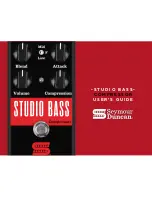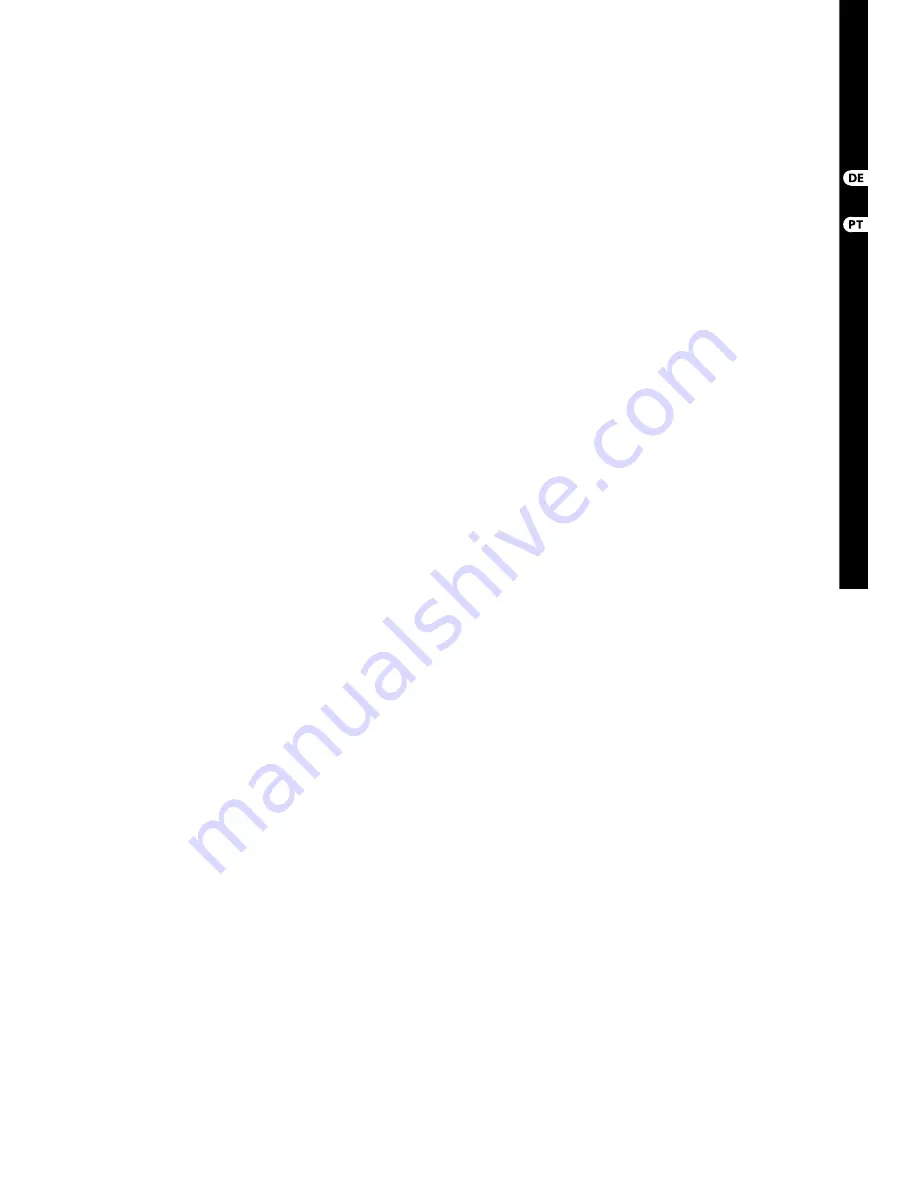
(1)
INPUTS aceitam tomadas XLR e
¼ " balanceadas e não balanceadas.
As entradas 1 e 2 têm pré
amplifi cadores de alta impedância
para conexão direta de guitarras
e baixos.
(2)
Os jacks OUT L e R enviam o sinal
dos misturador principal para
o sistema de sonorização ou
alto-falantes do monitor através
de cabos XLR.
(3)
Os jacks RCA IN (apenas X18)
aceitam cabos RCA não balanceados
para conexão a aparelhos de MP3,
misturadores externos, iPad, etc.
Essas entradas têm processamento
limitado em relação a outros canais
de entrada.
(4)
Os jacks RCA OUT (apenas X18)
enviam o sinal do misturador
principal ou sinal de fones de
ouvido através de cabos RCA não
balanceados a um par de monitores
de estúdio ativos.
(5)
O botão CONTROL ROOM
(apenas X18) determina se o sinal
do misturador principal ou de fones
de ouvido/solo será roteado aos
jacks RCA OUT.
(6)
O jack HEADPHONE aceita uma
tomada TRS de ¼ " para conexão
com um par de fones de ouvido.
(7)
O botão PHONES LEVEL determina a
saída do jack de fones de ouvido.
(8)
O botão POWER liga e desliga a
alimentação. O LED no painel de
entrada principal acenderá quando
a unidade estiver ligada.
(9)
A porta USB (tipo B) aceita um
cabo USB de conexão a um
computador para áudio de canais
múltiplos e gravação MIDI. Pode-se
gravar até 18 canais de áudio
simultaneamente e 18 canais
estão disponíveis para playback.
O aplicativo de misturador
possibilita a designação de canais
para gravação e playback. 16 canais
de MIDI I/O também podem ser
transmitidos na mesma conexão
USB. Acesse a página do produto no
website behringer.com para fazer
o download do driver (Windows)
requerido e do manual completo
para obter uma explicação
abrangente sobre a interface.
(10)
A porta ETHERNET permite que
o misturador seja controlado
através de LAN ou conectado a um
roteador WIFI.
(11)
O botão RESET confi gura a mesa aos
parâmetros padrão de rede quando
é apertado por 2 segundos. Quando
apertado por 10 segundos, todas as
funções da mesa são reconfi guradas
ao status de padrão de fábrica.
(12)
O botão REMOTE seleciona entre
Ethernet, WIFI client, ou Access
Point. Verifi car o capítulo Conexão
de Rede para obter mais detalhes.
(13)
Os jacks MIDI IN/OUT enviam
e recebem sinais MIDI para o
equipamento externo e também
vindo do equipamento externo.
Verifi car o gráfi co Implementação
MIDI para obter mais detalhes.
(14)
A porta ULTRANET permite conexão
de misturadores de monitoramento
pessoais BEHRINGER P16-M ou hubs
de distribuição P16-D.
(15)
Os jacks AUX SEND enviam mixes
do seu monitor para ativar os
monitores de palco ou misturadores
de fones de ouvido. O XR18 usa
conectores XLR, enquanto que o
X18 usa jacks balanceados de ¼".
(16)
As entradas 17 e 18 (apenas XR18)
aceitam cabos balanceados de
¼ " para conectar fontes de nível
de linha. Essas entradas têm
processamento limitado em relação
a outros canais de entrada.
(1)
EINGÄNGE akzeptieren
symmetrische und unsymmetrische
XLR- und 6,3 mm-Stecker.
Die Eingänge 1 und 2 verfügen
über hochohmige Vorverstärker für
den Direktanschluss von Gitarren
und Bässen.
(2)
L & R-AUSGÄNGE leiten das
Main Mix-Signal über XLR-
Kabel zur PA-Anlage oder
zu Monitorlautsprechern.
(3)
CINCH IN-Buchsen (nur X18)
akzeptieren unsymmetrische
Cinch-Kabel zum Anschließen von
MP3-Playern, externen Mischern,
iPads usw. Im Vergleich zu den
anderen Eingangskanälen ist
die Signalbearbeitung dieser
Eingänge eingeschränkt.
(4)
CINCH OUT-Buchsen (nur X18) leiten
entweder das Main Mix-Signal
oder das Kopfhörersignal über
unsymmetrische Cinch-Kabel zu
einem Paar aktiver Studiomonitore.
(5)
CONTROL ROOM-Taste (nur X18)
bestimmt, ob das Main Mix- oder
Kopfhörer/Solo-Signal zu den
CINCH OUT-Buchsen geleitet wird.
(6)
KOPFHÖRER-Buchse akzeptiert einen
6,3 mm-Stecker zum Anschließen
von Kopfhörern.
(7)
PHONES-Pegelregler steuert
den Ausgangspegel der
Kopfhörerbuchse.
(8)
POWER-Schalter zum Ein/
Ausschalten des Geräts. Wenn der
Mixer eingeschaltet ist, leuchtet die
LED auf dem Hauptbedienfeld.
(9)
USB-Port (Typ B) akzeptiert ein
USB-Kabel, das für mehrkanalige
Audio- und MIDI-Aufnahmen mit
einem Computer verbunden ist.
Es sind bis zu 18 Audiokanäle für
gleichzeitige Aufnahmen und
18 Kanäle für die Wiedergabe
verfügbar. Mit der Mixer-Software
kann man die Kanäle für die
Aufnahme und Wiedergabe
zuweisen. Über die gleiche
USB-Verbindung lassen sich
auch 16 Kanäle mit MIDI I/O
übertragen. Auf der Produktseite
von behringer.com kann man die
erforderlichen (Windows) Treiber
und das komplette Handbuch mit
ausführlichen Beschreibungen des
Interface herunterladen.
(10)
ETHERNET-Port zur Steuerung
des Mixers via LAN oder
angeschlossenem WiFi-Router.
(11)
RESET-Taste kann man 2 Sekunden
gedrückt halten, um den Mixer
auf die standard Netzwerk-
Parameter zurückzusetzen,
oder 10 Sekunden gedrückt halten,
um alle Mixerfunktionen auf die
werkseitigen Voreinstellungen
zurückzusetzen.
(12)
REMOTE-Schalter wählt zwischen
Ethernet, WiFi Client oder Access
Point. Weitere Infos fi nden Sie im
Kapitel „Netzwerkverbindung“.
(13)
MIDI IN/OUT-Buchsen senden
und empfangen MIDI-Signale
zu und von externen Geräten.
Weitere Infos fi nden Sie in der
MIDI-Implementationstabelle.
(14)
ULTRANET-Port zum Anschließen
von BEHRINGER P16-M Personal
Monitoring Mixern oder P16-D
Verteiler-Hubs.
(15)
AUX SEND-Buchsen leiten
die Monitormischungen zu
aktiven Bühnenmonitoren oder
Kopfhörermischern. Der XR18
verwendet XLR-Anschlüsse und der
X18 symmetrische 6,3 mm-Buchsen.
(16)
Eingänge 17 und 18 (nur XR18)
akzeptieren symmetrische
6,3 mm-Kabel zum Anschließen von
Line-Pegel-Quellen. Im Vergleich
zu den anderen Eingangskanälen
ist die Signalbearbeitung dieser
Eingänge eingeschränkt.
18
X AIR X18/XR18
19
Quick Start Guide
(DE)
Schritt 2:
Bedienelemente
(PT)
Passo 2: Controles
DIGITAL iPAD/TABLET MIXER X18/XR18 Controls
All manuals and user guides at all-guides.com