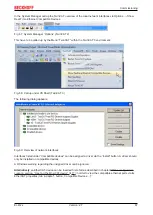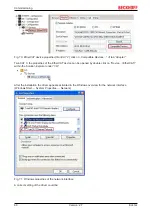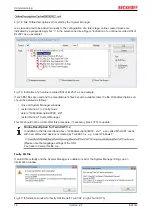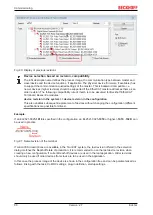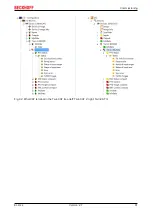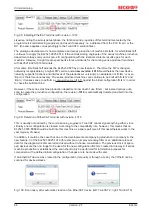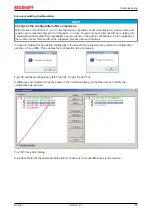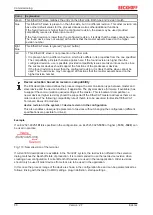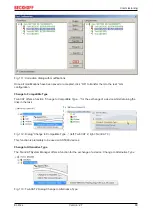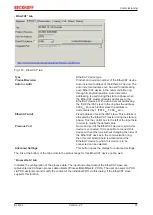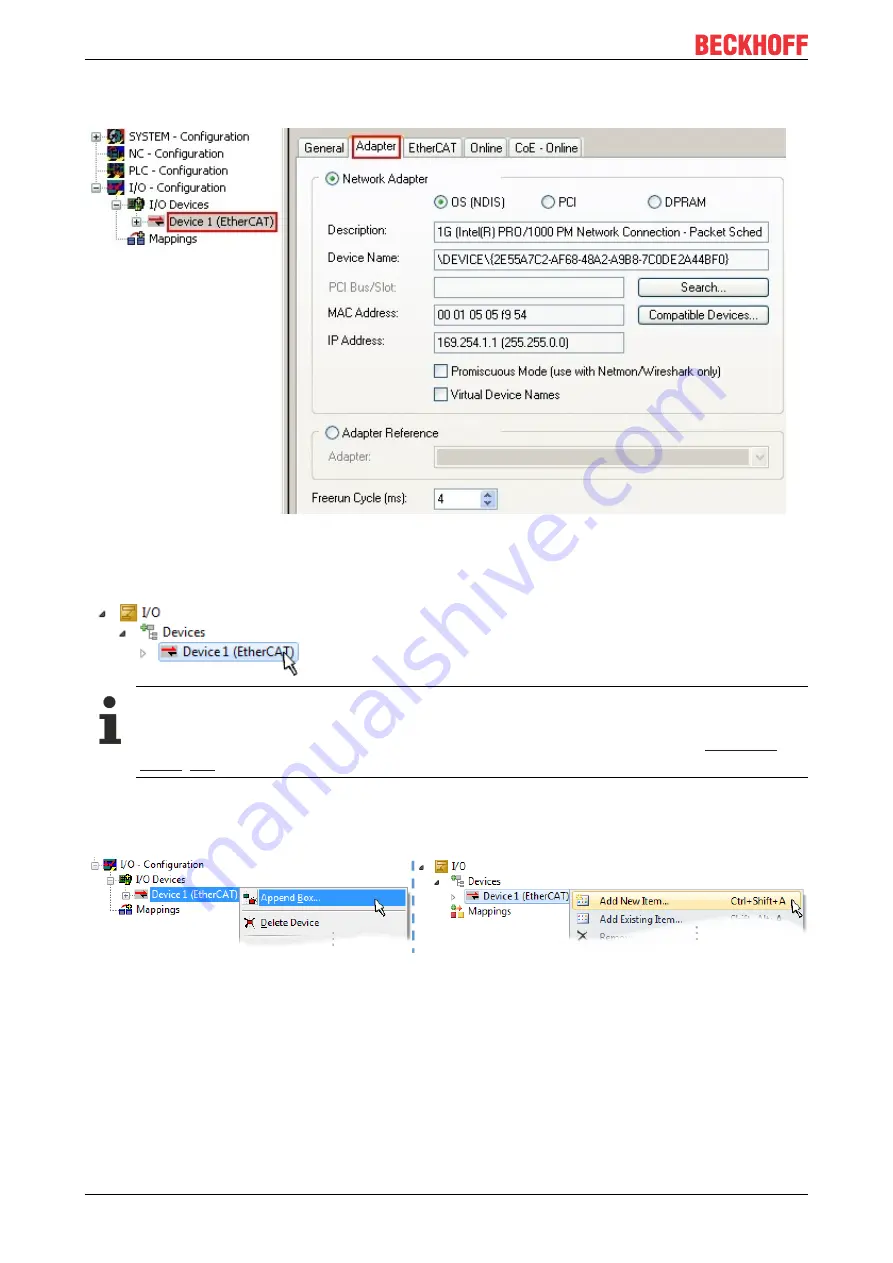
Commissioning
EL47xx
78
Version: 2.7
This query may appear automatically when the EtherCAT device is created, or the assignment can be set/
modified later in the properties dialog; see Fig. “EtherCAT device properties (TwinCAT 2)”.
Fig. 86: EtherCAT device properties (TwinCAT 2)
TwinCAT 3: the properties of the EtherCAT device can be opened by double click on “Device .. (EtherCAT)”
within the Solution Explorer under “I/O”:
Selecting the Ethernet port
Ethernet ports can only be selected for EtherCAT devices for which the TwinCAT real-time driver is
installed. This has to be done separately for each port. Please refer to the respective
Defining EtherCAT slaves
Further devices can be appended by right-clicking on a device in the configuration tree.
Fig. 87: Appending EtherCAT devices (left: TwinCAT 2; right: TwinCAT 3)
The dialog for selecting a new device opens. Only devices for which ESI files are available are displayed.
Only devices are offered for selection that can be appended to the previously selected device. Therefore the
physical layer available for this port is also displayed (Fig. “Selection dialog for new EtherCAT device”, A). In
the case of cable-based Fast-Ethernet physical layer with PHY transfer, then also only cable-based devices
are available, as shown in Fig. “Selection dialog for new EtherCAT device”. If the preceding device has
several free ports (e.g. EK1122 or EK1100), the required port can be selected on the right-hand side (A).
Overview of physical layer
• “Ethernet”: cable-based 100BASE-TX: EK couplers, EP boxes, devices with RJ45/M8/M12 connector
Summary of Contents for EL47 Series
Page 1: ...Documentation EL47xx Analog output terminal with oversampling 2 7 2020 02 27 Version Date...
Page 2: ......
Page 33: ...Mounting and wiring EL47xx 33 Version 2 7 Fig 23 Other installation positions...
Page 70: ...Commissioning EL47xx 70 Version 2 7 Fig 73 Incorrect driver settings for the Ethernet port...
Page 149: ...Commissioning EL47xx 149 Version 2 7 Fig 184 Process data tab SM1 EL47xx...