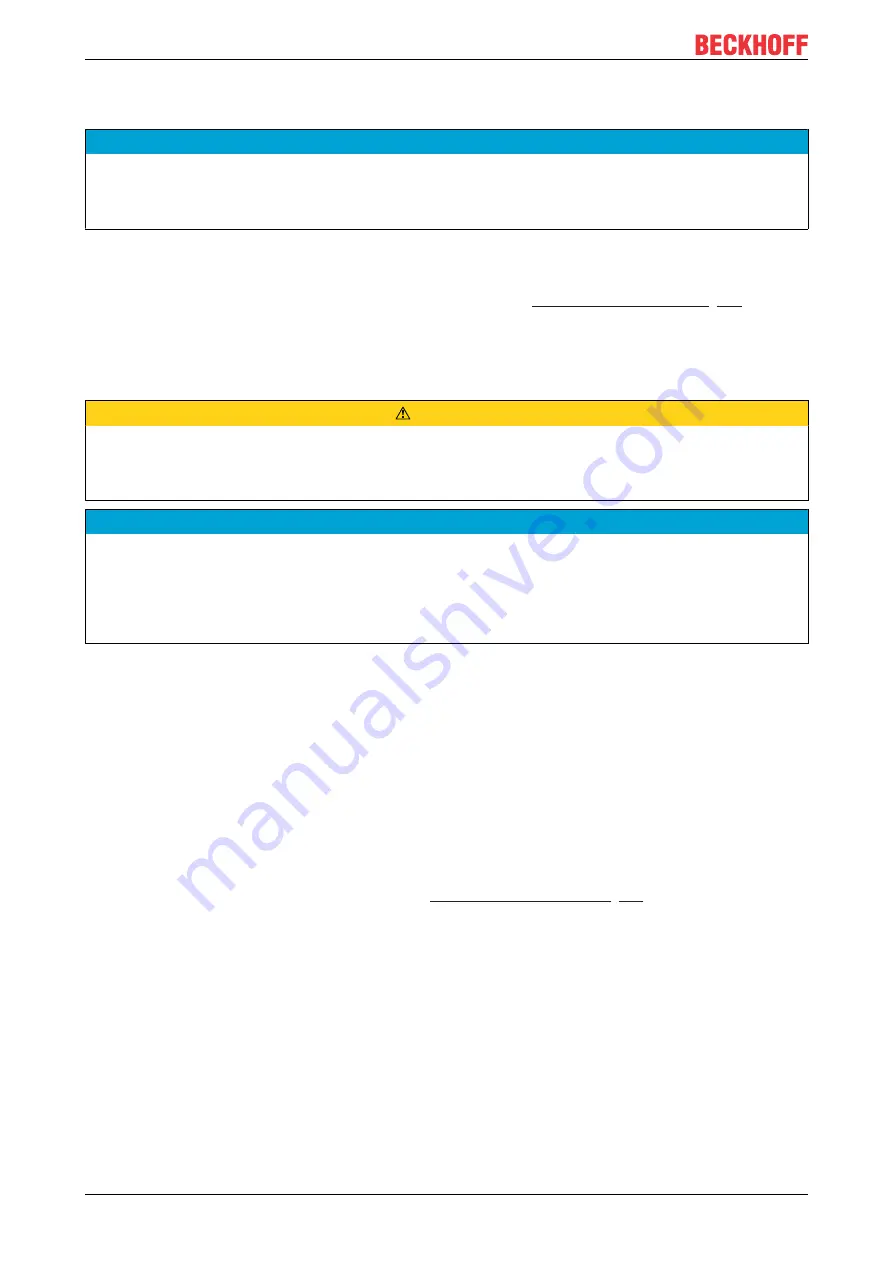
Shutting down
CP29xx
36
Version: 3.1
5
Shutting down
NOTE
Hardware damage due to power supply
A connected power supply can cause damage to the Control Panel during disassembly.
• Disconnect the power supply from the device before starting to disassemble it.
When taking the Control Panel out of operation, you must first disconnect the power supply and cables. You
can then remove the device from the control cabinet.
If you do not want to continue using the Control Panel, Chapter 5.2
provides information on the correct disposal of the device.
5.1
Disconnecting the power supply and cables
CAUTION
Risk of electric shock
Disconnecting the Control Panel during a thunderstorm can lead to electric shock.
• Never disconnect the cables of the Control Panel during a thunderstorm.
NOTE
Hardware damage due to power supply
Disconnecting the CP-Link 4 connection while the transmitter box power supply is switched on may cause
damage to the transmitter box.
• Switch off the power supply to the CU8803 transmitter box before disconnecting the CP-Link 4 connec-
tion.
Before removing the Control Panel, you must follow the steps below:
1. Shut down the Control Panel.
2. Disconnect the Control Panel from the power supply (see below).
3. Disconnect the data transfer cables between the Control Panel and the connected devices (see below).
Disconnect the power supply
Proceed as follows to disconnect the power supply:
1. Disconnect the Control Panel from the external 24 V power supply.
2. Loosen the screw connection between the voltage socket and the voltage connector.
3. Remove the voltage connector from the voltage socket.
4. Remove the voltage cable (see chapter 4.3.1
) if the connector is to
remain with the Panel.
Disconnecting cables
To disconnect the cables from the Control Panel, proceed as follows:
1. Make a note of the wiring configuration, if you wish to restore it with another device.
2. Disconnect all data transfer cables from the Control Panel.
3. Finally, disconnect the ground connection.
Summary of Contents for CP29 Series
Page 1: ...Manual EN CP29xx Control Panel 8 11 2021 Version 3 1...
Page 2: ......
Page 4: ...Table of contents CP29xx 4 Version 3 1...
Page 9: ...Product overview CP29xx 9 Version 3 1 1 2 Fig 1 CP29xx_without and with push button extension...
Page 20: ...Product overview CP29xx 20 Version 3 1 CU8802 0001 CU8803 0000 CU8803 0001...
Page 33: ...Commissioning CP29xx 33 Version 3 1 Fig 19 CP29xx_Disassembly the strain relief housing...
Page 44: ......
























