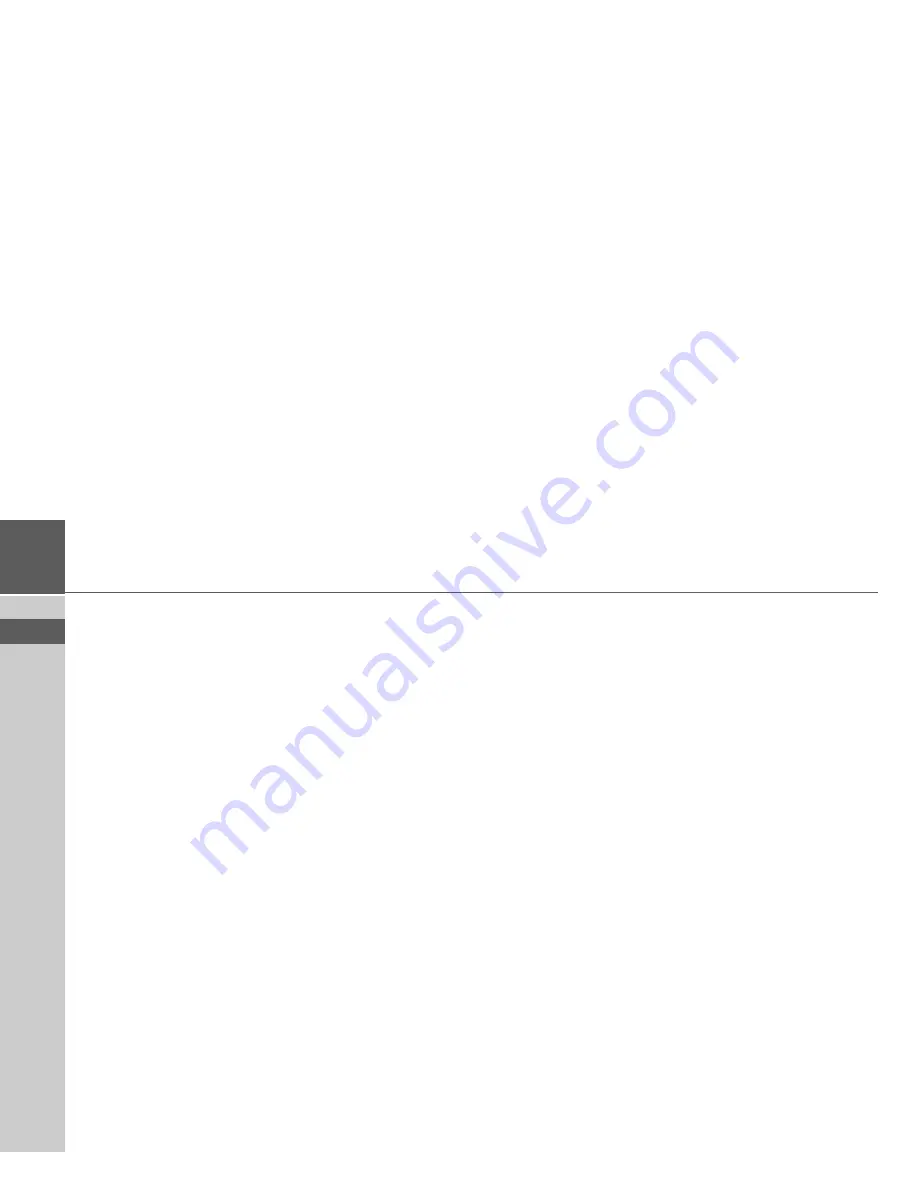
57
>>>
INDEX
> USE
> FR
> ES
R
Restrictions
Ferries
. . . . . . . . . . . . . . . . . . . . 49
Freeways
. . . . . . . . . . . . . . . . . . 49
Toll roads
. . . . . . . . . . . . . . . . . 49
Route guidance
Canceling
. . . . . . . . . . . . . . . . . 45
Starting
. . . . . . . . . . . . . . . . . . . 25
Route guidance settings
. . . . . . . . . . 48
Route options
. . . . . . . . . . . . . . . 41
,
48
Route planning
. . . . . . . . . . . . . 20
,
31
S
Safety information
. . . . . . . . . . . . . . . 4
Safety instructions
. . . . . . . . . . . . . . 17
Satellites
. . . . . . . . . . . . . . . . . . . . . . 46
SD card
. . . . . . . . . . . . . . . . . . . . . . 12
Selecting a city
. . . . . . . . . . . . . . . . . 22
Selecting a country
. . . . . . . . . . . . . . 21
Selecting a destination
Entering an address
. . . . . . . . . . 21
Selecting a state/province
. . . . . . . . . 21
Selecting the street
. . . . . . . . . . . . . . 22
Setting the map display
. . . . . . . . . . 45
Settings
Map
. . . . . . . . . . . . . . . . . . . . . 50
Route guidance
. . . . . . . . . . . . . 48
System
. . . . . . . . . . . . . . . . . . . 53
TMC
. . . . . . . . . . . . . . . . . . . . 52
Short route
. . . . . . . . . . . . . . . . . . . . 49
Stopover
Deleting
. . . . . . . . . . . . . . . . . . 40
Entering
. . . . . . . . . . . . . . . . . . 39
System settings
. . . . . . . . . . . . . . . . . 53
T
TMC
. . . . . . . . . . . . . . . . . . . . . . . . 33
On the route
. . . . . . . . . . . . . . . 40
Recalculating routes
. . . . . . . . . 34
TMC settings
. . . . . . . . . . . . . . . . . . 52
Toll roads
. . . . . . . . . . . . . . . . . . . . . 49
U
USB
. . . . . . . . . . . . . . . . . . . . . . . . . 55
V
Voice entry
. . . . . . . . . . . . . . . . . . . . 26




































