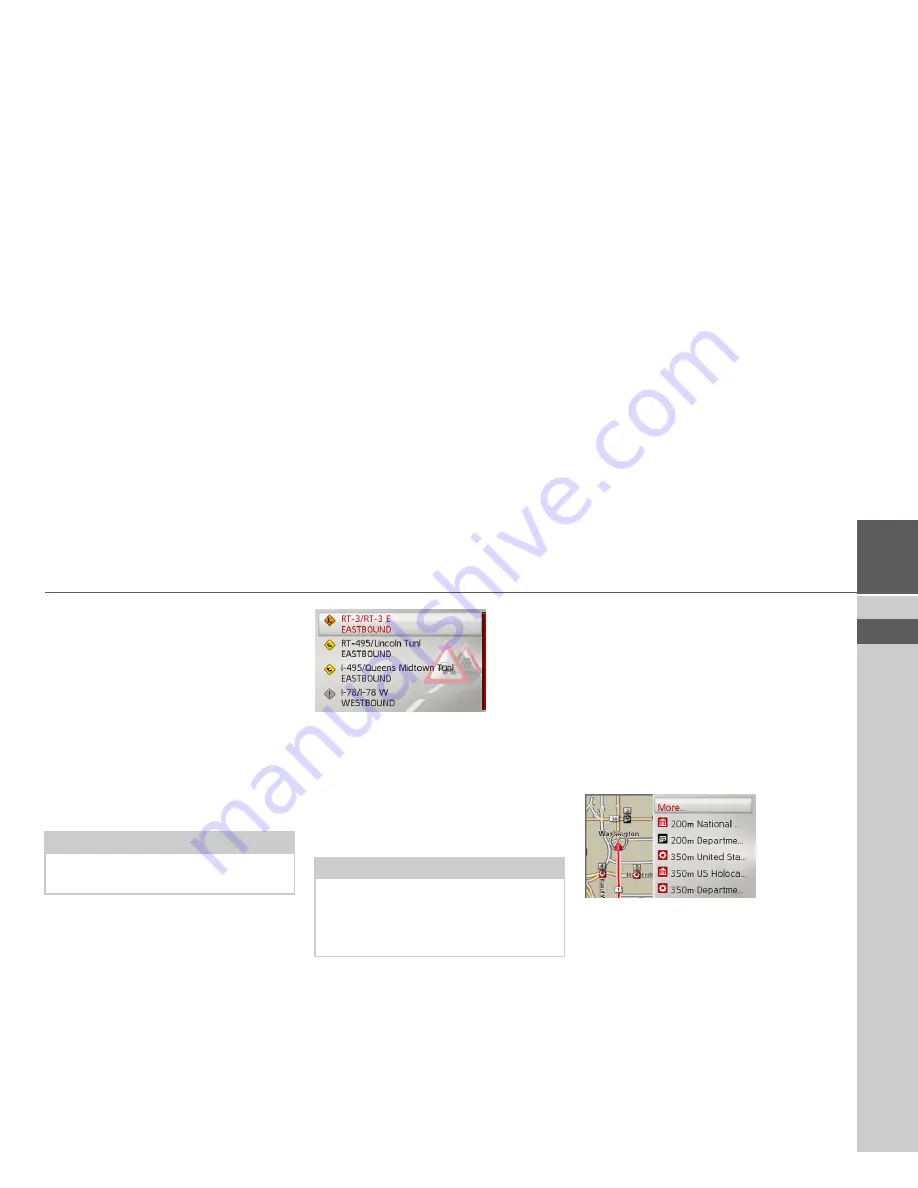
40
NAVIGATION MODE
>>>
> USE
> FR
> ES
The entered stopover is marked on the
map as a red flag.
Deleting a stopover
>
In the Route menu, select
Delete stop-
over
.
The stopover is deleted. The system per-
forms a route recalculation.
Traffic on the route
You can view and edit traffic messages lo-
cated on your route.
>
In the Route menu, select
Traffic on
route
.
The traffic messages located on your route
are displayed.
Once you have selected a message you can
decide e.g. whether or not to divert
around the hold-up. Please also refer to
the description in “Traffic announce-
ments using TMC” on page 33.
Point of interest on the route
During route guidance, you can display
the points of interest located on the route.
You can specify which categories of points
of interest should be displayed, and you
can also choose whether to display only
the nearest POIs, all the POIs on the en-
tire route, or only POIs near the destina-
tion.
>
In the Route menu, select
POI on route
.
The nearest points of interest for the three
selected categories are displayed.
The distance indicated shows the distance
to the point of interest. The points of in-
terest are displayed on the map on the left-
hand side.
After selecting one of the points of inter-
ests you can start route guidance to it.
Note:
The traffic messages that have led to a
change in the route are also displayed.
Note:
Did you set the automatic consideration
under “Traffic settings” on page 52, you
can not influence whether you will be di-
rected around the hold-up.






























