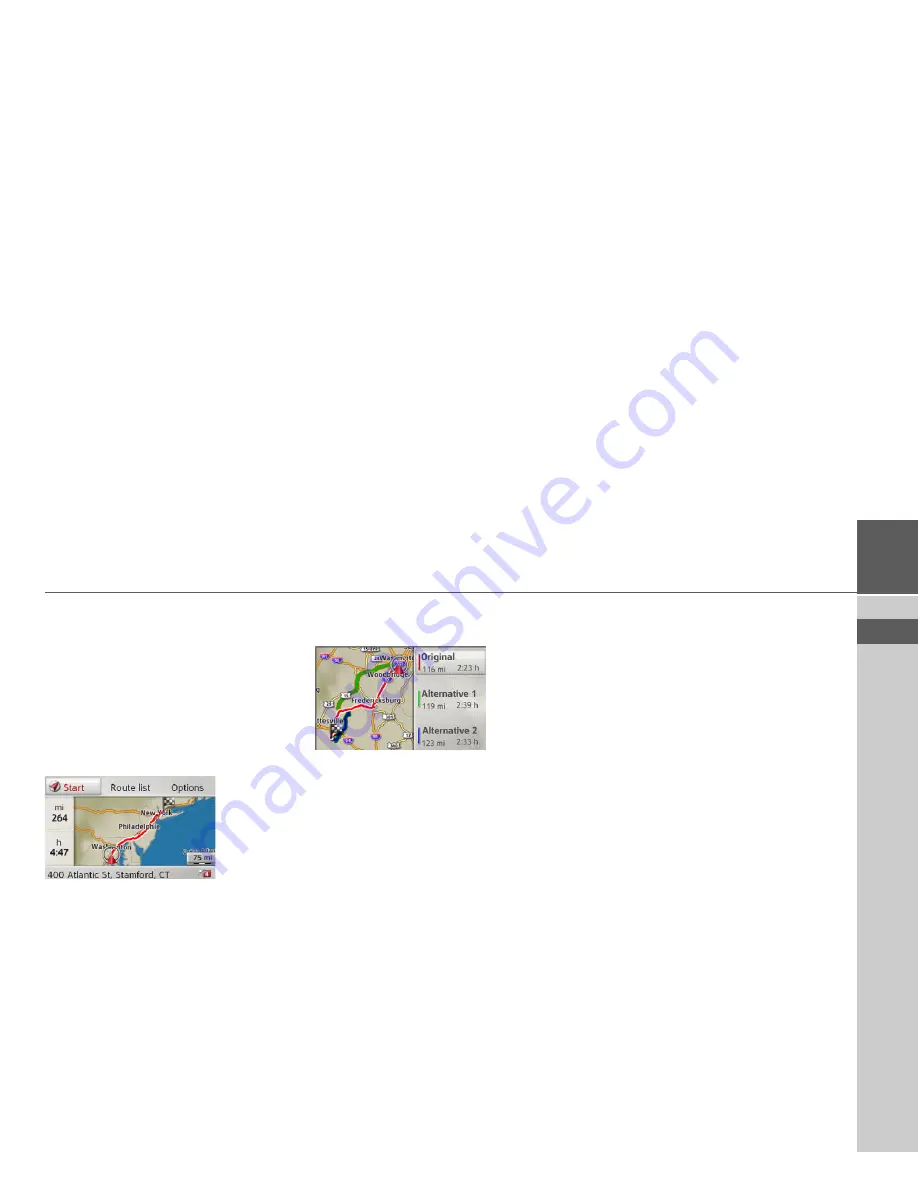
24
NAVIGATION MODE
>>>
> USE
> FR
> ES
Displaying the route
Once the address has been entered, the ad-
dress input menu allows the route to the
destination to be displayed on the map.
>
Push the rotary control/push button to
the right.
>
Select
Show route
to display the route
on the map.
The route is calculated.
You can start the route guidance directly
from this screen by selecting
Start
.
The other options on this screen are de-
scribed under “Displaying the entire
route” on page 42.
In addition to these described functions,
you can also display alternative routes.
>
Select
Options
und then select
Alternative routes
.
After a short time, the alternative routes
will be displayed.
The area on the right-hand side shows the
colour key for the individual routes, the
mileage for each route and the estimated
driving time.
>
Select the desired route.
The desired route is calculated and the
route guidance will begin.
Showing the destination on the map
>
In the address input menu, push the ro-
tary control/push button to the right.
>
Select
On map
.
The map display is opened and the desti-
nation is displayed.
Storing a destination
>
In the address input menu, push the ro-
tary control/push button to the right.
>
Select
Save
.
>
Enter the desired name.
The destination is transferred to the last
destinations and protected.
















































