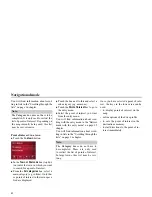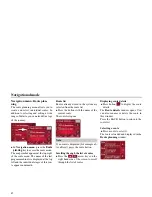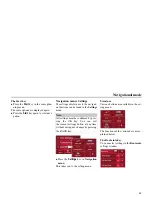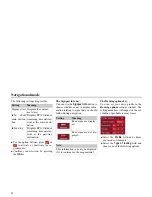34
Navigational mode
Operating rapid access
Starting using an existing destination
Destinations already in the destinations
memory are listed in the list of destinati-
ons.
!
Press the button with the desired des-
tination to start route calculation.
The calculation is started. Once the cal-
culation is complete, the map display ap-
pears and directions to the destination
begin.
Scrolling in the destinations memory
You can use the
keys to scroll
through the list display in the direction
indicated on the arrow.
The current list page and the total num-
ber of its contents appear between the
keys.
Displaying or editing destination
Each destination in the destinations me-
mory can be displayed or edited.
!
Press the icon to the left of the destina-
tion required.
!
A selection menu appears.
Change to map display
You can change to map display from ra-
pid access using the following key.
!
Press the key featuring the map icon.
The map display and all its functions ap-
pear.
7006
Selection
Meaning
Display de-
tails
All the data relating
to the destination is dis-
played.
Show on map The map display and
toolbar are called up
and the destination dis-
played.
Protect entry
The destination is pro-
tected against automatic
deletion.
Name entry
The destination can be
renamed.
Delete entry
The destination is dele-
ted from the destinati-
ons memory.
Delete list
All destinations (even
the protected ones) are
deleted from the list.
6027
6028
Summary of Contents for Highspeed II
Page 1: ...Operating instructions GB ...