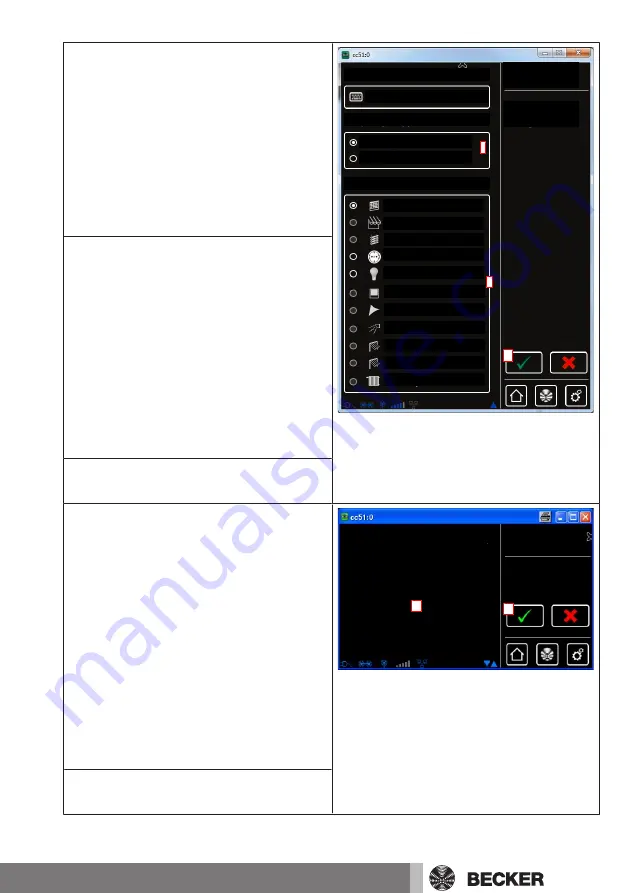
8
Selecting the receiver type.
Two options are available:
- B-Tronic / KNX (bidirectional - with con-
firmation function)
- Centronic (unidirectional - without con-
firmation function)
Only certain device types are available for
selection, depending on the selected re-
ceiver type.
8
9
Receiver
10
Receiver name:
Receiver type:
Device type:
Tubular drive / ext.
Switching actuator
Add
receiver
Configure
settings
Dimming actuator
Centronic
B-Tronic / KNX-RF
Awning
Blind
Screen
Shade sail
Awning heater
Door
Door (impulse)
Heating actuator
9
Selecting the device type.
Several options are available:
For device types "Door" and "Door (im-
pulse)", please note the following:
Depending on the functions available on
the door drive being programmed, "Door"
must be selected for door control units
with defined UP/STOP/DOWN commands
and Door (impulse) for door control units
with impulse sequences (UP/STOP/
DOWN/STOP etc.).
10
You confirm your input and move on to
the next screen with the green tick.
11
The receiver must now be made ready
for programming.
B-Tronic / KNX devices:
Please find the procedure for the receiver
in the operating instructions for the device
that is to be programmed.
Centronic devices:
A Centronic receiver can only be pro-
grammed when it is put into programming
mode by its master transmitter. Here
again you can find the exact procedure in
the operating instructions for the particu-
lar receiver.
Put the receiver into
programming mode now!
Programming mode
active?
Add
receiver
11
12
12
You confirm your input and move on to
the next screen with the green tick.
19
Summary of Contents for CentralControl CC51
Page 36: ......
















































