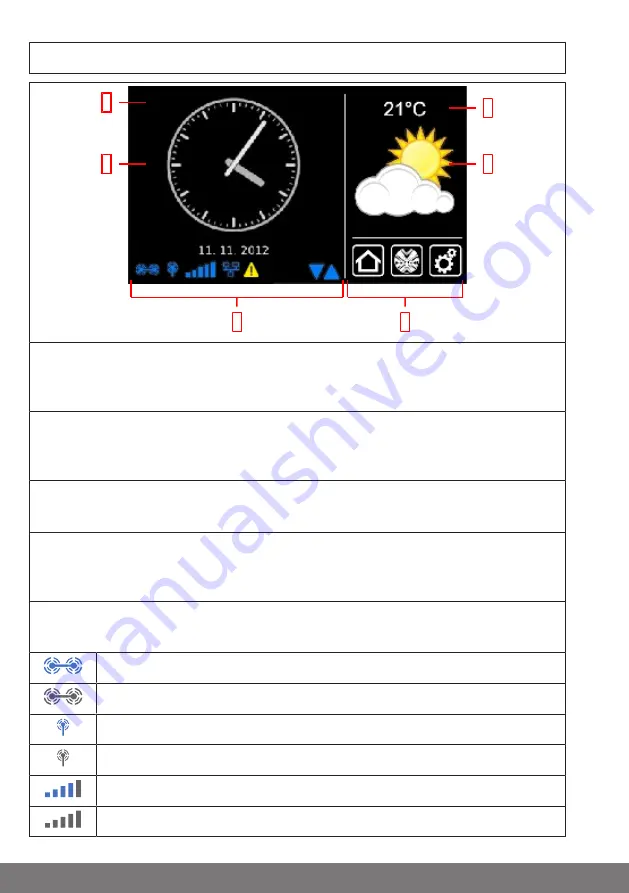
Start / standard screen
1
3
2
4
6
5
1 Main screen area
The time and date, and in some cases the weather forecast, are displayed on the main
screen area.
2 Navigation and status area
The current weather, status information, and the navigation elements for the pro-
grammed receivers are shown in the navigation and status area.
3 Time / date
Display of date and time. The time can be displayed in digital or analogue format.
4 Weather
Display of the current weather at the selected weather location. Displaying the
weather data requires an Internet connection.
5 Device status bar
The statuses of various device-specific functions are displayed on this status bar:
B-Tronic KNX stick is available in the device.
B-Tronic KNX stick is not available in the device.
Centronic RF stick is available in the device.
Centronic RF stick is not available in the device.
WLAN signal strength
No WLAN available
8
Summary of Contents for CentralControl CC51
Page 36: ......









































