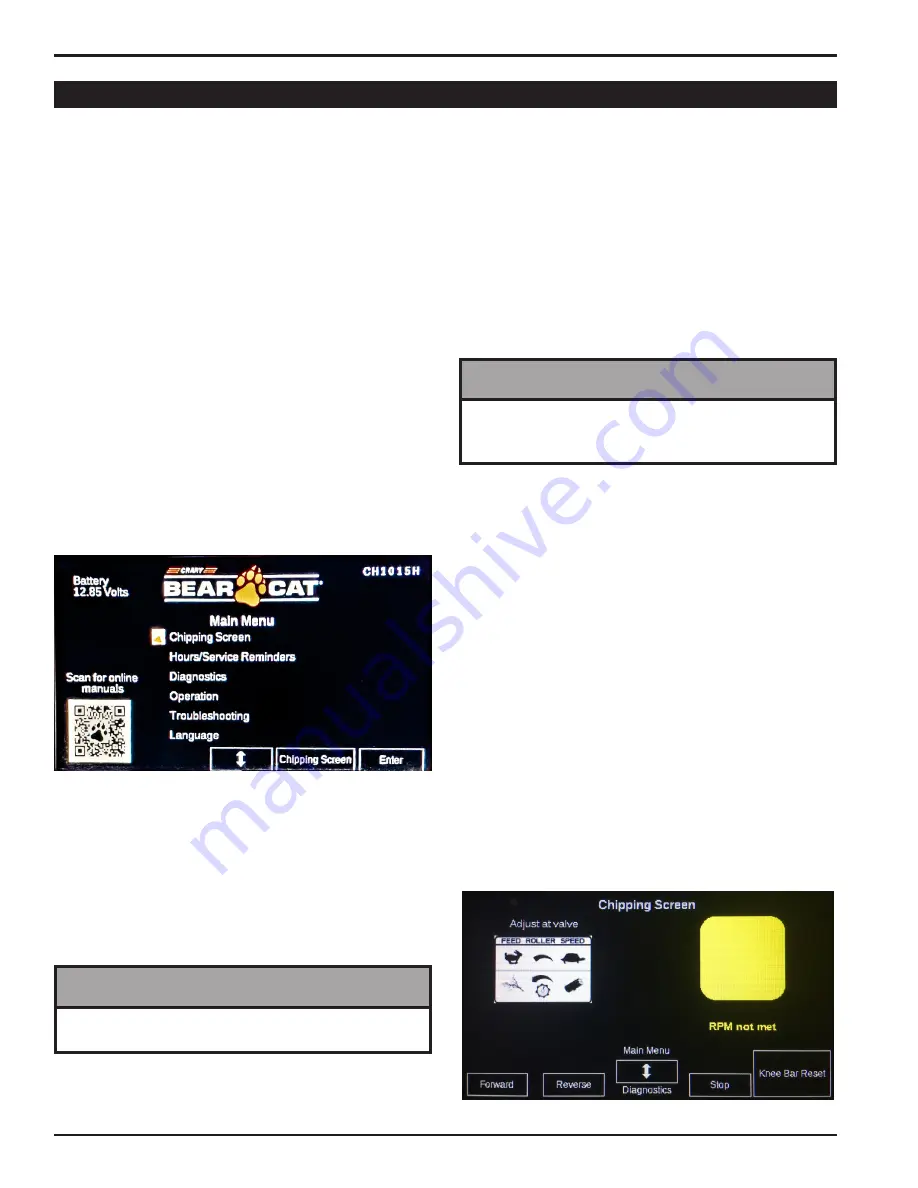
18
9 INCH CHIPPER
OPERATION
●
Hours/Service Reminders –
Shows the total hours
on the chipper as well as hours remaining until the
next service on the blades/anvil, belts, bearing
lubrication, engine or hydraulic system is required.
If the chipper needs service, a service reminder
will flash just above the Enter key. The user should
navigate to the Hours/Service Reminders screen for
more information on the service required. The Hours/
Service Reminders are described in Section 4.7.3.
●
Diagnostics –
Faults in the chipper control system,
which can be detected by the controller, are shown
here.
●
Operation –
Contains basic information on the
operation of the chipper. Navigate the three screens
of this section with the Navigation Button.
●
Troubleshooting –
Basic troubleshooting information
to help diagnose problems with the engine, belt drive
or other problems that may occur during chipping.
Navigate the screens of this section with the
Navigation Button.
●
Language –
Allows the selection of the language
displayed on the controller. Choices are English,
Spanish, Portuguese, French, Norwegian, Russian,
and Chinese.
4.7.2 CHIPPING SCREEN
To begin chipping, the user needs to enter the Chipping
Screen (see Figure 4.5). This can be done in one of two
ways:
1. Selecting Chipping Screen from the Main Menu and
pressing Enter, or
2. Pressing the Chipping Screen button to the right of
the Navigation Button.
Figure 4.5, Chipping Screen
Consult the Controller Manual (P/N 78561-00) for
more information on using the Diagnostics screen to
help troubleshoot the chipper control system.
NOTE
The Chipping Screen is accessible from any screen by
pressing the Chipping Screen button.
NOTE
4.7 USING THE DIGITAL DISPLAY CONTROLLER
The feed roller FORWARD and REVERSE functions are
controlled by the controller. In addition to the feed roller
control functions, the controller also provides service
reminders, onboard diagnostics, operating instructions,
troubleshooting help and language selection.
4.7.1 MAIN MENU
After turning the key to the ON position, the Crary
®
Bear
Cat
®
logo will be displayed followed by the screen shown
in Figure 4.4.
The model number of the chipper is displayed in the upper
right hand corner. The model number shown should match
the model of the chipper. If it does not, contact Crary Bear
Cat Service at 888-625-4520 for help.
A scannable QR code is located in the lower left corner. It
will lead you to the Crary Bear Cat website where owner’s
and parts manuals can be viewed and downloaded.
Battery Voltage is displayed in the upper left hand corner.
The Main Menu is at the center of the screen. The menu
is navigated by using the up and down keys on the
Navigation Button, located directly below the menu.
After selecting the menu option of your choice, use the
Enter key on the far right to move to the selected screen.
The Main Menu has six selections:
●
Chipping Screen –
The chippers’ feed roller system
is controlled from this screen. The Chipping Screen
can also be selected by the button to the right of the
Navigation Button.
Figure 4.4, DDC Main Menu
















































