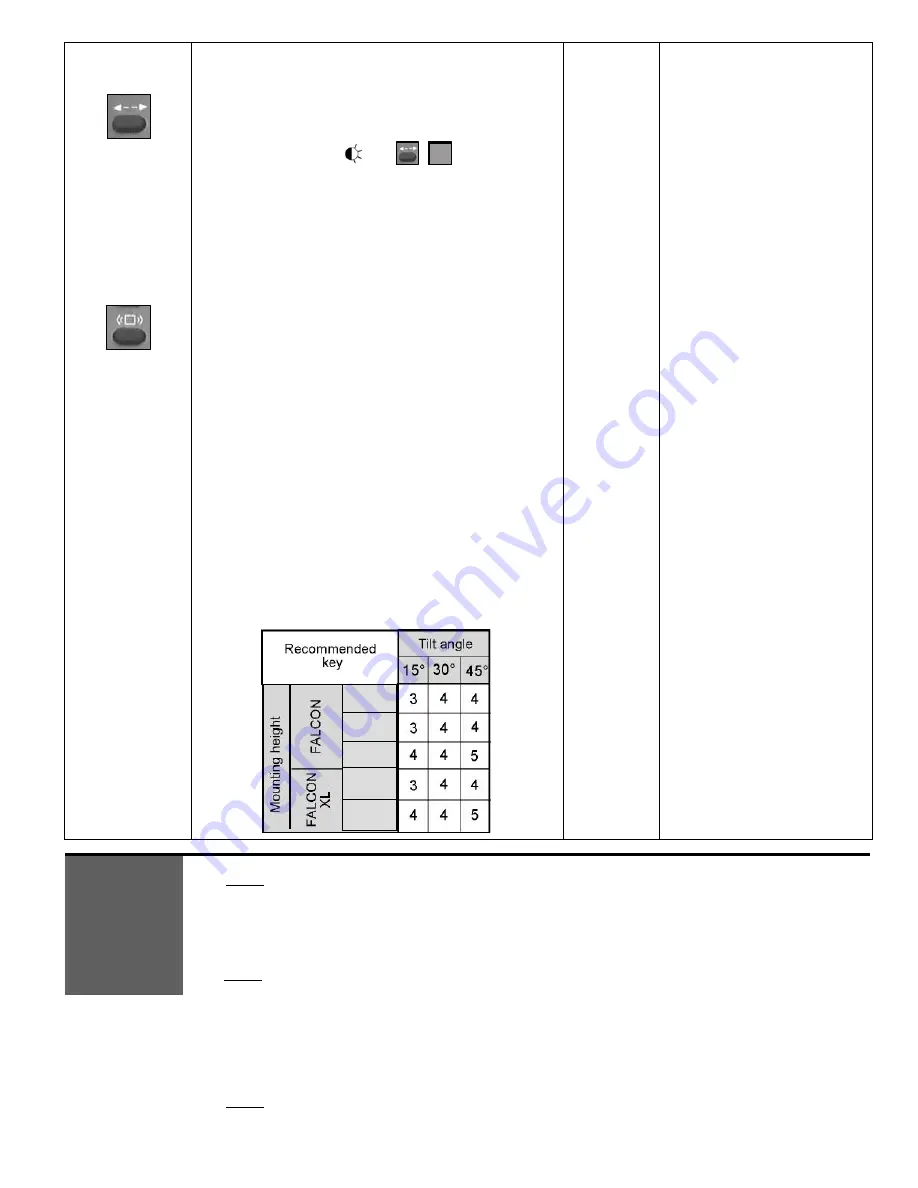
75.5351.02 EN 20080317 (75.5350)
Page 6 of 7
DETECTION
MODE
Press the
DETECTION MODE key (7).
Use the
NUMBER Keys 1-3 (1)
to select the required mode:
Key 1: bi-directional
Key 2: unidirectional approach
Key 3: unidirectional depart
Detection mode:
Press the
REJECTION MODE key (8).
Immunity
is used to avoid detection due to environmental
interferences (vibrations, rains, etc).
‘Pedestrian/parallel traffic rejection’
provides both
rejection of pedestrian and rejection of any parallel traffic at
the same time.
Use the
NUMBER keys 1- 5 (1)
to enter the required
rejection mode:
key 1 : detection of all kind of targets in motion
key 2 : detection of all kind of targets in motion
+ interference immunity
key 3 : Low ‘Pedestrian/parallel traffic’ rejection
+ interference immunity
key 4 : Mid ‘Pedestrian/parallel traffic’ rejection
+ interference immunity
key 5 : High ‘Pedestrian/parallel traffic’ rejection
+ interference immunity
The discrimination between a pedestrian and the different
vehicles depends mainly on the mounting height and the
microwave module tilt angle. Be careful that the rejection
function increases the response time of the sensor.
Use the next table as suggestions and do not hesitate to
increase or decrease the rejection level to obtain the
required rejection.
2
(Unidirectional
Approach)
1
(No rejection
)
The red LED flashes quickly
waiting for the value.
Once this has been entered, it
flashes slowly again.
The red LED flashes quickly
waiting for the value.
Once this has been entered, it
flashes slowly again.
Without remote control all of the parameters can be set using the 2 push buttons.
NOTE: These two buttons are accessible from the sensor front cover with a small point.
•
To adjust the sensor using the buttons:
Press and hold either push button for 2 seconds (until the LEDs flash) and then release the button
•
To end adjusting the sensor using the buttons:
Press and hold either push button for 2 seconds (until the LEDs stop flashing) and then release the button;
NOTE: If no button is pressed within 20 seconds the adjustment session is automatically ended.
•
To reset all the parameters to the factory values:
Press and hold both push buttons simultaneously until the two LEDs switch on for 1 second (after 2
seconds).
During the manual adjustment session the red and green LEDs flash successively and continuously.
•
The flashing number of the
red LED
provides the
number of the displayed parameter
(see next table);
•
The flashing number of the
green LED
provides the
value of the displayed parameter
;
NOTE: No red flashing indicates the zero value.
FUNCTIONS
CONFIGURATION
WITH PUSH
BUTTONS
23 ft
16.5 ft
11.5 ft
10 ft
7.5 ft
1-3
REJECTION
MODE

























